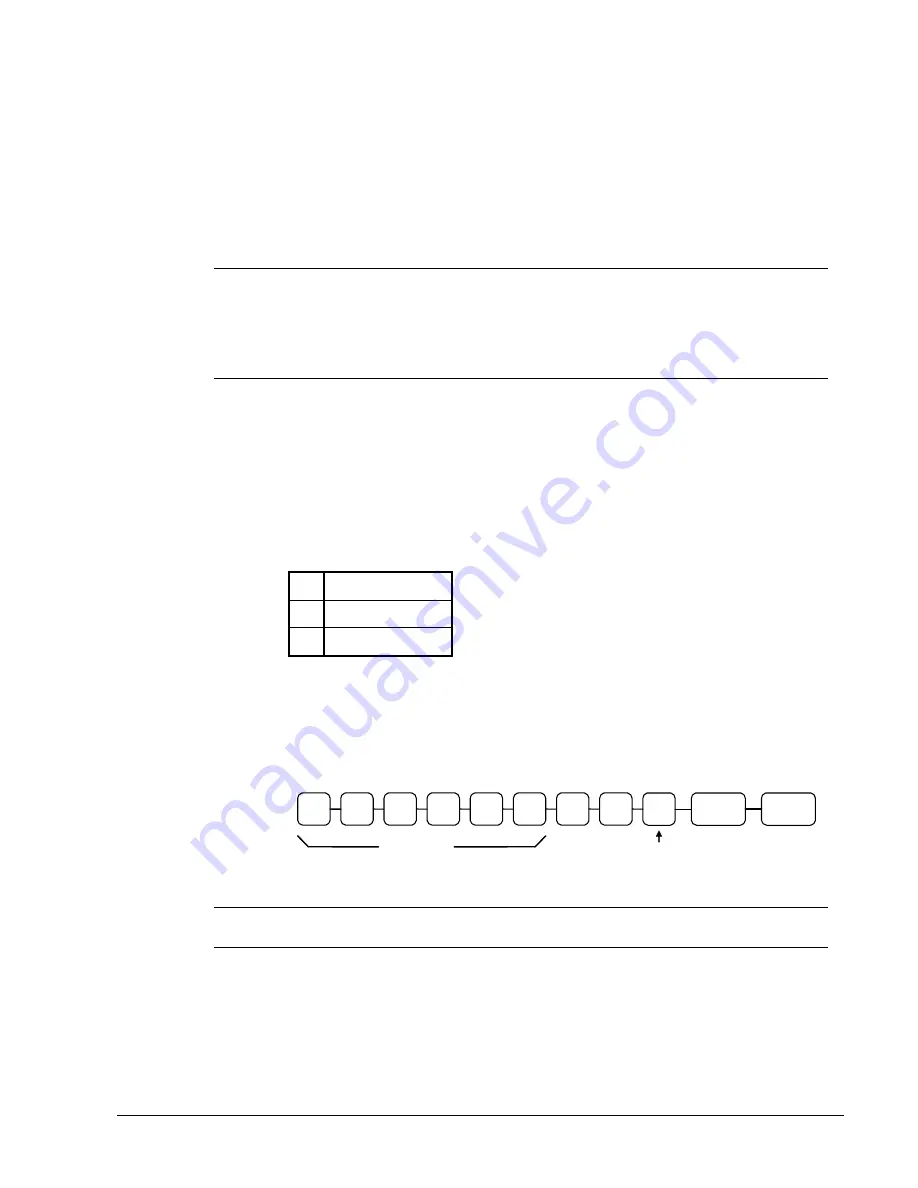
SAM4s ER-265 Operator's and Programming Manual v1.14
Quick Setup
23
Programming Tax
Most sales taxes can be programmed by entering a tax percentage rate. However, in some cases
you may find that tax that is entered as a percentage does not follow exactly the tax chart that apply
in your area. If this is the case, you must enter your tax using tax table programming. This
method will match tax collection exactly to the break points of your tax table. See “Tax Table
Programming” on page 67.
Important Note: After you have entered your tax program, test for accuracy by entering
several transactions of different dollar amounts. Carefully check to make sure the tax
charged by the cash register matches the tax amounts on the printed tax chart for your area.
As a merchant, you are responsible for accurate tax collection. If the cash register is not
calculating tax accurately, or if you cannot program your tax properly from the information in
this manual, contact your local SAM4s dealer for assistance.
Programming a Tax Rate Percentage
1.
Turn the control lock to the
PGM
position.
2.
Enter the rate, with a decimal. 0.000-99.999. It is not necessary to enter proceeding
zeros. For example, for 6%, enter 06.000 or 6.000.)
3.
Enter
00
.
4.
Enter:
1
to set tax rate 1
2
to set tax rate 2
3
to set tax rate 3
5.
Press the
TAX
key.
6.
Press the
CASH/TEND
key to end programming.
7.
See tax rate program examples on page 14.
Tax Rate Programming Flowchart
.
TAX
0
0
Tax Rate
Tax #
(1-3)
CASH/
TEND
Please Note: After programming the tax rate, you must program your department or
departments taxable to calculate tax. See page 15 for department programming steps.






























