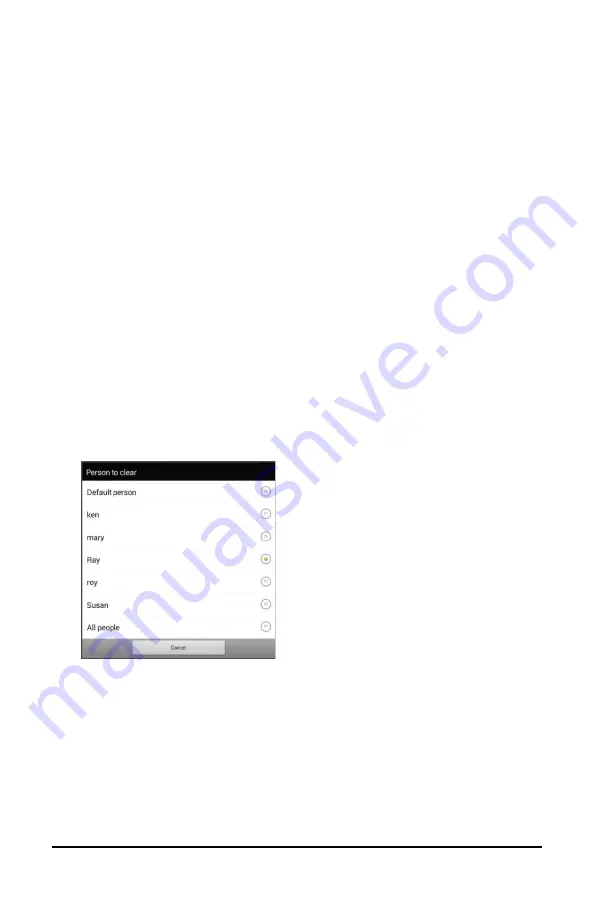
NovaChat User’s Guide
202
To view the file on your computer:
1.
Connect a USB cable between your device and the computer.
Note:
If a message prompts you to allow access, you must tap
Allow
to proceed. For details, see “
Appendix B: Connecting Your Device to
2.
Give the device a moment to connect to the computer. The device
screen will display “Transfer Mode”, and the computer will display a
window with several options.
3.
Click
Open device to view files
.
4.
Locate the file by navigating to the
ChatPC
folder, and then the
log
subfolder. The filename will begin with the person’s name, followed
by the date and time.
5.
View the file by opening it in a program installed on the computer.
Clearing Usage Data
To clear usage data for a person:
1.
Choose
Clear Log
from the Data Logging menu. The Person to Clear
window will be displayed.
2.
Choose the person whose usage data you want to clear.
Note:
A green dot will appear to the right of the person who is
selected currently. You can choose that person, a different person,
or
All People
.
3.
When you select a person, the following confirmation prompt will
appear: “Clear log for [
person
]?”
4.
Choose
Yes
.






























