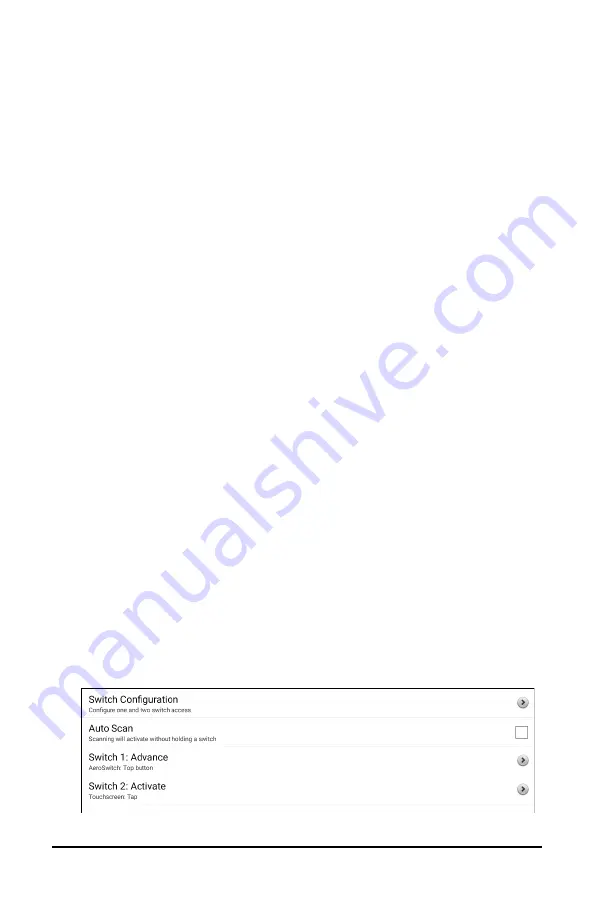
NovaChat User’s Guide
144
5.
To set up Switch 1, tap
Switch 1: ….
The prompt “Press any switch”
will appear. Press the switch intended to start and stop the scan.
6.
To set up Switch 2, tap
Switch 2: ….
The prompt “Press any switch”
will appear. Press the switch intended to make your choice or
activation.
Note:
To use the touchscreen as either Switch 1 or Switch 2, tap the
touchscreen at the “Press any switch” prompt.
7.
Adjust additional scan settings as necessary. See the remaining
scanning sections of this user’s guide.
Setting up Bluetooth (Wireless) Switches
Bluetooth switches are typically set up as a keyboard. PRC-Saltillo has
developed an AeroSwitch™ that offers a proprietary Broadcast mode.
See the switch setup instructions for the mode that is compatible with
your device. If you use Broadcast mode, skip the pairing step and go
directly to step 2.
1.
Pair the wireless switch with your device.
Activate the pairing button on the switch. On the device, choose
Menu
>
Settings
>
System
>
Bluetooth Settings
>
Connect to
Switch
. Then select the name of the switch.
Note:
Pairing is a timed process. When the name of your switch
appears, select it quickly (usually within 10 seconds). If you do not
select it quickly enough, you may need to back up one menu and
choose
Connect to Switch
again and select the switch name again.
2.
To enable scanning, choose
Menu
>
Settings
>
Input
>
Scanning
>
Enable Scanning
.
3.
To set up one switch or two switches, select
Switch Access
. The
switch access settings are displayed.






























