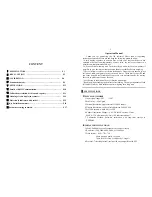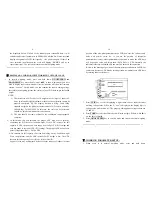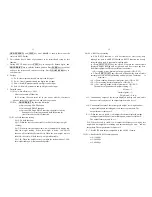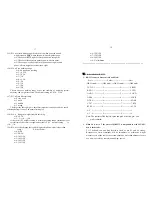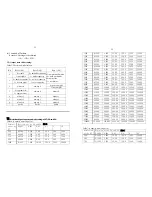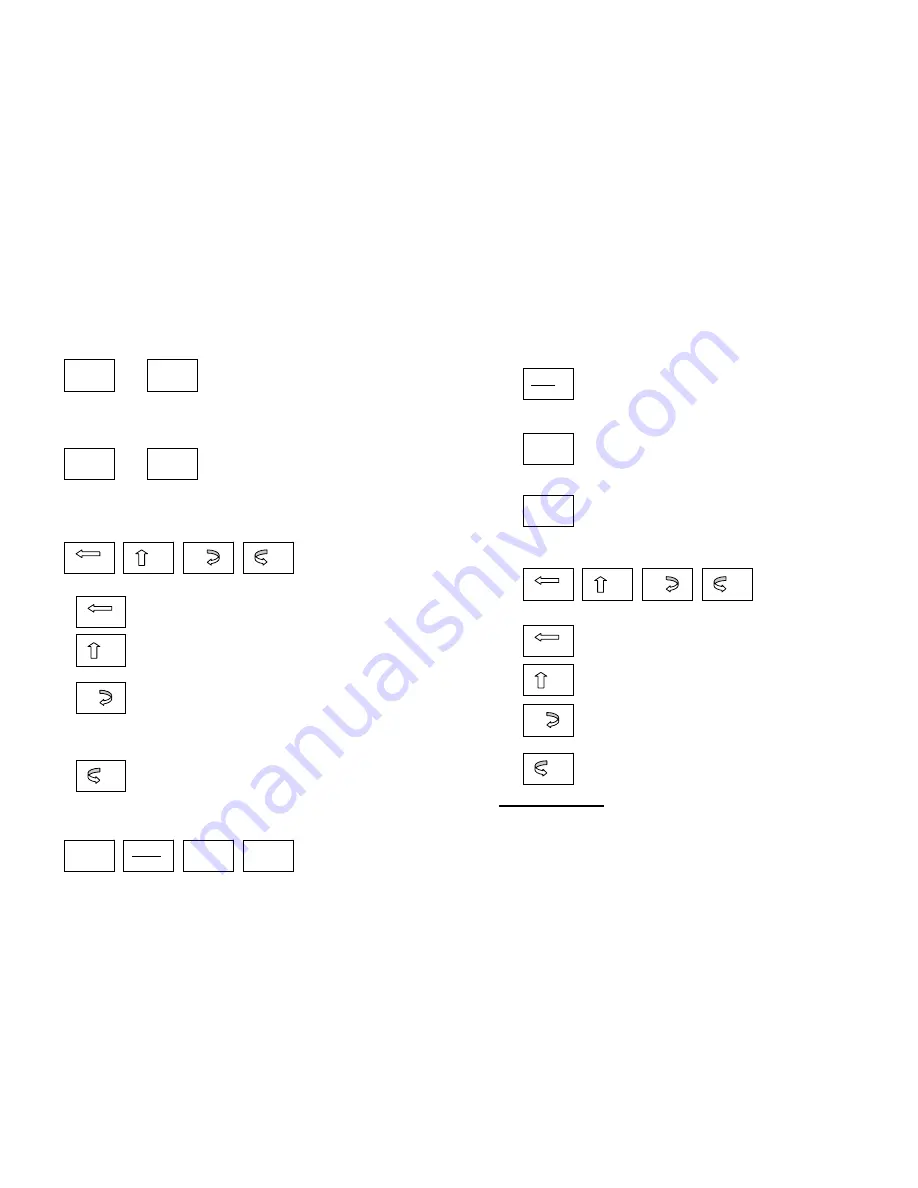
Hold these two buttons to show firmware version; A/D code or input
working voltage of indicator.
(6) +
Hold these two buttons to enter setting mode when the sealed calibration
switch is on.
(7) +
Hold these two buttons to enter calibration mode when the sealed
calibration switch is on.
3.3 In setting mode:
HOLD
UNITS TARE
OFF/ON
(1)
Rotate the flashed position from right to left
(2)
Change the digit on flashed position. The digit can be
changed to 0, 1, 2…9; and be flashed.
(3)
Confirm receiving and storing the displayed parameters,
After the setting of the last parameter, the indicator will
not exit the setup mode, and cycles from the first parameters for
viewing or modifications.
(4)
Exit from setting mode to normal work mode
3.4 In displaying A/D code or input voltage mode:
OFF
UNIT
OFF
TARE
X
WT
VOL
FLT
EXT
5
(1) No function
(2)
Choose the weight inner code or input working voltage to
be displayed. The working voltage range is 4.8V-8V. If the
voltage is not within range, it may damage the indicator.
Voltage value is shown like this “U x.xx” and its unit is V.
(3)
When A/D code of weight is shown, press this button to
choose filtered or un-filtered weight A/D data; when
X
is
on, the data is filtered.
(4)
Press this button to exit this mode, and auto-reset the
indicator, display all segments of LCD, full capacity…
just like power on again and then it goes back to normal weighing mode.
3.5 Calibration mode
HOLD
UNITS TARE
OFF/ON
(1) Rotate the flashed position from right to left
(2)
Change the digit on flashed position. The digit can be
changed to 0, 1, 2…9; and be flashed.
(3)
Confirm receiving input data and go into next
step.
(4)
Exit from calibration mode to normal work mode
Ⅲ
.
CALIBRATION:
Before calibrate the scale, you should prepare a standard weight (more than
25% of FS weight, and the unit is same as P10 setting) for calibration.
1.
Move away any weight on scale. When normal weighing mode, press and
WT
VOL
FLT
EXT
X
6