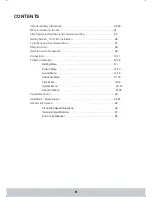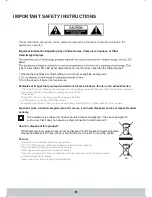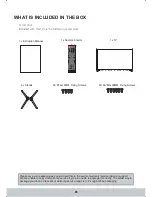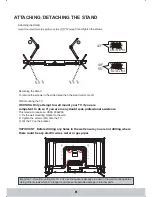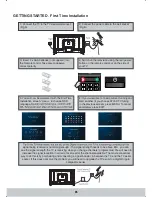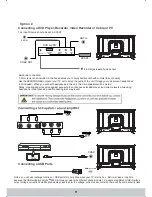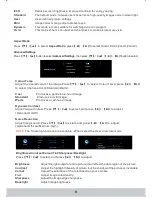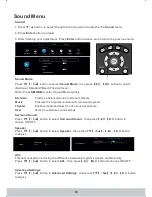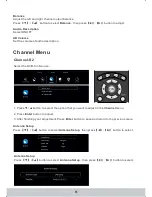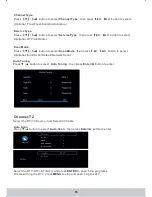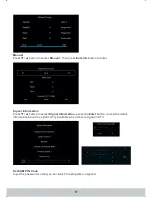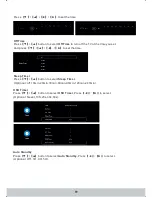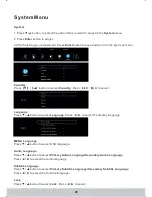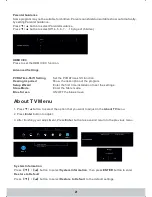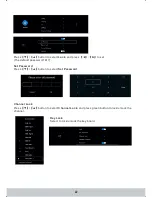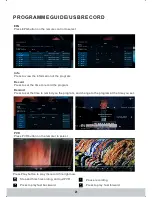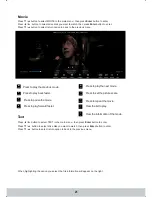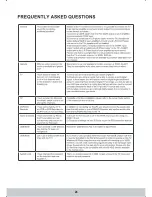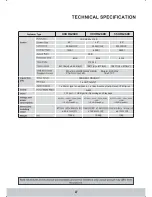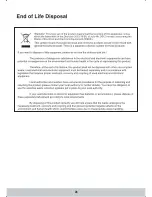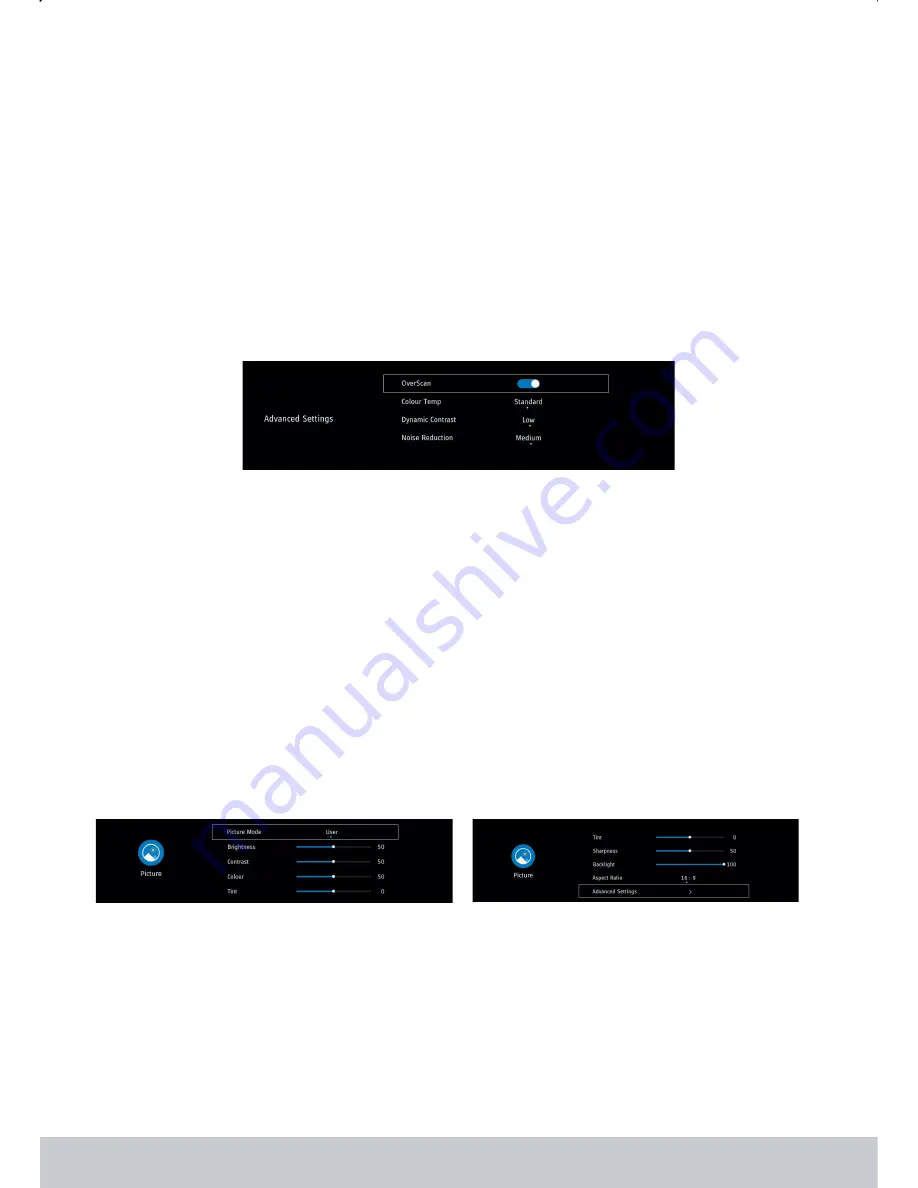
ECO
User
Image colors more gentle to protect eyes.
Reduce screen brightness, improved contrast for energy saving.
The default mode, to make users experience high-quality images under normal light.
User-defined picture settings
This mode is more suitable for watching dynamic program
This mode enhance contrast and sharpness to make picture more vivid.
Standard
Mild
Vivid
.
Dynamic
Aspect Ratio
Aspect Ratio
Press
to select
, press
◄
►
to select. Auto 16 9 4 3 Zoom1 Zoom2
▼
▲
(
).
,
: , : ,
,
【
】/【 】
【
】/【
】
Colour Temp
Contrast
Colour Temp
Adjust image contrast.
Adjust image noice.
.
.
Adjust the overall color of the image.
ptional
t
to adjust
ptional
t
to adjust
ptional
【
】/【
】
【
】/【
】
【
】/【
】
.
【
】/【
】
【
】/【
】
【
】/【
】
ress
o select
ress
o select
Press
to select
press
◄
►
to select. O
:Cool/Standard/Warm
P
a
◄
►
O
:On/Off
P
a
◄
►
O
:Off/Low/Medium/High
▼
▲
▼
▲
▼
▲
(
).
nd press
(
).
nd press
(
).
,
,
Cool
Standard
Warm
Dynamic
Noice Reduction
Produces a gentle blue-hued image.
Produces a vivid image.
Produces a red-hued image.
Advanced Settings
Advanced Settings
Press
button to select
, then press
◄
►
button to select.
▼
▲
▼
▲
【 】/【 】
【 】/【 】/
【
】/【
】
NOTE:
The following functions are available , When select the User in picture mode.
Brightness/Contrast/Colour/Tint/Sharpness/Backlight
Brightness
Contrast
Colour
Tint
Sharpness
Backlight
Adjust the light output of entire picture, it will effect the dark region of the picture.
Adjust the highlight intensity of picture, but the shadow of the picture is invariable.
Adjust the saturation of the color based on your own like.
Adjust image brightness
.
P
a
◄
►
Adjust image color density.
Adjust the image edge sharpness.
▼
▲
, nd press
ress
o select
【
】/【 】
t
to adjust.
【
】/【
】
13