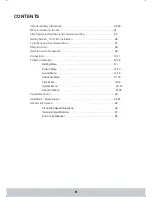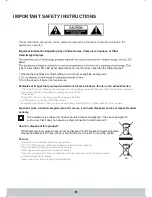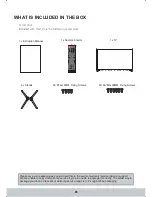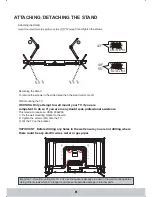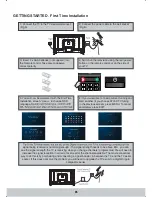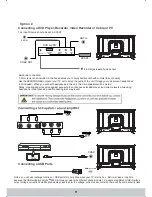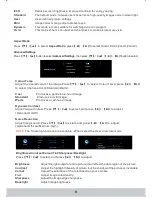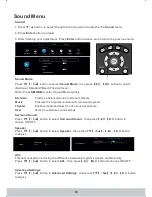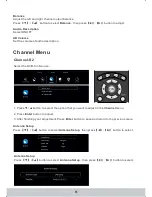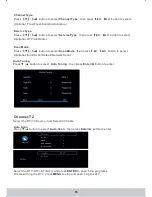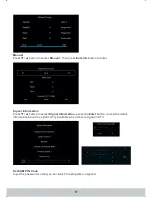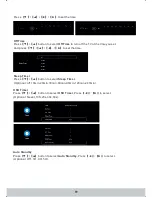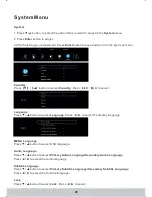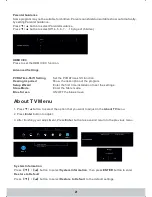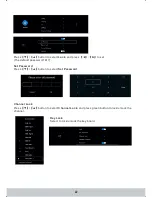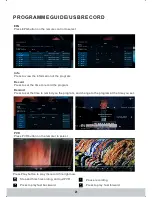Switch on TV when in standby or vice versa
.
MUTE
POWER
Mute the sound or vice versa
.
SOURCE
To display the input source menu
/
P MODE
.
Scrolls through picture mode options
S MODE
.
Scrolls through sound mode options
ASPECT
Scrolls through aspect mode options
EPG
Opens the 7 Day TV Guide Digital TV mode
(
)
NICAM
SLEEP
Press repeatedly to cycle through the sleep options
FAV
Display Favourites List
.
REC LIST
To display the Recorded List and Schedule List
.
REC
NUMBER BUTTONS
0 9 to select a TV channel directly
-
.
To return to the previous channel viewed
.
COLOURED BUTTONS
For navigating as prompted on screen
the screen when listening to radio / displays
media information during USB playback
TV RADIO
/
Switches between DVB T TV and Radio channels
-
MENU
To display OSD menu
EXIT
To exit all menus
CH
+ -
To increase or decrease the number of the channel
being watched
VOL
+ -
To increase
decrease the sound level
/
To Record the current television programme
TEXT
To enter Teletext mode
HOLD
Teletext mode Hold current page which is displayed
-
REVEAL
Teletext mode To reveal or hide the hidden words
-
MEDIA
Switches to USB media screen
FREEZE
To freeze the picture
.
INDEX
To display the index page
S PAGE
.
Sub coded page access
.
SUBTITLE
To switch the dialogue at the bottom of the screen on o
(
/ )
LANG
Language options
.
T SHIFT
.
In DTV mode press to execute the time shift function
,
.
1
2
3
4
5
1
4
5
2
3
To play pause
/
To stop the playback
To play in fast rewind mode
To play in fast forward mode
To restart the current chapter
To advance forward to the next chapter
Only operates
when a
compatible
USB device
is connected
Allows you to navigate the on screen menus
-
and adjust the system settings to your preference
TV nicam select
.
INFO
Change the size of display in Teletext mode
.
R E M O T E CO N T R O L
08