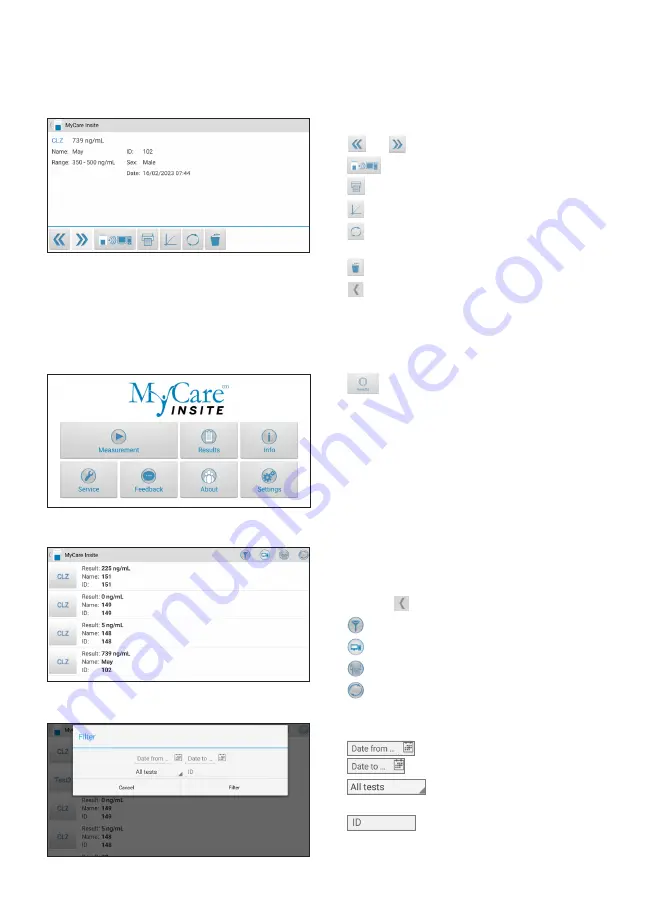
VIEWING AND PROCESSING TEST RESULTS
After processing a test, the result screen appears on the Touch Screen:
All test results are stored on the Touch Screen. They can be accessed as follows:
The test result is displayed on the Touch Screen.
Use and to scroll back and forth within the results.
Tap
to export to a HIS/LIS or PC or send as email.
Tap to print.
Tap to open the photometric data curve.
Tap to synchronize the result with MyCOS (MyCare
Online Services) server.
Tap to delete the result.
Tap to exit to the main menu.
Tap
in the main menu to open the Result List.
The stored results can be browsed by swiping up and down.
Tap a result to open the result screen (see above), to
return to the result list from a result screen press the
Return Arrow .
Tap to open the filter options.
Tap to export or mail.
Tap to print, mail, or export.
Tap to synchronize results.
Results can be filtered by date, test, and Patient ID.
Tap
to set the desired start date,
and
to set the desired end date.
Tap
to select a test name in the drop-
down menu (e.g., CLZ).
Tap
to filter by patient ID.
1. Result Screen
1. Main Menu
2. Result List Screen
2.1 Filter Options
PI MCI-EUR-ML-PKG Rev 01
English 9 / 12
























