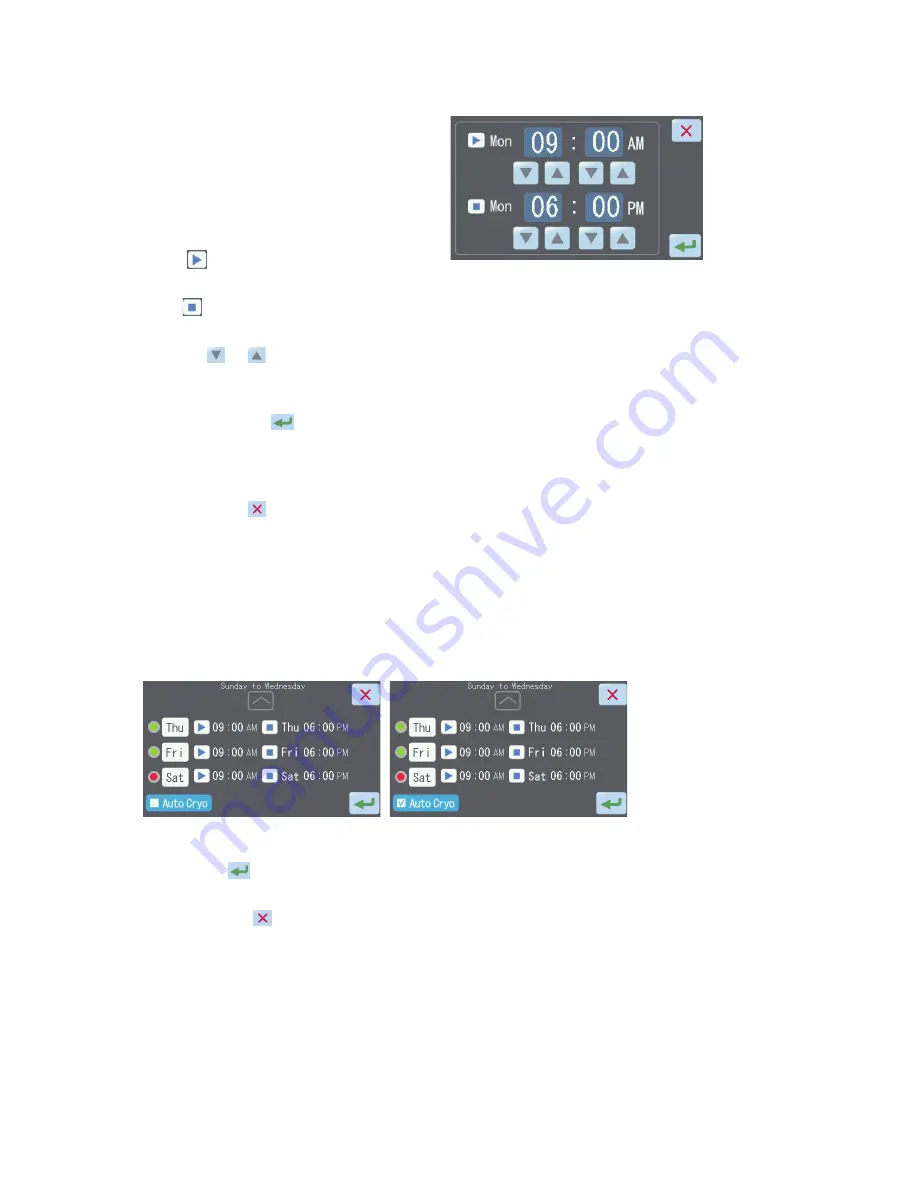
2. Installation
29
5. To set times separately for each
day of the week, touch the time
corresponding to a desired day of
the week.
The Auto Operation Settings screen
is displayed.
The “
“ field at the top indicates
the start time.
The “ “ field at the bottom indicates
the end time.
Touch " "/" " corresponding to
the time you want to change, to set
a desired time.
Touching the "
" button saves
the setting, after which the display
returns to the Auto Operation Display
screen.
Touch the "
" button, and the
display will return to the Operation
screen without the setting being
saved.
6. To set another day of the week, repeat the steps from 3.
7. To turn on and off the Cryo Module automatically in conjunction with the
Embedding Module in the auto operation mode, touch the “Auto Cryo”
button to check the Auto Cryo check box.
8. When all days of the week and corresponding times have been set,
touch the "
" button on the Auto Operation Display screen to start auto
operation.
Touching the " " button returns the display to the screen corresponding
to the current operation method without saving the changes made to the
auto operation settings.
NOTE:
If a time earlier than the start time is set as the end time, auto
operation will continue until the end time on the following day.
* “Hours” changes by 1 at a time. “Minutes” changes
by 5 at a time.
Summary of Contents for M01-021E-01
Page 5: ...Table of contents 5 ...
Page 6: ...1 Introduction ...
Page 18: ...2 Installation ...
Page 32: ...3 Explanation of Operations ...
Page 34: ...4 Error Log ...
Page 36: ...5 Troubleshooting ...
Page 46: ...6 Replacement Parts ...
Page 48: ...7 Glossary of Terms ...
Page 52: ...52 ...
Page 53: ...M01 022E 01 ...
Page 54: ...Please visit our websites www sakura finetek com www sakuraus com www sakura eu ...






























