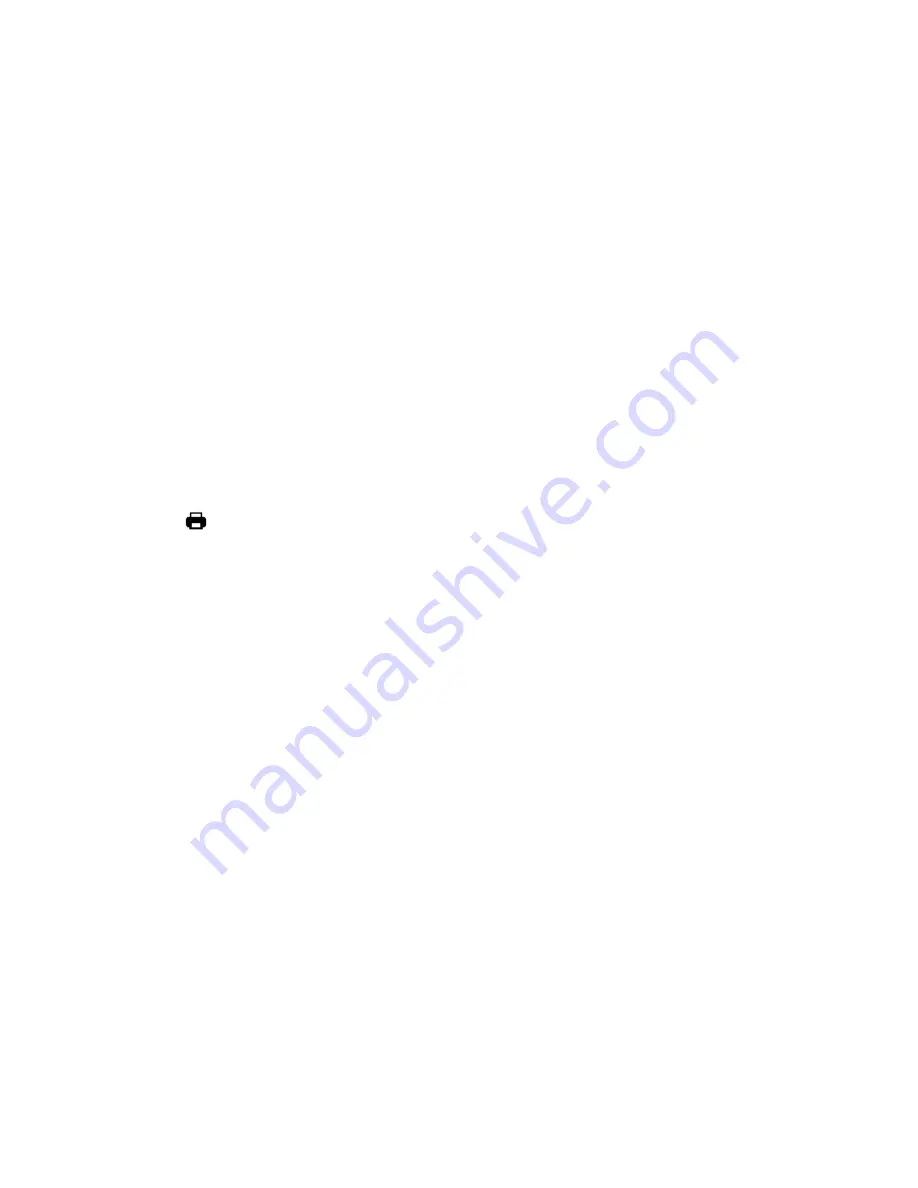
54
2)
Press the
MENU
button to open the menus for the current mode.
3)
Press the
LEFT
or
RIGHT
direction control buttons to scroll and select the Protect/Lock menu.
4)
Press the
UP
or
DOWN
direction control buttons to scroll through the menu options.
5)
Press the
OK
button to select and save the desired option.
6)
Press the
LEFT
or
RIGHT
button to select the next menu item.
7)
Press the
MENU
button to exit the menu and return to your previous mode.
8)
Any image that is locked will display a lock symbol on the LCD screen when viewing that image in the playback mode.
Photos that are not locked will not display the lock symbol.
9)
Remember that you cannot delete or edit photos while they are locked.
Print Image Menu
You can use the Print Image menu to print the photos that are on your camcorder directly to a Pictbridge compatible printer.
1)
Scroll through your pictures and find the one you would like to print.
2)
Press the
MENU
button to open the menus for the current mode.
3)
Press the
LEFT
or
RIGHT
direction control buttons to scroll and select the Print Image menu.
4)
Press the
UP
or
DOWN
direction control buttons to scroll through the menu options.
5)
Press the
OK
button when highlighting the
‘Print Photo’ option to print the selected photo.
6)
You will be asked to connect the camcorder to the Pictbridge printer.
7)
Push and slide the USB lever up to reveal the USB Connector. Connect the
camcorder’s USB connector to the
Pictbridge port of the printer.
8)
Once connected, follow the instructions on the printer to proceed with the printing process.
9)
Select the
‘Cancel’ option to exit the menu.
Summary of Contents for 38056v2
Page 4: ...4 Parts of the Camcorder ...

























