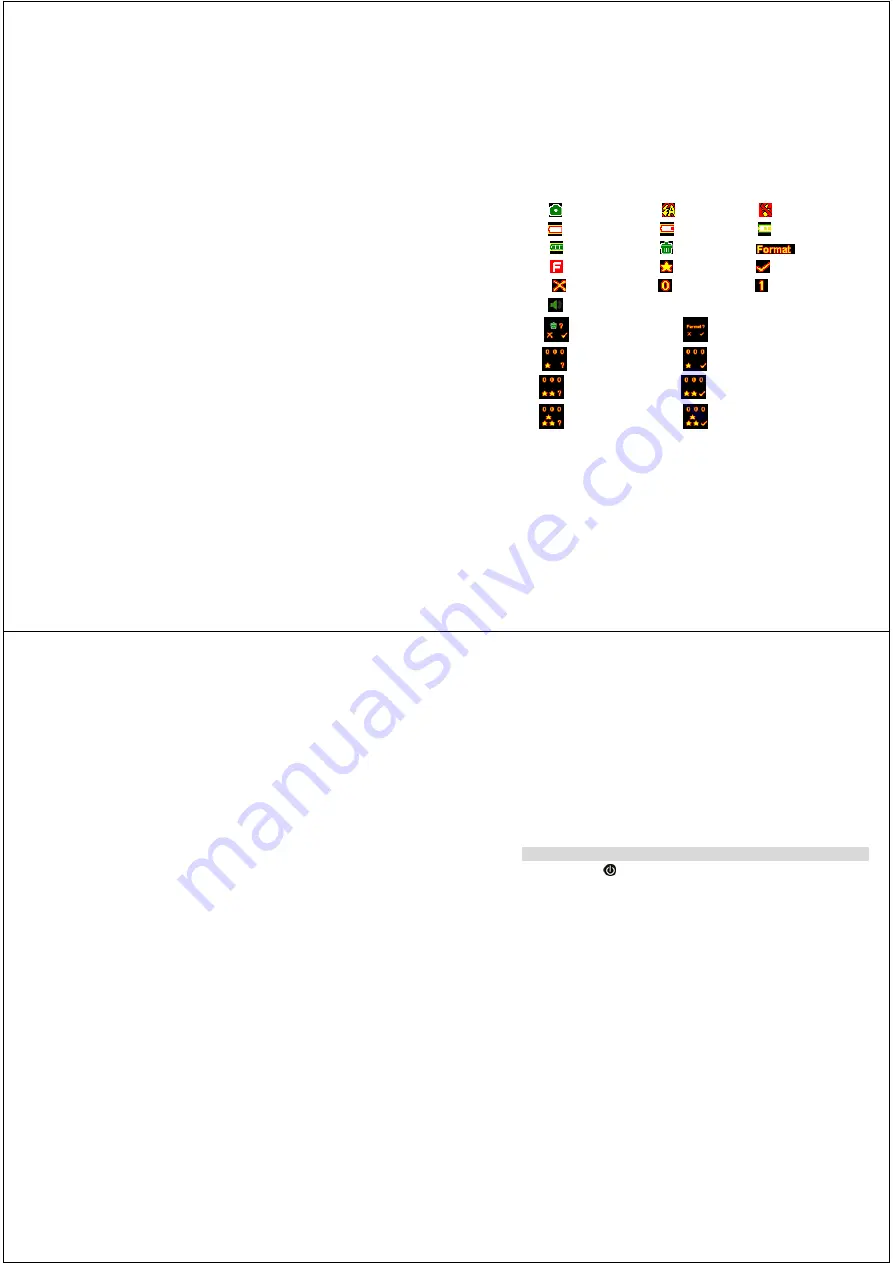
8
The LCD Display
take photo mode
Auto flash
flash off
no battery
low battery
Medium
full battery
delete
format
memory full
Resolution
Yes
No
Text-0
Text-1
Key tone
delete single photo
Format memory
640X480 pixels(VGA) Resolution set
640X480 pixels(VGA) Resolution
OK
1280X1024(1.3MP) Resolution set
1280X1024(1.3MP)
Resolu
1600X1280(2.1MP) Resolution set
1600X1280(2.1MP)
Resolution OK
9
Starting Your Camera
Press the
POWER
button to start the camera. The camera will sound a
musical tone to confirm that it is ready for use.
Taking Photos
1.
Compose your shot using the viewfinder. (The optimal distance between the camera
and the subject is approximately 5 feet.)
2.
Hold the camera steady and press the
SHUTTER
button to take a photo.
3.
Once the photo is taken, the number of photos remaining in the camera memory will
be displayed on the screen. Each consecutive photo taken will reduce this number by
one.
If the photo number fails to reduce, or if “000" appears on the screen, this is an
indication that the memory is full. No further photos can be taken until the existing
photos have been downloaded or cleared from the camera memory.




























