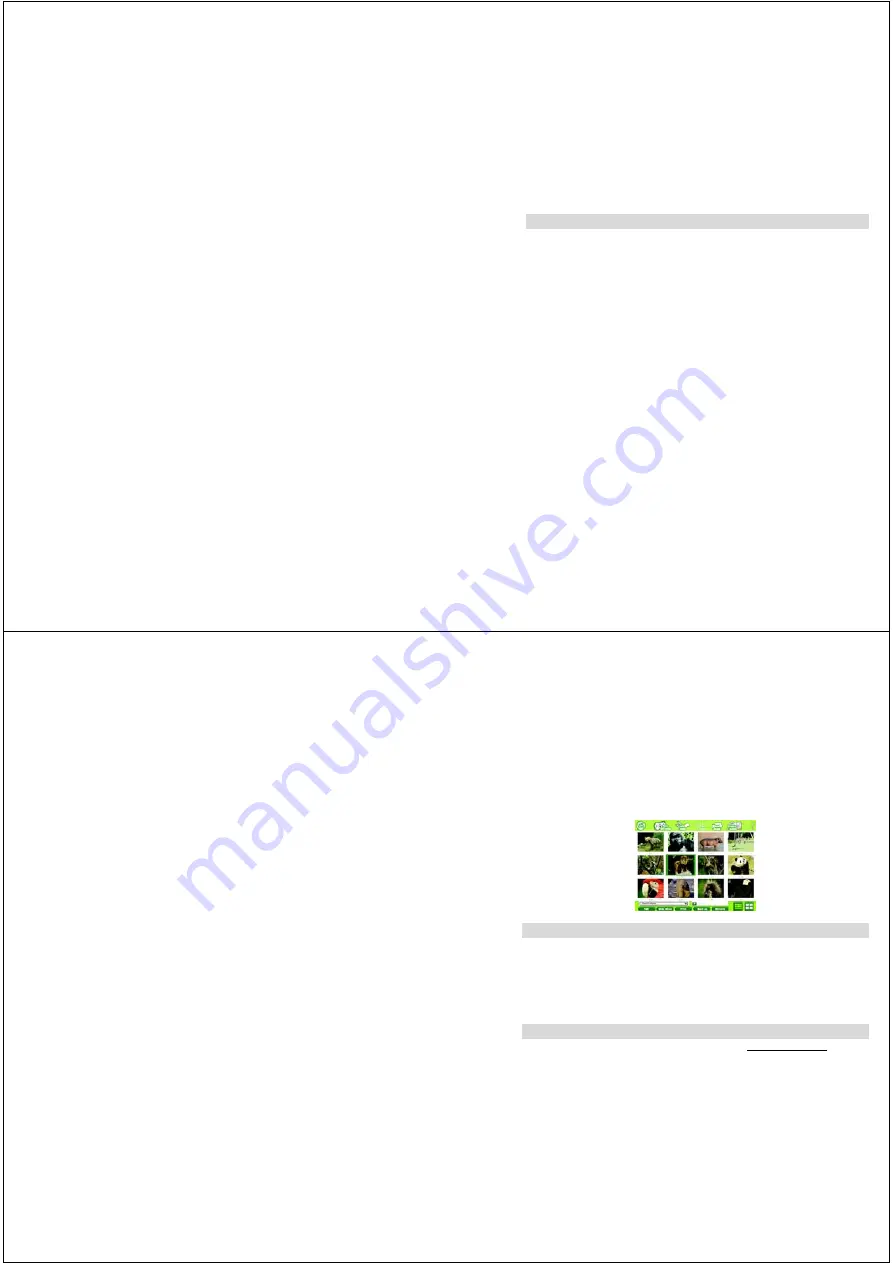
14
You may now remove the CD-ROM from your drive. You will only need it again to uninstall
the program from your computer.
Everything You Need to Get the Most from Your Photos
Parents, here’s where the sharing fun starts! To help your child make the most of
his/her photo experience, spend the first few times together going through the steps
below until your child feels comfortable enough to edit and share photos with you!
1. Add Photos
To add photos that you downloaded from your camera, click the Add Photos button.
2. Edit Photos
Select a photo and click the Edit button.
3. Share Your Photos
To share your photos via email, choose a photo and click the Save As button.To print your
photos, choose a photo and click the Print button.
4. Projects & Games
Click Projects & Games, then choose an activity.
15
Camera
Maintenance
Your digital camera has been rubberized for durability, but it is not a toy—please handle it
with care.
For best results, clean camera lens with a damp cloth before using. Remove batteries if you
will not be using your camera for an extended period of time.
Caution:
Routinely check this toy for proper and safe conditions.
Technical Support
For technical support issues please visit our website at
www.sakarhelp.com.
There you will find manuals, software and answers to Frequently Asked Questions.
Can’t find what you are looking for? Fill out
an online ticket and our technical










