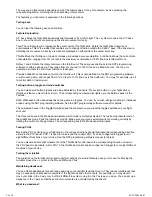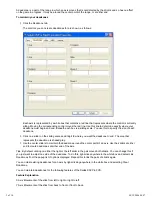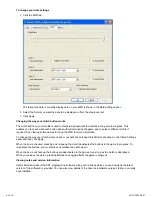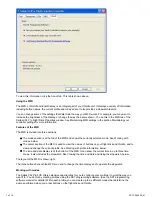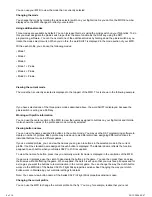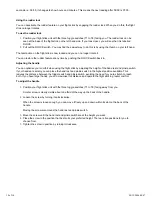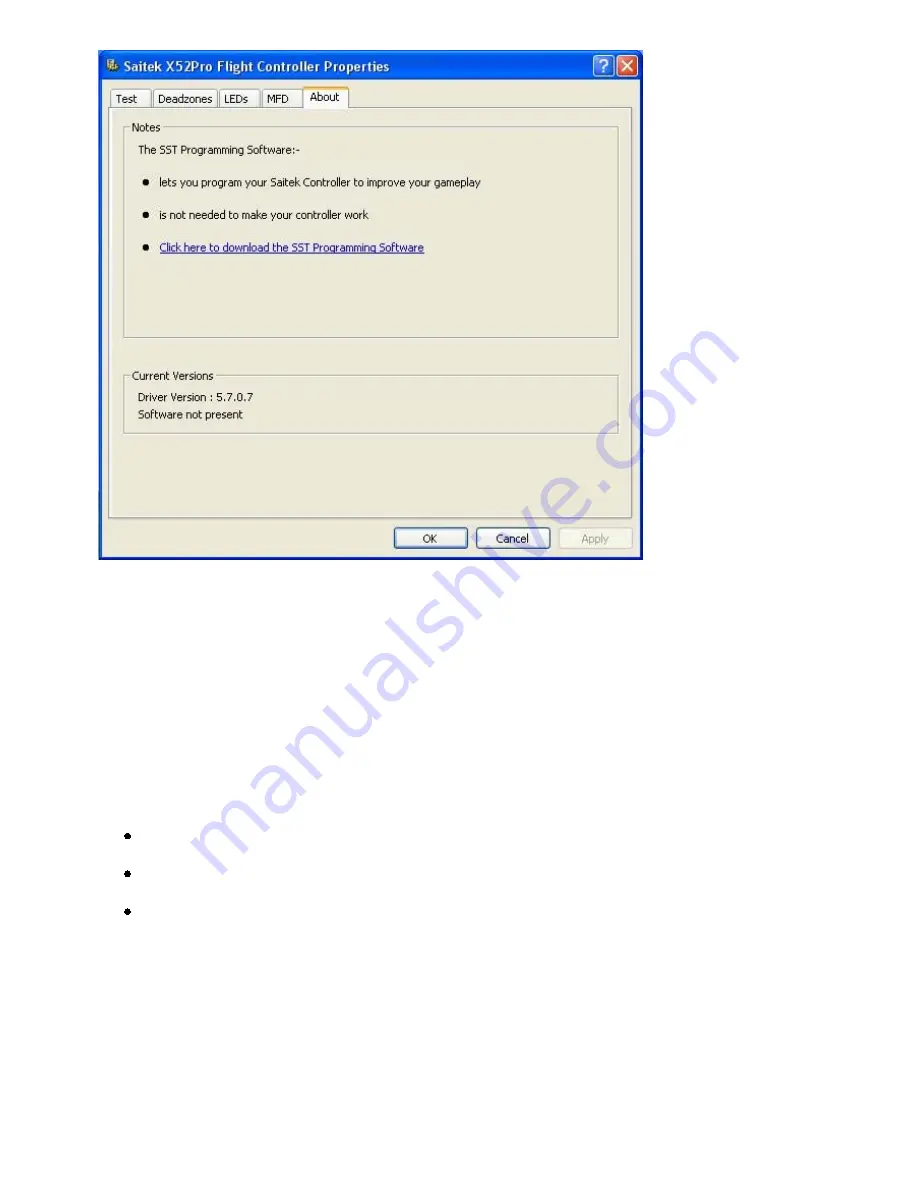
7 of 10
20/12/2006 08:47
To view this information, click the About tab. This tab is shown above:
Using the MFD
The MFD, or Multi-Functional Display, is an integral part of your throttle unit. It displays a variety of information
including button names, the current profile and today's date. It also provides a stopwatch feature.
You can change some of the settings that determine the way your MFD works. For example, you may want to
increase the brightness of the display, or change the way the date is shown. You do this in the MFD tab of the
Saitek X52 Pro Flight Stick Properties window. See Maintaining MFD settings in the section Maintaining your
controller settings for more information.
Features of the MFD
The MFD is divided into three sections:
The mode section is at the top of the MFD and shows the currently selected mode. See Working with
modes, below.
The center section of the MFD is used to view the names of buttons on your flight stick and throttle, and to
view and change the current profile. See Working with profile information, below.
The time and date display is at the bottom of the MFD. It can show the current time in up to three time
zones. It also includes the stopwatch. See Viewing the time and date and Using the stopwatch, below.
The layout of the MFD is shown right:
The three buttons beneath the MFD are used to change the time display and to operate the stopwatch.
Working with modes
The Saitek X52 Pro FCS offers extensive opportunities for you to configure your controller to work the way you
want it to. You do this by creating profiles, using the SST programming software. (See the SST programming
software manual for details.) Within each profile, you can create up to six different modes that determine the
actions performed when you press buttons on the flight stick and throttle.