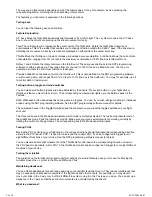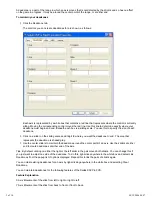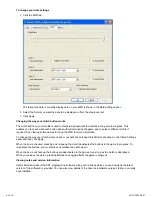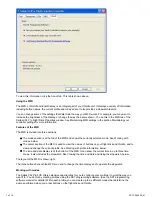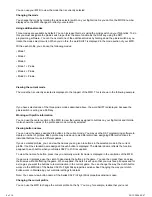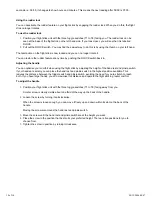5 of 10
20/12/2006 08:47
Maintaining MFD settings
Your Saitek X52 Pro FCS flight stick unit includes an MFD, or Multi-Functional Display. You can control the way
information is displayed in your MFD by changing various settings in the MFD tab:
What is the MFD?
The MFD is a screen that displays a variety of different information including, for example, the mode currently
selected and today's date. It is part of the same unit as your throttle. The MFD itself and the way it works is
explained in more detail in Using the MFD.
To change the brightness of your MFD
Click the MFD tab.
A Brightness sliding scale is displayed at the top of the tab.
1.
Change the brightness of your MFD by moving the slider along the scale. To move the slider, you can either:
2.
• Click and drag the slider along the scale. Or:
• Click a point on the scale itself, to move the slider in graduated steps along the scale.
The brightness of your MFD changes as you move the slider. Use this to determine when the slider is in the right
place.
Maintaining clock settings
Your MFD can display the current time in any time zone. You can choose the time zones displayed and the format
in which the time for each zone is displayed.
You can have up to three different time zones available on your MFD. Greenwich Mean Time (GMT) is included by
default. You can choose up to two additional time zones. When using your MFD, you switch between the three
time zones, as required.
To change your clock settings
Click the MFD tab.
This tab includes three panels in which you change the way time is displayed on your MFD. They are called
Clock 1, Clock 2 and Clock 3.
Note: Clock 1 = GMT or local time.
1.
Choose additional time zones that you want to be able to view on your MFD in the Clock 2 and Clock 3
panels. You do this by selecting an option from the corresponding Time Adjustment drop-down list.
Each option is a time relative to GMT, for example GMT +1:00 is GMT plus one hour, and so on. Each time
is also represented by an entry in the phonetic alphabet. For example, GMT is represented by 'Zulu' and
GMT +12:00 by 'Mike'.
2.
Choose the format you want each time to be displayed in. To do this, either check or uncheck the
corresponding 12 Hour Format checkbox.
When the box is unchecked, the time is displayed in 24 hour clock format, i.e. between 00:00 and 23:59. If it
is checked, the time is shown in 12 hour clock format.
3.
Click Apply.
4.
You can now view the current times in your chosen time zones on your MFD. See Using the MFD for details.
Maintaining date settings
The current date is displayed in the bottom right-hand corner of your MFD. You can choose how this date is
displayed. You may, for example, prefer to see the month first, followed by day and year.