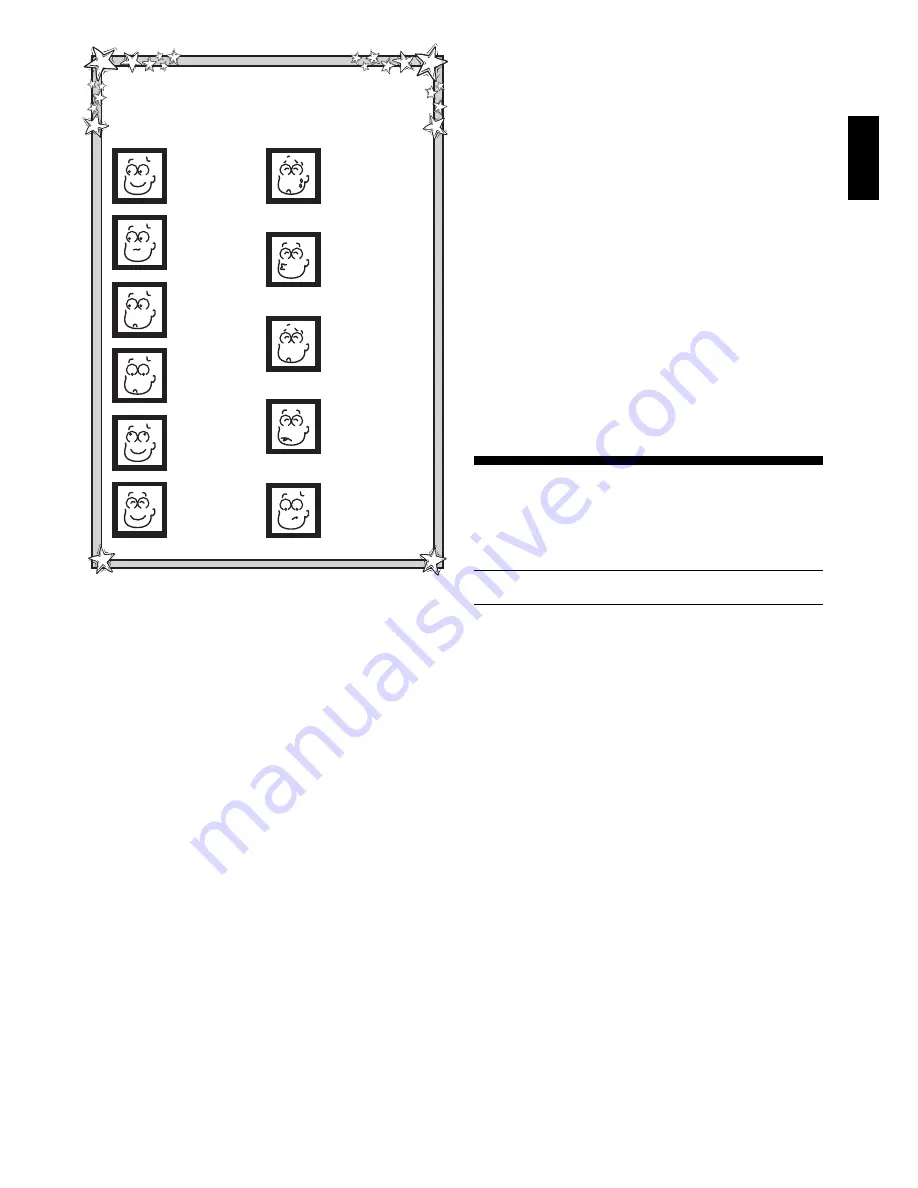
ENGLISH
5
“Hey—you captured
my piece while I
wasn’t looking!” /
“Oh, no! How did you
manage to check my
King?”
“I can’t believe I
really lost this
game… Won’t you
please give me
another chance?”
“Yes, I’d say that
mate is right around
the corner!” / “Go
ahead—promote my
pawn for me!”
“Ha, ha! Capturing
your pieces sure is
fun!” / “Better watch
out for your King—
I’m coming after
him!”
“Hey—are you still
there? You sure are
taking a long time!” /
“I hate to admit it, but
I guess this game’s
a draw!”
“Hooray, I won
the game! That
sure was fun—
want to play
again?”
GET TO KNOW ALEC’S MANY MOODS!
Not sure what Alec’s trying to tell you?
Wondering why he looks so happy, so sad, or so annoyed?
Here are some of his expressions!
“I really do love
this game—
especially when
I’m winning!”
“Looks like we’ve
got a pretty even
game so far…”
“This isn’t good—
I can’t believe
you’ve got the
advantage!”
“What happened
here? I thought I
was winning…”
“Wow, this is
great—I really
improved my
position!”
Want to watch the computer play chess against itself?
Press PLAY after each move—and watch as the computer
plays for both sides of the board, one move after another.
Study its strategies, and you might improve your own game!
2.7 Need Help? Ask for a Hint!
It’s easy to get assistance from the computer whenever
you need it. On your turn, simply press and hold down HINT.
The computer will show
Hint
briefly, and it will then display
a move suggestion for you!
Note that pressing and holding HINT repeatedly may give
you more than one suggested move in certain positions. The
computer may take a few seconds to display a hint
especially in complicated positions.
2.8 Chess Clocks
Your computer contains a built-in chess clock that keeps
track of the time, with a four-digit display showing the total
elapsed time for the side to move (computer or player) while
that side is thinking. Here’s an easy way to differentiate
between the time displays at a glance:
• For the first hour, the display will show MM:SS
(Minutes:Seconds), with a steady colon in the middle
and a leading zero.
• If the total elapsed time exceeds one hour, you’ll see
HH:MM (Hours:Minutes), with a flashing colon in the
middle and no leading zero.
Please also note the following points in regard to the
chess clocks:
• The clocks will stop in certain situations, such as when
moves are taken back, or when levels are changed or
verified. In these cases, the times are retained in
memory, and the clock resumes when play is continued.
• Occasionally, while the computer is thinking, the display
may skip a few seconds, or the duration between con-
secutive seconds may appear to be uneven. Your game
will not be affected.
2.9 Built-In Openings
At the beginning of a game, the computer will often move
instantly on many levels. This is because it is playing from
memory, using its own built-in “book” of opening chess
moves, which includes most major openings. If the current
board position is in its book, the computer will play a re-
sponse to that position automatically, instead of having to
think about the move!
2.10 Auto Power Down
Whenever it’s your turn to move and you haven’t made a
move or pressed a key for 20 minutes, the computer will
automatically turn itself off to conserve batteries. To continue
your game, press GO/STOP to turn the unit back on.
Note
that the computer will not turn itself off while it is thinking.
2.11 Game Memory
If you want to interrupt your game for any reason, you may
do so by pressing GO/STOP. Play is then suspended, and
the computer will store your current position for up to two
years (with fresh alkaline batteries). When you switch back
on again, you and Alec can simply continue right where you
left off!
3. THE PLAYING LEVELS
With 768 level settings to choose from (incorporating the
Teach Modes), you can definitely learn and grow with this
chess computer! When you set the level, keep in mind that
the more time the computer has to think about its moves, the
stronger and better it plays—just like a human player!
Check out “A QUICK AND EASY GUIDE TO LEVEL
SELECTION!” for an overview of all the levels.
As shown in the Level Selection Chart, each playing level
corresponds to one of the 64 board squares. The levels are
categorized into three different groups:
Fun Levels (Squares
A1-B8),
Fixed Depth Levels (Squares C1-D8), and Casual
Levels (Squares E1-H8). On the higher levels, the computer
thinks more deeply and becomes a progressively more
challenging opponent. The highest level in each of the
groups produces the best moves the computer can make
within the constraints of that particular level setting. Try
experimenting a little—start out with some of the lower level
settings, and advance to the more difficult levels as your
skills grow!
Note that on some of the higher levels, the computer may
take a long time to complete its search. If you want to force
the computer to stop thinking and make a move, simply
press PLAY at any time.
Press LEVEL to enter Level Mode, and the current level is
shown, with the display alternating between the Level
Square and the Level Name. As an example, Level E4
(Casual Level 4), which is the default level at the first power-
up, displays as
L:E4
and
00:04
. To change the level, press a
board square (using the Level Selection Chart as a guide),
and that level will be displayed. Press LEVEL again to exit
Level Mode, with your newly selected playing level in effect.
Other important points to remember regarding levels:
• If you press LEVEL to verify the level, but you don’t want
to change levels, press LEVEL again to exit without
making any changes.
• You can use LEVEL to check the playing level while the
computer is thinking, but you cannot change the level
until it’s your turn to move.
• Pressing NEW GAME resets the computer and retains
the current playing level.






































