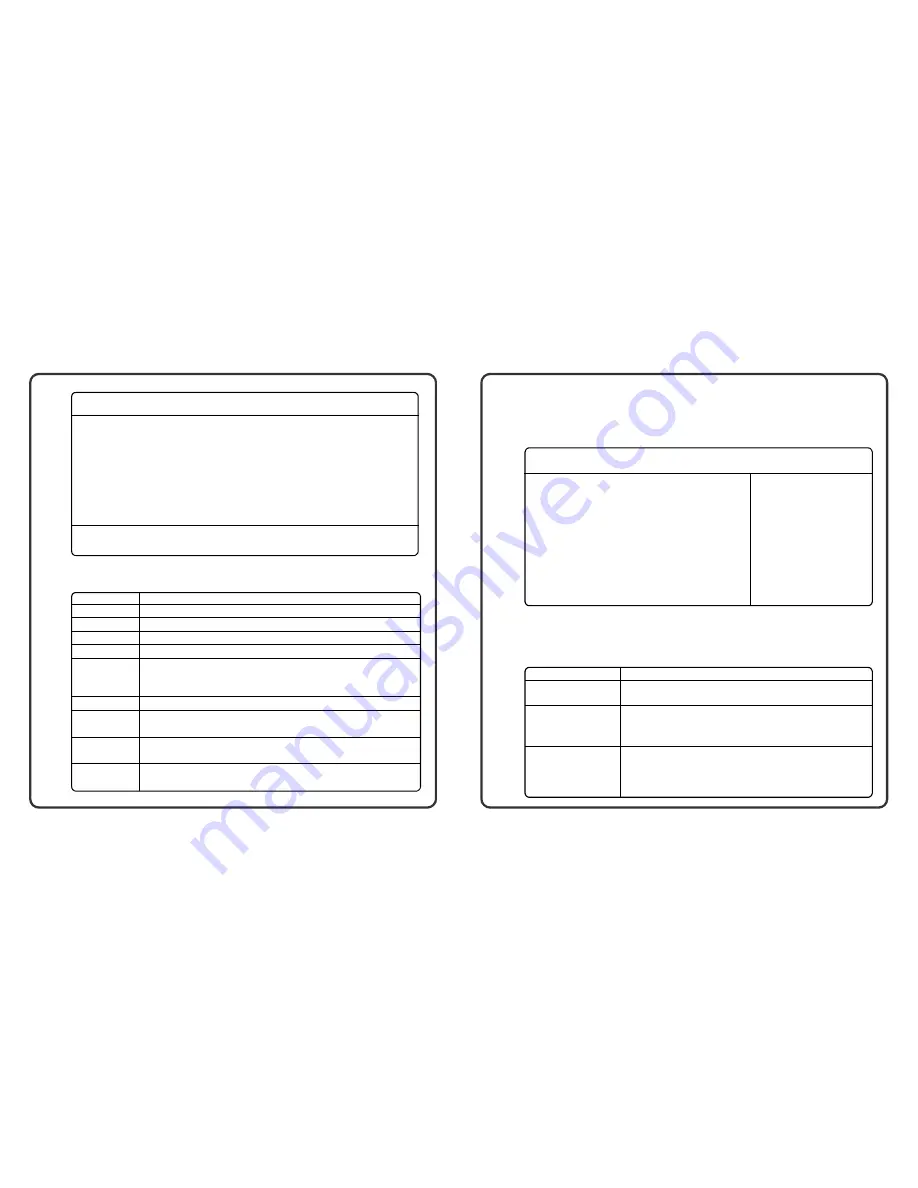
48
49
5.3
Using the Advanced CMOS Setup
The Advanced CMOS Setup menu contains the settings for
several system functions and features.
Figure 5-3 Advanced CMOS Setup Menu
The Advanced CMOS Setup menu includes the following:
Function
This item when
Enabled
will bypass the POST (Power-On
Self Test) check that allows faster boot to OS.
This item allows you to set the first boot device. Choose
from the available options found on the right side of
the display. The default is
IDE-0
(hard disk).
This item allows you to set the second boot device if the
first boot device fails. Choose from the available options
found on the right side of the display. The default is
CDROM
.
Item
Quick Boot
1
st
Boot Device
2
nd
Boot Device
AMIBIOS SETUP –Advanced CMOS Setup
( C ) 1999 American megatrenas, Inc. All Rights Reserved
Quick Boot
Enabled
1 st Boot Device
IDE-0
2nd Boot Device
CDROM
3rd Boot Device
Floppy
4tn Boot Device
USB FDD
S.M.A.R.T for Hard Disks
Disabled
Bootup Num-Lock
On
Password Check
Setup
CAS# Latency (SCLKS)
3
TV Ouput
NTSC
Available Options:
Disabled
Enabled
ESC: Exit
↑↓
:Sel
PgUp/PgDn: Modify
F1:Help F2/F3:Color
Figure 5-2 Standard CMOS Setup Menu
Inside the Standard Setup menu is the following items:
Function
Allows you to set the system date (month, day, year) of the computer.
Allows you to set the system time clock of your computer.
This item enables or disables the External floppy disk drive.
This item should always be set to
Disabled
.
This item defines the internal hard disk drive (Drive C:) type settings. You can
set this to
AUTO
to let your computer automatically detect hard disk during power
on.
This item is not used by your computer.
This item is normally reserved for the CD-ROM drive. Set this item to
AUTO
to let
your computer detect the drive by itself during power on.
This item is normally reserved for the CD-ROM drive. Set this item to
AUTO
to let
your computer detect the drive by itself during power on.
This item, when Enabled, will warn you of any attempt to write or change the
Boot Sector. Do not enable this when installing operating system.
Item
Date
Time
Floppy Drive A
Floppy Drive B
Pri Master
Pri Slave
Sec Master
Sec Slave
Boot Sector
Virus Protection
AMIBIOS SETUP – Standard CMOS Setup
( C ) 1999 American megatrenas, Inc. All Rights Reserved
Date (mm/dd/yyyy) : Fri Nov 24,2000
Base Memory: 640KB
Time (hh/mm/ss) : 03: 35: 08
Extd Memory: 62MB
Floppy Drive A: 1.44MB 3½
Floppy Drive B: Not installed
LBA Blk PIO 32Bit
Type Size Cyln Head WPcom Sec Mode Mode Mode Mode
Pri Master : Auto
On
Pri Slave : Auto
On
Sec Master : Auto
On
Sec Slave : Auto
On
Boot Sector Virus Protection Disabled
Month: Jan - Dec
Day: 01- 31
Year: 1901 - 9999
ESC: Exit
↑↓
:Sel
PgUp/PgDn: Modify
F1:Help F2/F3:Color























