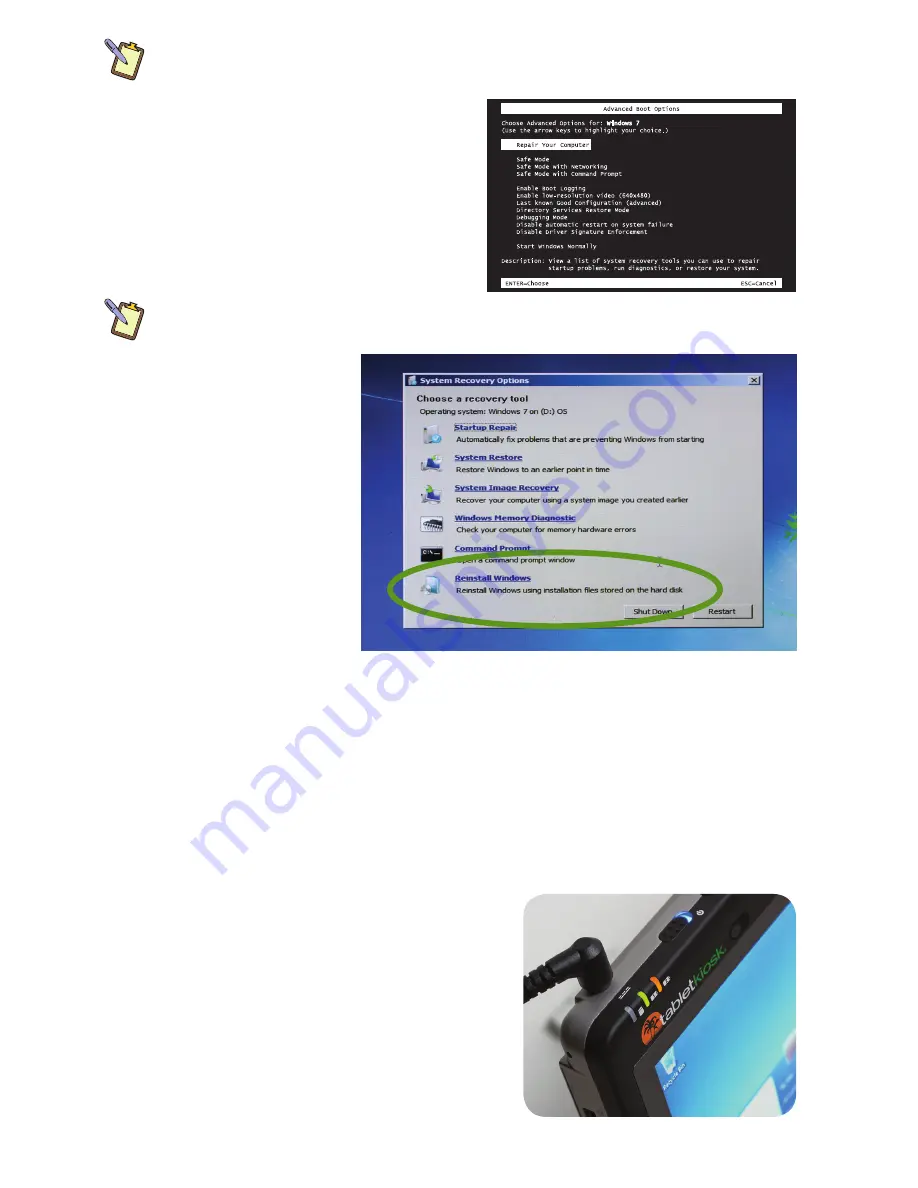
NOTE:
The easiest way to enter the Advanced Boot Menu is by repeatedly pressing the [F8] key as soon
as you see the TabletKiosk logo screen and not stopping until the Advanced Boot Options menu screen
appears.
1.
When the Advanced Boot Options menu
appears, select “Repair Your Computer” and
press [Enter] to launch Windows Recovery.
2.
When the recovery system starts, choose
your preferred keyboard language.
3.
In order to access the recovery options,
you will need to login using your current
Windows login.
NOTE:
Your current account must have administrator
privileges in order to successfully login.
4.
After successfully logging
in, you will be taken to
the System Recovery
Options menu. Click on
the last option “Reinstall
Windows” to restore your
system using the files
in the hidden recovery
partition.
5.
A final confirmation
dialog box will appear.
Click the “Yes” button to
begin the reinstallation
procedure. If you wish
to cancel, click the “No”
button.
After you have finished restoring Windows, your system will reboot and Set-up will configure
Windows for first use. When you have returned to the Windows desktop, go to Windows Update
and install any Critical updates until your system is current. Finally, reinstall your applications
and any documents you backed up before you reinstalled.
Using the Batteries for the First Time
Before running the Tablet PC on battery power for the first time, you should fully charge both of
the batteries.
On the front of the Sahara NetSlate just above the
TabletKiosk logo are two battery status indicators.
These indicators will track the charging status of the
system’s two Lithium-Ion battery packs.
When plugged into a power outlet, partially charged
batteries will cause the indicators to glow orange.
When each battery is fully charged, its corresponding
indicator will turn green. Be sure that both indicators
have turned green before unplugging the power
plug and attempting to run the Sahara NetSlate on
battery power for the first time.
The battery indicators will turn green when
their corresponding battery is fully charged.












