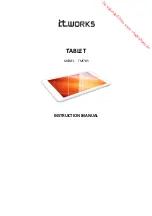Battery Usage
Running your system plugged in all the time, or conversely, until the batteries are almost totally
drained on a regular basis is not recommended as they can damage the battery’s ability to hold
a charge.
In general, running the system until both battery indicators are blinking, typically this is when
the batteries are down to just below 10% charged, and then fully charging the batteries (full
discharge/charge cycle) will ensure the accuracy of the battery status gauges and prolong the
batteries’ charge efficiency.
You do not need to plug in the system when only one of the battery indicators are blinking, as
the other battery may have plenty of charge remaining. Generally, waiting until they are both
blinking before charging is preferred.
When there is only one minute of battery charge remaining, the computer will suspend its
current state to the hard drive and power off (hibernate) to prevent data loss. To resume your
work, either swap in charged batteries or plug in the AC adapter and turn the system back on.
Cleaning and Caring for Your System
After sustained usage, you will probably find that your Sahara NetSlate will require cleaning.
Never use household cleaning supplies or glass cleaner with ammonia to clean the case or the
LCD screen. Additionally, you should never spray any liquid directly on the Tablet PC, especially
while it is powered on and running.
A can of compressed air can be used to remove dust and other particulate matter from crevices,
vents and I/O ports. Compressed air is also good for cleaning dust from the non-slip surface of
the Sahara NetSlates top case.
Cleaning the Touch Screen
Gently wipe the surface using a clean, dry microfiber cloth. Use as little pressure as possible.
Using your breath in conjunction with the microfiber cloth, as you would to clean the lenses on
a pair of eye glasses, is usually very effective.
To remove really tough marks and smudges:
1.
Spray a small amount of non-abrasive cleanser, water or mixture of water and isopropyl
alcohol (70/30 mix) on a microfiber cloth. Make sure the cloth is only damp, not saturated
or dripping.
CAUTION: Do not spray or apply any liquids directly onto the Tablet PC. Always apply the solution to your
microfiber cloth first, not directly on the parts you are cleaning.
2.
Gently wipe the display surface. Use only as much pressure as necessary to remove the
smudge. Wipe in small circular motions.
Cleaning Cloth
To clean your display, we recommend using the microfiber cloth that came with your system or
a similar double-sided microfiber cloth. They are extremely soft, non-abrasive, and are non-
electrostatic which is ideal for cleaning touch screens and other computer components.
Cleaning Solutions
For tough, greasy marks or smudges, use water, high purity isopropyl alcohol, or a cleaning
solution specifically made for cleaning LCD monitors.
Be sure not to use cleaners that contain Acetone, Ethyl Alcohol, Ethyl Acid, Ammonia, or Methyl
Chloride.