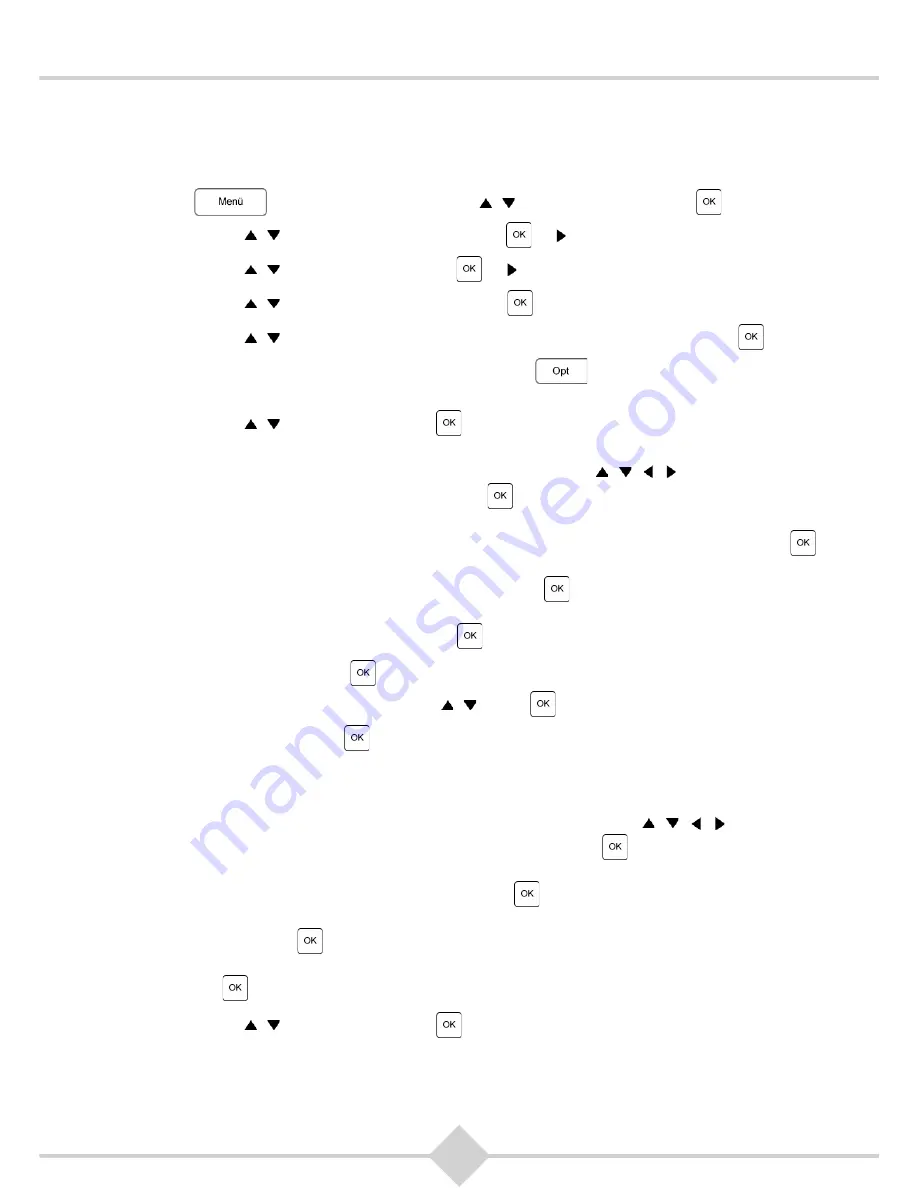
55
RCI88
Setting up a wireless internet connection (Wi-fi) manually
Use the manual configuration if your wireless network (Wi-fi) is not visible for security reasons, but allows
devices to detect and register. To perform the manual configuration, keep the following information about
the network ready: SSID network name, wireless security type and wireless key.
1.
Press
on your remote. Use the keys ,
to select
Settings
. Press
.
2.
Use the keys ,
to select
System set-up
. Press
or .
3.
Use the keys ,
to select
Internet
. Press
or .
4.
Use the keys ,
to select
Internet set-up
. Press
.
5.
Use the keys ,
to select
Via the Kabel Deutschland wireless LAN-Stick
. Press
.
6.
The screen for the network selection is displayed. Press
to configure a wireless network (Wi-
fi) that is not visible for security reasons.
7.
Use the keys ,
to select
SSID
. Press
.
8.
Enter the name of the wireless network (also called SSID) on the on-screen keyboard.
To enter the SSID, move the yellow highlight using the four keys , , , on your remote control
to the first character of the SSID, and then press
on your remote control. The character appears
in the input line on the screen keyboard.
Enter all characters of the wireles key. Use the
ABC
field in the screen keyboard and press
on
your remote to set the lowercase letters shown in the screen keyboard to uppercase if necessary.
Use the field
!&?
in the on-screen keyboard and press
on your remote to display the special
characters available. If the key is entered completely and correctly, finish the input via the field
Input
ready
on the on-screen keyboard and press
on your remote control.
9.
Select
Security Type
. Press
. Select the type of security used on the network (
unsecured
,
WEP
,
WPA-PSK
or
WPA2-PSK
) using the keys , . Press
.
10.
Select
Security Key
. Press
.
Now an on-screen keyboard is displayed to type the WLAN key. The wireless key is usually between
8 and 63 characters long and can consist of numbers, letters and special characters. Usually you
have to to distinguish between lowercase and uppercase letters.
To enter the WLAN key, move the yellow highlight using the four keys , , , on your remote
control to the first character of the Wi-Fi key, and then press
on your remote control. The
character appears in the input line on the screen keyboard. Enter all characters of the wireless key.
Use the
ABC
field in the screen keyboard and press
on your remote to set the lowercase letters
shown in the screen keyboard to uppercase if necessary. Use the field
! &?
in the on-screen
keyboard and press
on your remote to display the special characters available. If the key is
entered completely and correctly, finish the input via the field
Input ready
on the on-screen keyboard
and press
on your remote control.
11.
Use the keys ,
to select
Save
. Press
.
Summary of Contents for RCI88-1000 V2
Page 1: ...User manual Digital HD Video Recorder RCI88 320 V2 RCI88 1000 V2...
Page 2: ...RCI88...
Page 89: ......






























