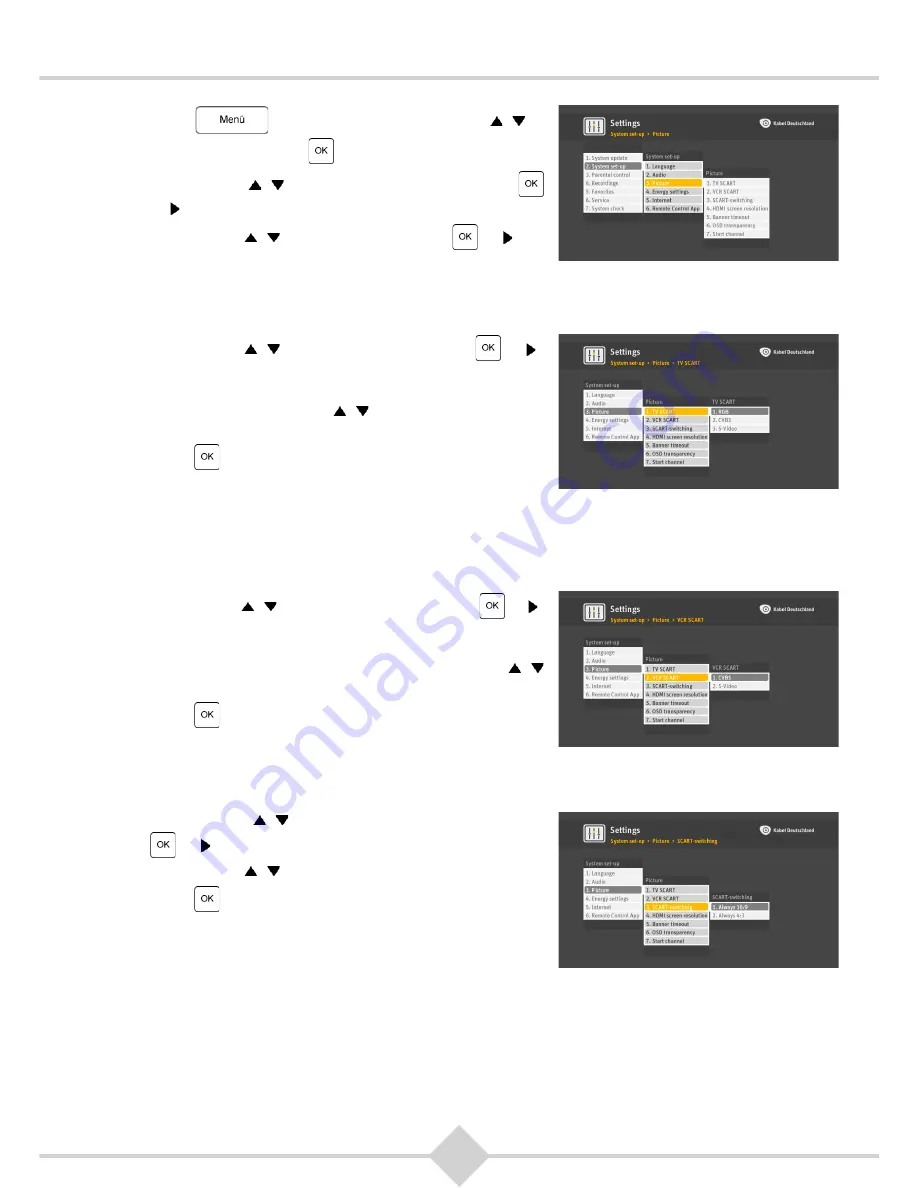
50
RCI88
1.
Press
on your remote. Use the keys ,
to
select
Settings
. Press
.
2.
Use the keys ,
to select
System set-up
. Press
or
.
3.
Use the keys ,
to select
Picture
. Press
or
.
7.2.3.1 SCART settings for TV
Using this setting you can specify the most suitable video standard for TV output for the TV connected to
the TV SCART connector.
1.
Use the keys ,
to select
TV SCART
. Press
or .
2.
Set the video standard that is best suited for your TV.
Refer to the manual of your TV for all necessary
information. Use the keys ,
to select
RGB
,
CVBS
or
S-Video
.
3.
Press
to confirm.
7.2.3.2 SCART settings for video recorder or DVD recorder
This menu lets you adjust the video standard that is best suited for the VCR or DVD recorder connected
to the VCR SCART output.
1.
Use the keys ,
to select
VCR SCART
. Press
or .
2.
Set the video standard that is best suited for your device.
Refer to the manual of your video recorder or DVD
recorder for all necessary information. Use the keys ,
to select
CVBS
or
S-Video
.
3.
Press
to confirm.
7.2.3.3 Video aspect ratio for SCART
This menu lets you select whether the video aspect ratio (4:3 or 16:9) is also automatically displayed on
the TV SCART output.
1.
Use the keys ,
to select
SCART-switching
. Press
or .
2.
Use the keys ,
to select
Always 16:9
or
Always 4:3
.
3.
Press
to confirm.
Summary of Contents for RCI88-1000 V2
Page 1: ...User manual Digital HD Video Recorder RCI88 320 V2 RCI88 1000 V2...
Page 2: ...RCI88...
Page 89: ......






























