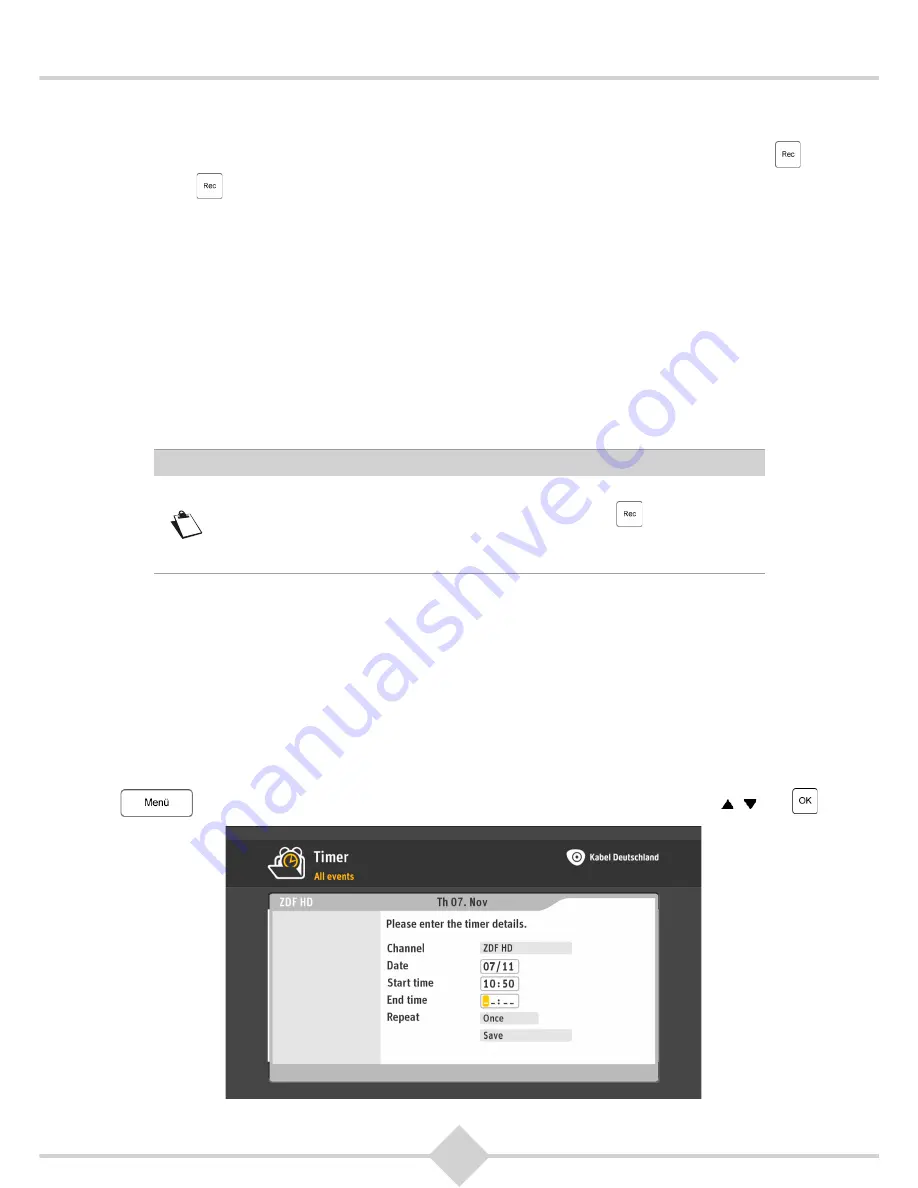
31
RCI88
5.2 Preparing recordings
You can prepare upcoming programs for recording. To record a broadcast (TV or radio) press
. You
can press
at any time to prepare a recording: while watching a TV program or after selecting a
program in the program information bar (see chapter 4.1.2), in the EPG (see chapter 6.1), or in the search
results (see chapter 6.2). You can change or delete prepared recordings from the menu
Recordings
(see
chapter 5.3.2,
Editing recordings
).
• In the program information bar and in the program preview a program that you have prepared for
recording is marked red. More information can be found in chapter 4.1.2,
Program information bar
.
• The Digital HD-Video-Recorder records a program automatically to the scheduled end of the
program announced in the EPG. Does the schedule change you may miss a part of the program.
• If you prepare a program for recording and the program is part of a series, you may be asked if you
want to record the episode in question or all the episodes of the series.
• If the recording of a program overlaps in time with more than three other recordings, you are
prompted to resolve the overlap.
• If you have prepared a program for the recording, you can change the channel or put the Digital HD-
Video-Recorder into standby mode without affecting the recording.
If a program is not approved for minors, the recording will automatically be PIN-protected. You must enter
the Parental Control PIN to replay it from the list of recordings (see chapter 5.3,
View and manage your
recordings
).
If you prepare a program for recording, the Digital HD-Video-Recorder automatically checks if time and
channel of the program are stored properly so that the recording is properly prepared.
The Digital HD-Video-Recorder usually detects start time and end time of the recording you prepare
automatically. If too few or no information is available for the program to be recorded, the Digital HD-
Video-Recorder offers to determine the details of the recording manual.
You can also prepare a recording of a channel for a self-selected period manually. Simply press
on your remote and select
Settings
,
Recordings
,
Recording
with the keys , and
.
Note
To record an option channel, set the main channel, select an option channel
from the options bar and then start recording by pressing
.
If you switch to another channel while recording, the selection of the option
channel will be lost, instead the main channel is recorded.
Summary of Contents for RCI88-1000 V2
Page 1: ...User manual Digital HD Video Recorder RCI88 320 V2 RCI88 1000 V2...
Page 2: ...RCI88...
Page 89: ......






























