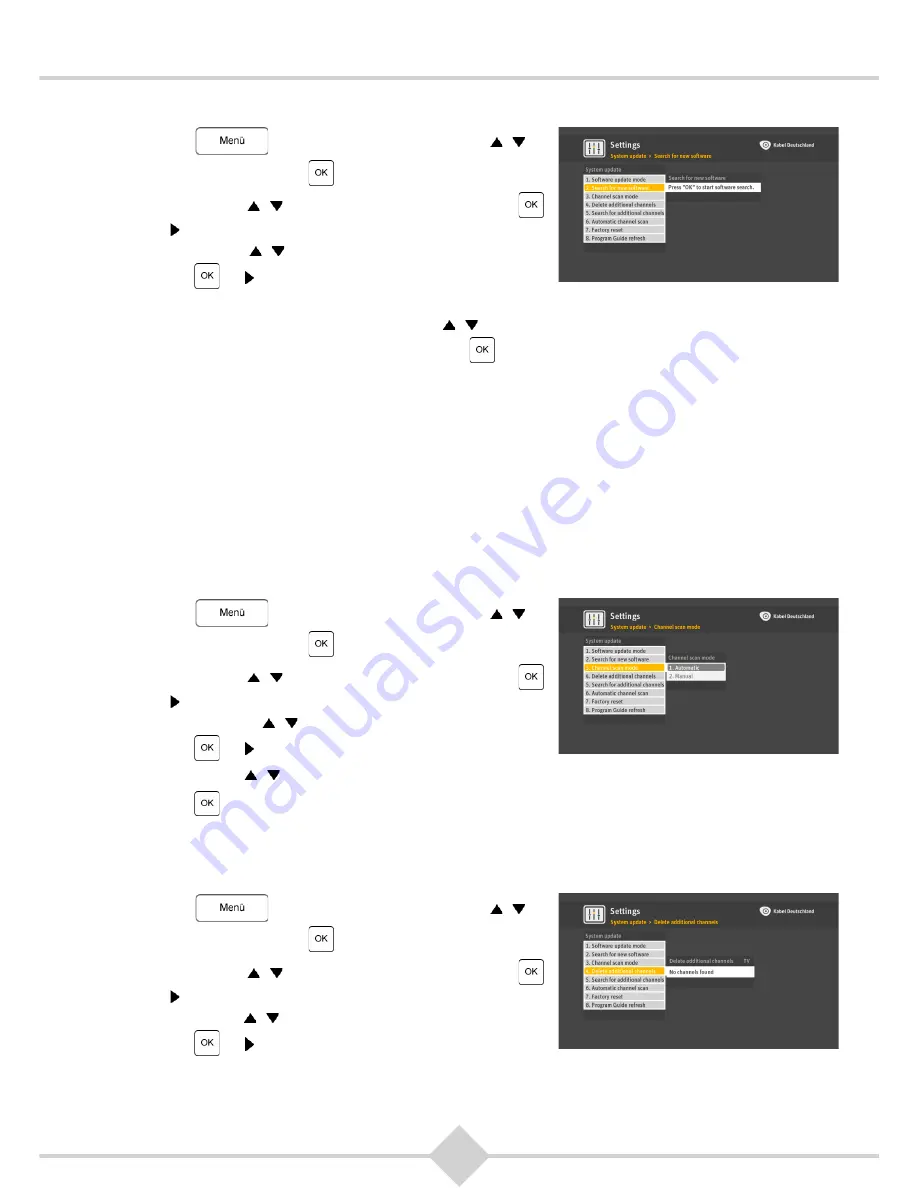
45
RCI88
To start a search for new software:
1.
Press
on your remote. Use the keys ,
to
select
Settings
. Press
.
2.
Use the keys ,
to select
System update
. Press
or
.
3.
Use the keys ,
to select
Search for new software
.
Press
or
.
4.
The Digital HD-Video-Recorder will search for new software.
5.
If new software is available, use the keys
,
to select one of the following options:
Download it
now
,
In Standby
or
Do not download
. Press
.
More information on software updates can be found in see chapter 8,
Software update
.
7.1.3 Channel
search
Per default the Digital HD-Video-Recorder automatically checks at intervals if new channels are available,
and stores them when it is in standby mode.
You can choose two types of channel search, the two available options are
Automatic
and
Manual
.
Automatic
is the default.
If
Automatic
is selected, the Digital HD-Video-Recorder automatically updates its channels list at
intervals when it is in standby mode. As soon as an update of the channel list is available you will be
prompted to perform the update immediately, to wait until the Digital HD-Video-Recorder is in standby
mode or otherwise to refuse, if
Manual
is selected.
To change the setting:
1.
Press
on your remote. Use the keys ,
to
select
Settings
. Press
.
2.
Use the keys ,
to select
System update
. Press
or
.
3.
Use the keys ,
to select
Channel scan Mode
.
Press
or
.
4.
Use the keys ,
to select, how the channel list should be updated:
Automatic
or
Manual
.
5.
Press
to confirm the new setting.
7.1.4 Delete
additional
channels
Use this feature to delete unwanted channels after performing a manual search (described in chapter
7.1.5,
Search additional channels
).
1.
Press
on your remote. Use the keys ,
to
select
Settings
. Press
.
2.
Use the keys ,
to select
System update
. Press
or
.
3.
Use the keys ,
to select
Delete additional channels
.
Press
or
.
Summary of Contents for RCI88-1000 V2
Page 1: ...User manual Digital HD Video Recorder RCI88 320 V2 RCI88 1000 V2...
Page 2: ...RCI88...
Page 89: ......






























