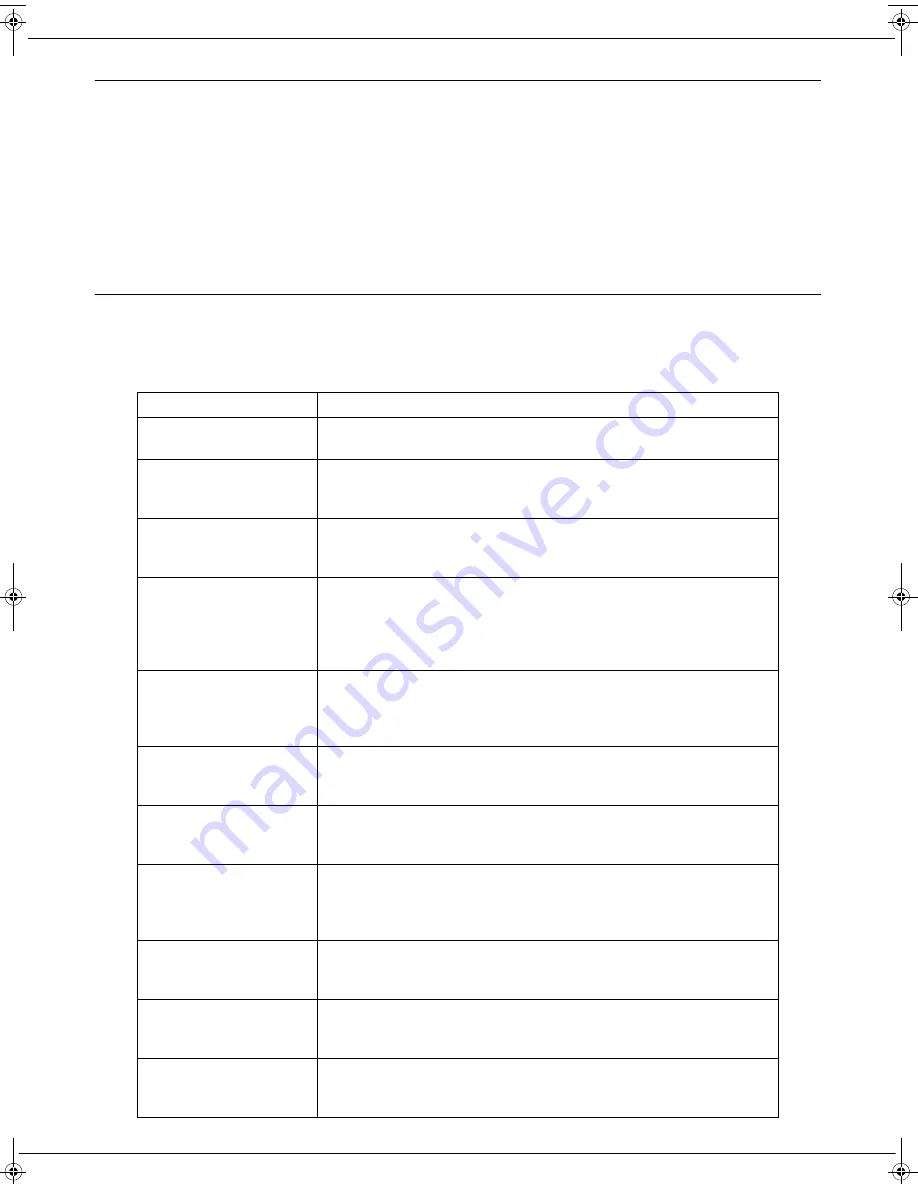
- 27 -
5 -
Maintenance and incidents
Several sheets of paper taken at the same time
If your machine takes several sheets of paper at the same time, make sure that:
• the selector is not set to "Thick mode"
• there are not more than 20 sheets of standard paper weight in the feeder,
• the set of documents does not contain sheets of different size or weight,
• you have unfolded sheets properly and removed staples or paper clips.
It is recommended to separate the sheets to be scanned by sliding them over each other, especially if they were folded
or stapled.
Error messages
The section below describes any error messages you may encounter and the corrective steps you can take to solve
them.
If the suggested corrective action does not solve the problem, contact your Internet Service Provider.
Message
Description/Action
PAIRING
ERROR
This message may be the result of incorrect synchronization with the
Internet Service Provider’s website. Perform the pairing procedure again.
SET LOCAL IP
WITH ETH CNX
This message is displayed after a Wi-Fi connection attempt.
The Internet box is not configured for DHCP. A fixed IP address has to be
assigned to the machine through the embedded website.
NO INTERNET
The Internet box must have an Internet connection problem.
Check the connections and settings of the Internet box. (see section
“Connection with advanced settings” page 16).
LIMITED CNX
The unit has not received a valid IP address. It has been assigned a
default IP address.
The Internet box may not have been configured for DHCP. The machine
then needs to be assigned with a fixed IP address from the ISP's website
(see section “Connection with advanced settings” page 16).
CONNECT LAN
OR PRESS SETUP
If this message is displayed after an initial WPS connection attempt, it
means that your Internet box is not WPS compatible. You have to use a
LAN connection or use a Wi-Fi connection without WPS (see section “Wi-
Fi connection without WPS” page 15).
NO FRONTAL CNX
The Internet Service Provider’s website is down or the Internet Service
Provider’s website address has changed; contact your Internet Service
Provider.
REMOVE DOCUMENT
If this message is displayed during a scan, make sure that the machine is
placed on a flat horizontal surface and that the paper feed is not hindered
or obstructed by any object.
MEMORY FULL
The memory of your machine is full and not all the pages can be stored.
Scan your document again once all pending documents have been sent.
If the problem persists, your document contains too many pages and you
will have to scan it in several stages.
MEDIA FULL
This message may be displayed during scanning on an USB flash drive.
Your flash drive does not have enough free space to save the file. Free
up space on the flash drive and repeat the operation.
MEDIA MISSING
This message may be displayed during scanning on an USB flash drive.
Your flash drive was removed just before the start of the scan. Please
leave the flash drive inserted in your machine until the scan is completed.
WRONG MEDIA
This message may be displayed during scanning on an USB flash drive.
Your flash drive is not supported. Please only use a USB flash drive
formatted for FAT16 or 32.
LU IB1100E_EN.book Page 27 Mercredi, 15. mai 2013 9:01 09










































