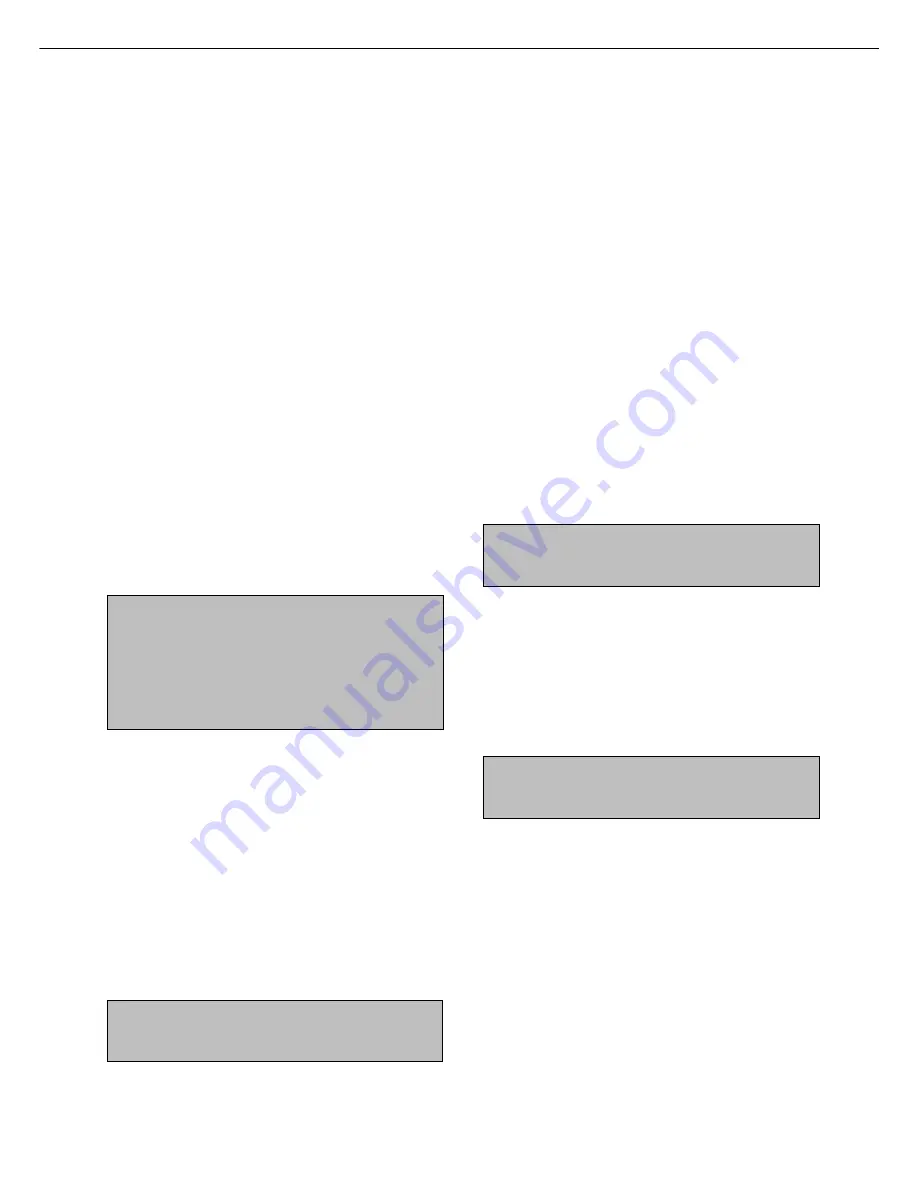
33
Setting programs
This section describes the setting of programs common
to copier, facsimile and network scanning features. For
programs dedicated to facsimile, network scanning and
programs common to both the copier and printer
features, see their respective manuals.
Copy function settings
The following programs can be set in “Copy function
settings”.
●
Initial status settings
●
Exposure adjustment
●
Rotation copy setting
●
Auto paper selection setting
●
600dpi x 600dpi scanning mode
●
Quick scan from document glass
Initial status settings
The copier settings will be reset when the main switch
is turned off, when the [CA] key is pressed or when
the auto clear interval has elapsed. Use this program
to establish new initial settings or to return the initial
settings to the factory default settings. Paper tray,
exposure mode, copy ratio, duplex mode, and output
mode default settings can be made.
NOTE
If a duplex mode other than 1-sided to 1-sided is set as
the default and either the duplex or scanner mode is
disabled*, the default will change to the 1-sided to 1-sided
mode.
* Disable duplex unit (page 6-10 of the “Operation manual
(for printer operation and general information)”)
* Disabling of document feeder (page 34)
Exposure adjustment
Use this program to lighten or darken copies in the
automatic exposure mode. The factory setting is “5”.
“1” indicates lighter density and “9” indicates darker
density on the touch panel.
Rotation copy setting
If this program is set, the image of originals will rotate
when the orientation of the originals does not match
that of the copy paper.
(Rotation copy will function only if the auto paper
select or auto image mode has been selected.)
NOTE
For copying from 5-1/2 x 8-1/2 or A5 size originals onto 5-
1/2 x 8-1/2R or A5R paper, this program must be set.
Auto paper selection setting
Use this program to set the paper type* for the auto
paper select mode to “Plain paper” or “Plain paper
and recycle paper”.
* Paper type specified in Tray setting of the custom
setting function (page 1-20 of “Operation manual
(for printer operation and general information)”)
600dpi x 600dpi scanning mode
Use this program to change the original scanning
resolution of the automatic document feeder from
600 x 300 dpi to 600 x 600 dpi.
If this mode is set, the copy quality for fine characters
and fine lines will be improved but the original
scanning speed will be slower.
NOTE
If the original scanning speed is more important than higher
resolution, do not set this program.
Quick scan from document glass
Use this program to change the original scanning
resolution on the document glass from 600 x 600dpi
to 600 x 300 dpi.
If you set this program, the first copy time will be
shorter but the copy image will become a little more
coarse.
NOTE
If the copy image quality is more important than first copy
time, do not set this program.
KEY OPERATOR PROGRAMS
















