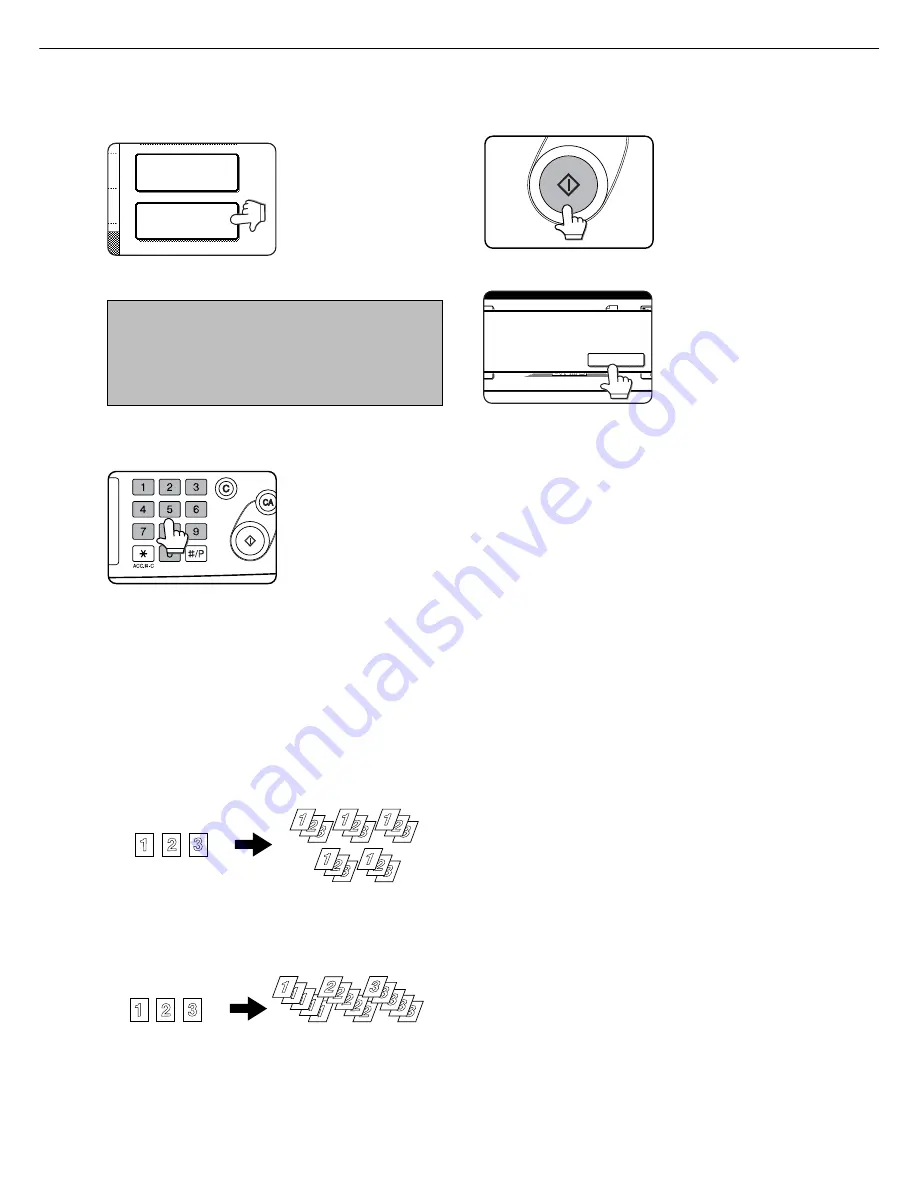
4
Select the desired output mode (see below).
2-SIDED COPY
OUTPUT
When a document is
detected on the document
glass, the group mode will
be automatically selected.
To select sort copy, touch
the [OUTPUT] key, then
touch the [SORT] key on the
displayed screen, and then
touch the [OK] key.
NOTE
If you touch the [SORT] or [GROUP] key, its corresponding
icon will appear on the touch panel. To change the
selection, touch the icon to return the display to the output
setting screen.
5
Use the numeric keys to set the desired number
of copies.
Up to 999 can be set.
Use the [C] (clear) key to
cancel an entry if a mistake
has been made.
NORMAL COPYING
When originals are placed in the document feeder tray,
a sort icon will appear on the touch panel and the sort
copy mode will be automatically selected. In this case,
copies will be delivered as shown in the upper illustration
to the left. For output in the group mode as shown in the
lower left illustration, the group mode must be selected
on the output setting screen.
Output mode (sort copy and group copy)
[Example] Five sets of copies from three originals
●
●
●
●
●
Sort copy
Five sets of copies
Originals
6
Press the [START] key.
Replace the original with
the next original and press
the [START] key. Repeat this
operation until all originals
have been scanned.
If sort was selected in step
4, go to the next step.
7
Touch the [READ-END] key.
PLACE NEXT ORIGINAL. PRESS [START].
WHEN FINISHED
,
PRESS [READ-END].
READ-END
●
●
●
●
●
Group copy
Five copies of each original
Originals
1
3





























