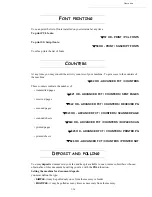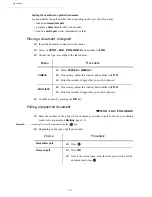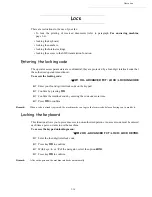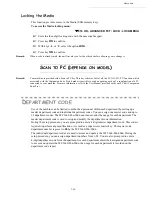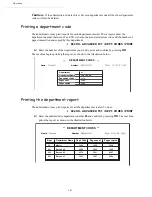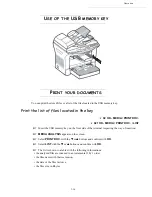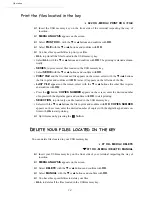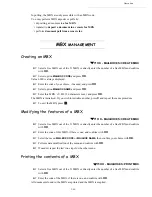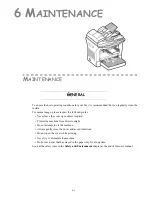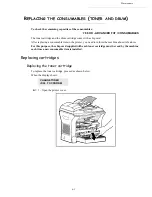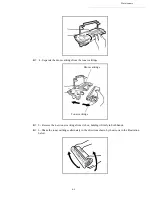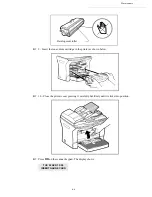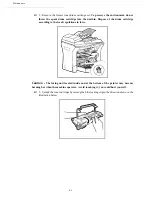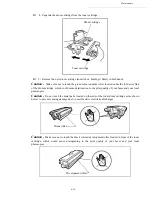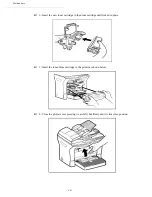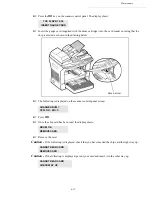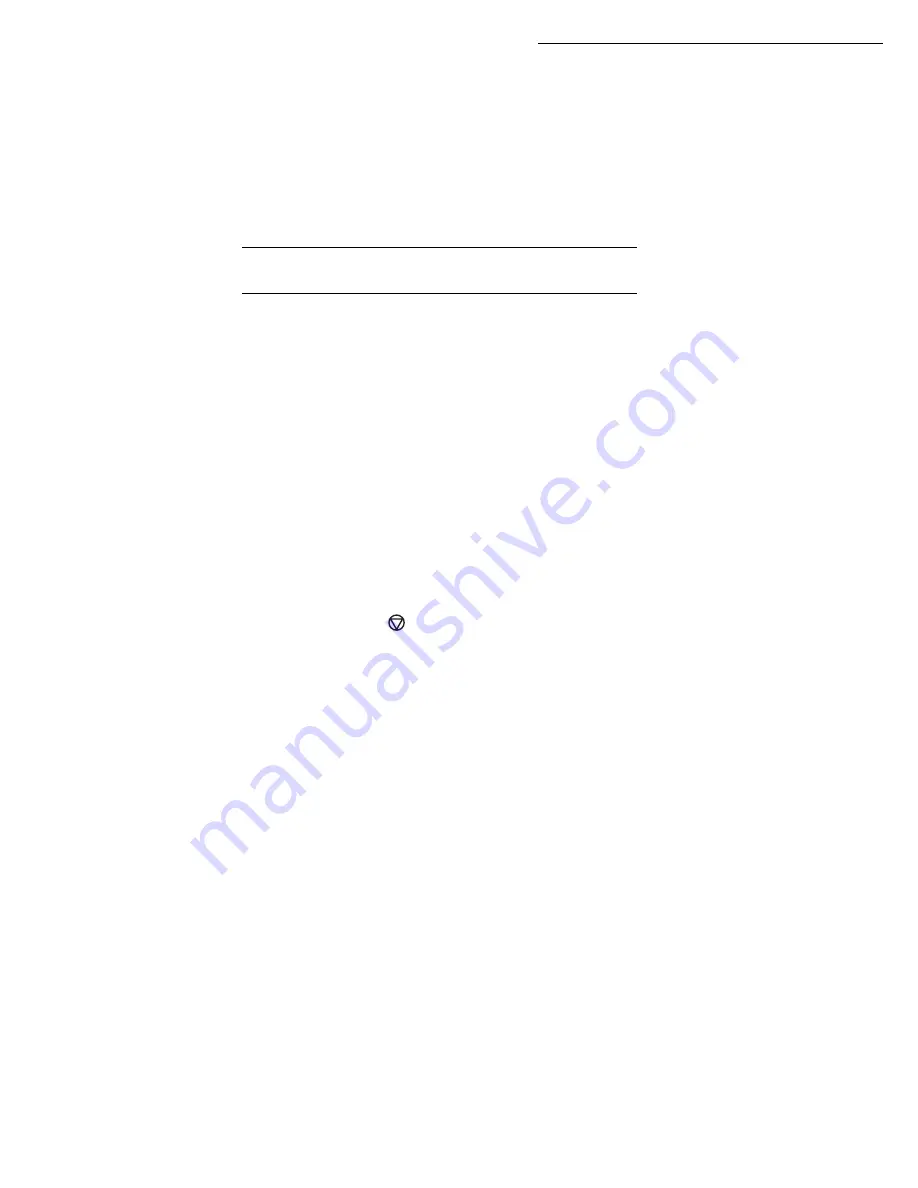
5-40
Operation
In polling, the MBX are only accessible with an MBX code.
You may perform MBX deposits or polls by:
• depositing a document in
a fax MBX
• transmit to
deposit a document in a remote fax MBX
• perform
document poll from a remote fax
.
MBX
MANAGEMENT
Creating an MBX
71 OK - MAILBOXES / CREATE MBX
Select a free MBX out of the 31 MBX or directly enter the number of a free MBX and confirm
with
OK
.
Select option
MAILBOX CODE
and press
OK
.
Value 0000 is always displayed.
Enter the code of your choice, if needed, and press
OK
.
Select option
MAILBOX NAME
and press
OK
.
Enter this MBX ’s S.I.D. (20 characters max.) and press
OK
.
The MBX is initialised. If you wish to initialise another, press
C
and repeat the same procedure.
To exit the MBX, press
.
Modifying the features of a MBX
71 OK - MAILBOXES
/
CREATE MBX
Select a free MBX out of the 31 MBX or directly enter the number of a free MBX and confirm
with
OK
.
Enter the code of this MBX, if there is one, and confirm with
OK
.
Select the menu
MAILBOX CODE
or
MAILBOX NAME
,
then confirm your choice with
OK
.
Perform data modification of the menu and confirm with
OK
.
If needed, repeat the last two steps for the other menu.
Printing the contents of a MBX
73 OK - MAILBOXES
/
PRINT MBX
Select a free MBX out of the 31 MBX or directly enter the number of a free MBX and confirm
with
OK
.
Enter the code of the MBX, if there is one, and confirm with
OK
.
All documents found in the MBX are printed and the MBX is emptied.
Summary of Contents for MF 5680n
Page 1: ...User manual SAGEM MF 5660 MF 5680n MF 5690dn...
Page 8: ...6 Contents...
Page 10: ......
Page 30: ...1 20 Installation...
Page 140: ...6 22 Maintenance Second cassette option 2 1 1 2...
Page 146: ...6 28 Maintenance...