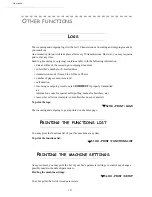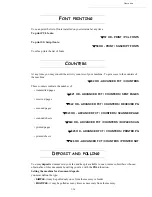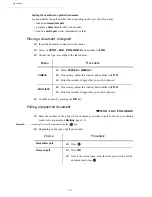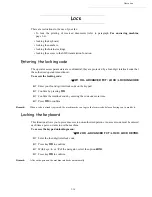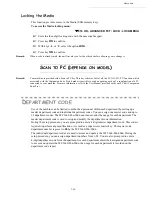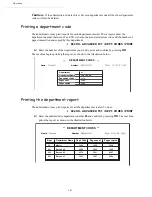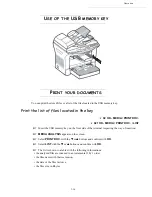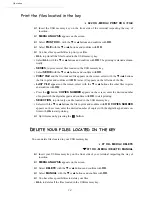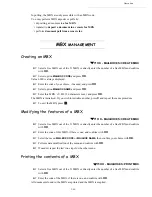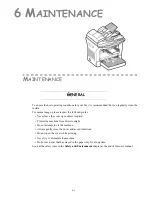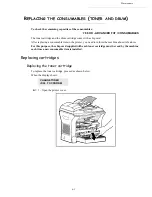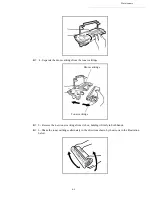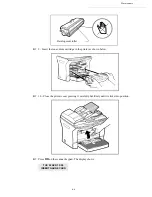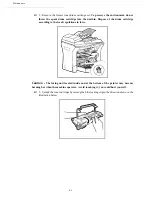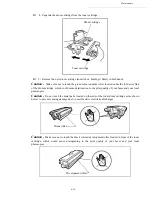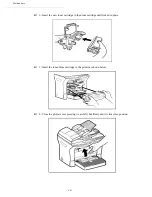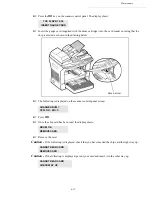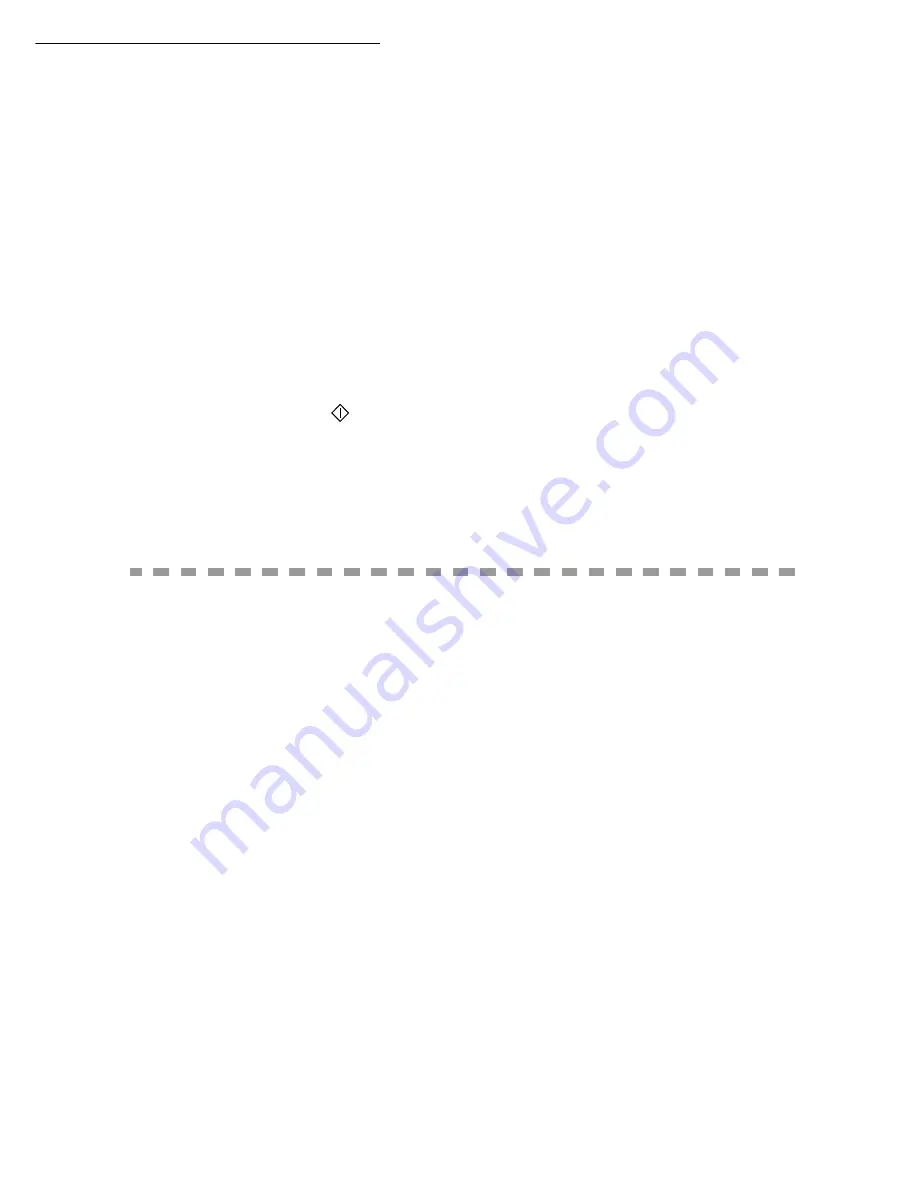
Operation
5-39
Select
SCAN TO
with the
▼
or
▲
buttons then confirm with the
OK
button.
Caution -
ou can also access this function in two other ways:
• By pressing the
SCAN
button of the terminal deck then by selecting
SCAN-TO-MEDIA
.
By pressing the
▼
button from the screen saver then by typing 03 on the digital keyboard.
Choose the
COLOUR
between
BLACK&WHITE
and
COLOUR
with the
or
buttons
and the button
OK
.
With the alphanumeric keyboard, give a name to the scan file (up to 20 characters) and
confirm with
OK
.
Choose the scan format between
IMAGE
and
, and confirm to start the scan and the
recording of the document.
IMAGE
allows to have the same kind of file as a photo.
is a format for the digital
documents creation.
The beginning button
allows to start immediately the scan and send a file to the support with
the parameters defined in the analysis format.
With the
IMAGE
format, if you have selected
BLACK&WHITE
the picture will be saved in
TIFF format, if you have selected
COLOUR
the picture will be saved in JPEG format.
M
AIL
BOX
(MBX FAX)
There are 32 mailboxes (MBX), enabling you to transmit documents in complete confidence
using an access code (named code MBX), to all subscribers equipped with a fax compatible to
yours.
MBX 00 is public. It is handled directly by the terminal to record the messages of the fax TAD
as soon as this is put into service.
MBX’s 01 to 31 are private. Each is password-protected. They can be used to receive documents
confidentially.
The use and access to MBX 01 - 31 are conditioned by the
initialisation
, defined by a MBX code
(if needed) and a mnenonic (its
S.I.D.)
.
Later you may:
• modify
the features of an MBX
•
print the contents
of an MBX, only possible if the MBX contains one or more documents
(with a star next to the MBX). When the contents of an MBX have been printed it becomes
empty
•
delete
an MBX, only if the MBX is initialised and empty
•
print the the list
of your fax machine’s MBX’s
You may receive and send through an MBX in complete confidentiality.
The deposit a document into your MBX, the access code is not needed. All documents deposited
in a MBX are added to the ones already present.
Summary of Contents for MF 5680n
Page 1: ...User manual SAGEM MF 5660 MF 5680n MF 5690dn...
Page 8: ...6 Contents...
Page 10: ......
Page 30: ...1 20 Installation...
Page 140: ...6 22 Maintenance Second cassette option 2 1 1 2...
Page 146: ...6 28 Maintenance...