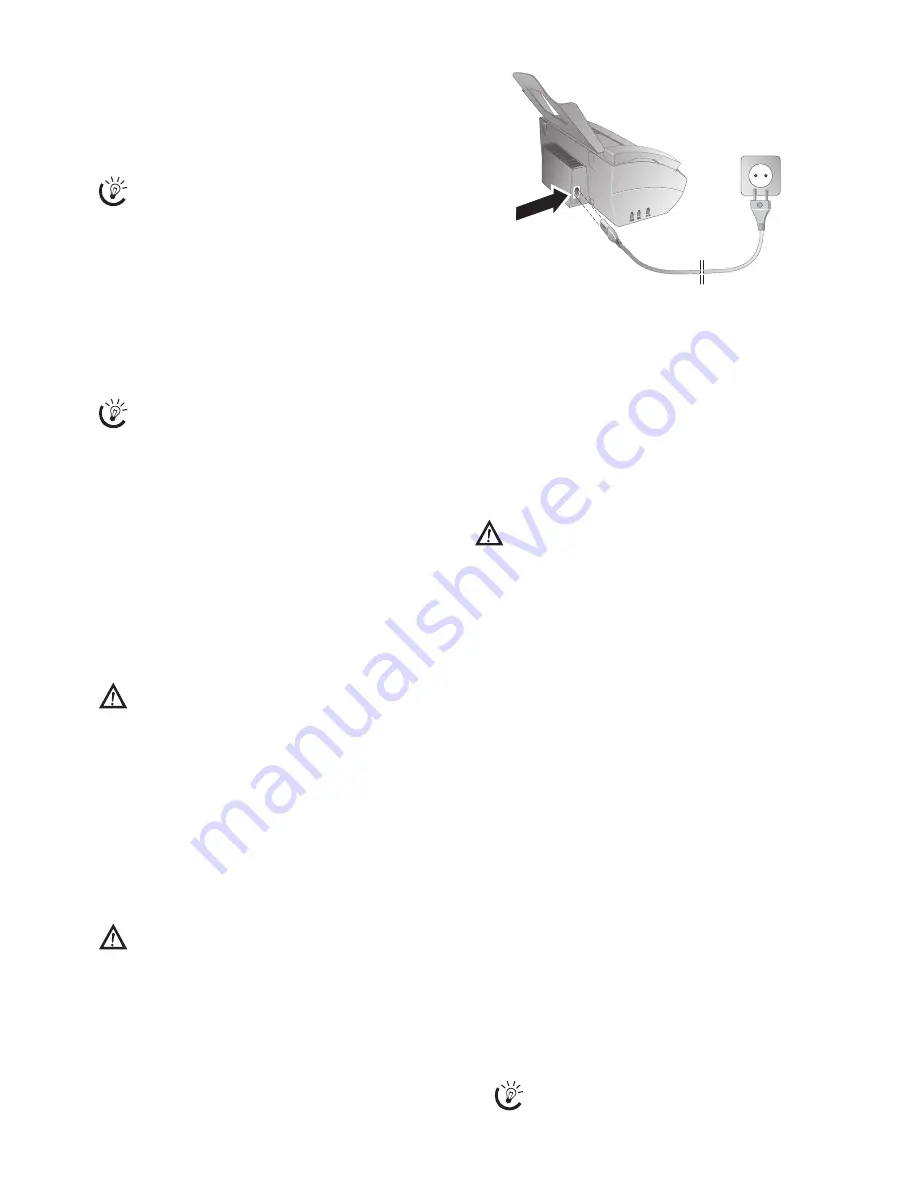
5
Establishing Voice over IP connection
WAN · DHCP · VoIP
The connection via the
WAN
socket supports dynamic
allocation of an IP address with the Dynamic Host Con-
figuration Protocol (DHCP). With this connection you
can configure your device via the web interface as well as
use Voice over IP and Fax over IP.
DHCP-Server on the router
Connecting the network cable
Connect the device to the router of your network via the
WAN
connection socket (RJ-45) in order to use the
Voice over IP and Fax over IP functions.
1
Insert the network cable into the network connection
socket marked with
WAN
on the rear side of the de-
vice.
2
Connect the other end to the router of your network .
Permanent connection
Configuring the device
Functions on web interface
You can carry out some basic settings on the display of the
device. A great many configuration options are available to
you with the web interface of your device. The help-text on
the respective page offers you a detailed description of the
functions. You will find a printed version of the help texts
on the Internet: www.sagem.com
Calling the web interface briefly
You can call the web interface with an Internet browser on
a computer, which is connected to the network. Input the
private IP address of the device in the network in the ad-
dress bar of the Browser and confirm using R
ETURN
. Enter
USER
as user name and password.
Changing password and noting
IP address on network report
You will find the IP address set and other important details
regarding the device in the network report. Press
OK
,
87
and
OK
to print the network report (also see section
Voice over IP, page 15).
Connecting the Power Cord
Power Type at Setup Location
Connecting the Power Cable
Insert the power cable into the connection located on the
rear side of the machine. Connect the power cable to the
electrical socket.
Netzkabel anschließen
Initial installation
Starting the Initial Installation
After you connect your device to the mains, the initial in-
stallation commences. Press
î
. Your device prints a help
page.
Selecting the Language
1
Use
[
to select the desired display language.
2
Confirm with
OK
.
Selecting the Country
Setting the Country Correctly
Setting the Country
1
Use
[
to select the country in which you are operat-
ing the machine.
2
Confirm with
OK
.
After this input, the machine prints another help page and
checks the telephone line.
Entering Your Number
Header
Your name and number are added together with date, time
and page number at the top edge of each fax transmission
(= header).
Entering Your Number
1
Enter your number. Using
#
or
*
you can enter a
plus sign.
2
Confirm using
OK
.
Entering name
The entered name is the Display-Name for Voice over IP
discussions. It appears on the display of the telephone,
which you call. In addition the name is added to the header
of each fax that is transmitted.
1
Enter the name using the letter keypad. Enter capital
letters by pressing and holding
+
button. You can delete
individual characters using
\
. You can enter a space us-
ing
½
. Press
CTRL
and the respective letter key to en-
ter the special character printed on it.
2
Confirm using
OK
.
Check in the settings of your router to see if the
DHCP server is switched on. Activate the DHCP
server if necessary.
For being reachable with your Voice over IP tele-
phone number, your network should be permanently
connected with the Internet.
Change the password when you call the web interface
for the first time, so that there is no unauthorised ac-
cess to your device. Note down your password in a
safe place. Should you forget your password, you
must reset your device to factory settings, in order to
be able to access it again. All personal settings will be
deleted.
Check whether the power type of your machine (in-
dicated on the type plate) matches the power type
available at the setup location.
Always set the country in which you are operating
the machine. Otherwise, your machine is not adapt-
ed to the telephone network. If your country is not
included in the list, you must select a different setting
and use the correct telephone cable for the country.
Consult your retailer.
You can move the cursor with
[
. You can delete
individual characters with
C
.




















