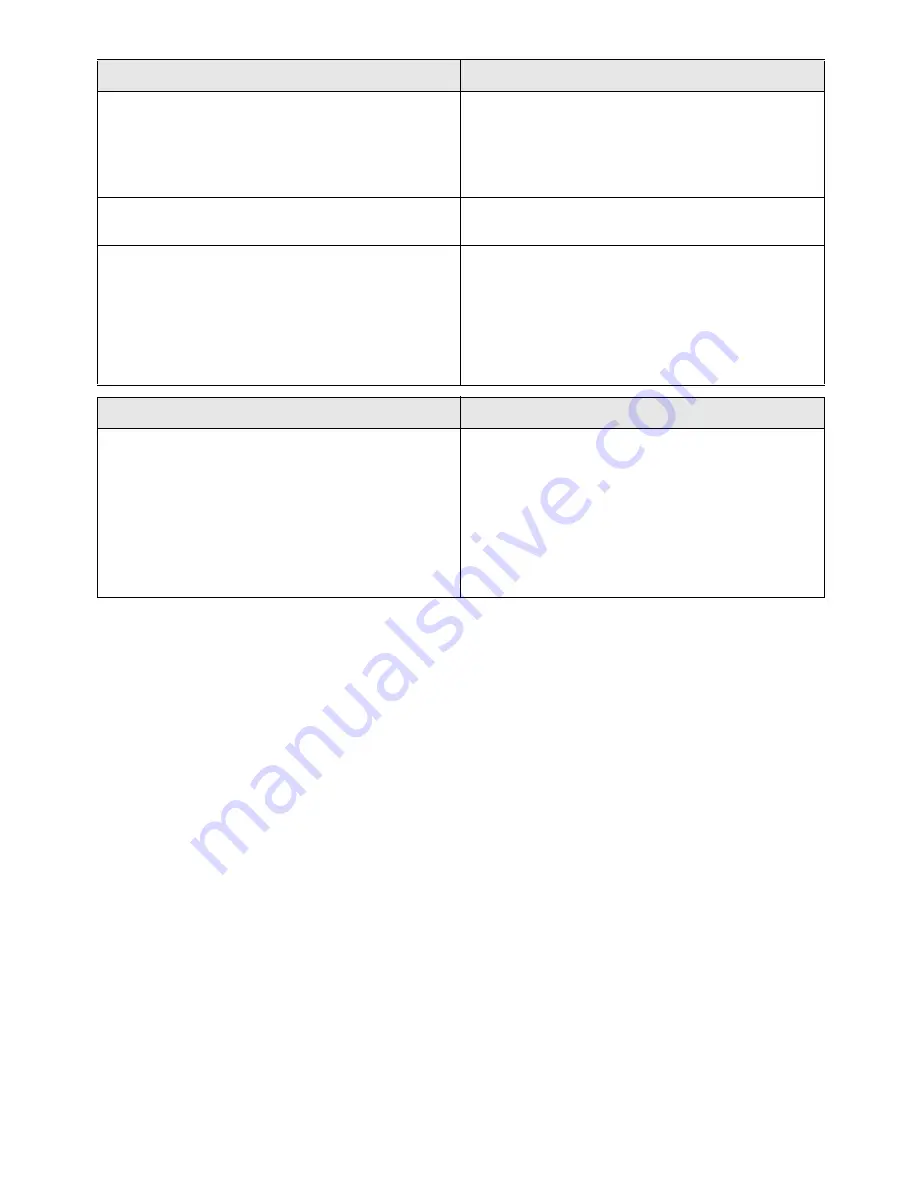
33
Fax transmissions are constantly interrupted.
Try to send the fax manually: Press
l
and dial the number.
If the recipient is using an answering machine, wait until
you hear a whistling tone. Press
o
.
It is possible that the recipient's machine is not ready to re-
ceive.
You hear a whistling tone or silence in the handset.
The call is a fax: Press
o
on the device In addition, press
*5
on the telephone. Hang up.
No fax reception or a short fax audio signal as message on
the answering machine
Using function 51, set the number of rings for the fax
switch to 4 and the total number or the number of rings for
the answering machine (model dependent) to 5 (see Page
24).
You cannot simultaneously use the answering machine fa-
cility of your telephone service provider (= voice-mail box)
and receive faxes on your devices(see page 26).
Problems with the connection
Problems with Voice over IP connection
The display shows the message
OFFLINE
and the
ä
flashes.
The device is not registered with your Voice over IP provid-
er and you are not reachable for Voice over IP calls.
Check if all cable connections are intact, if the router is
functioning and if the connection to the Internet has been
established (modem switched on?).
Start the registration manually via the web interface, or by
pressing
OK
,
85
and
OK
on the device.
Check your user settings.








































