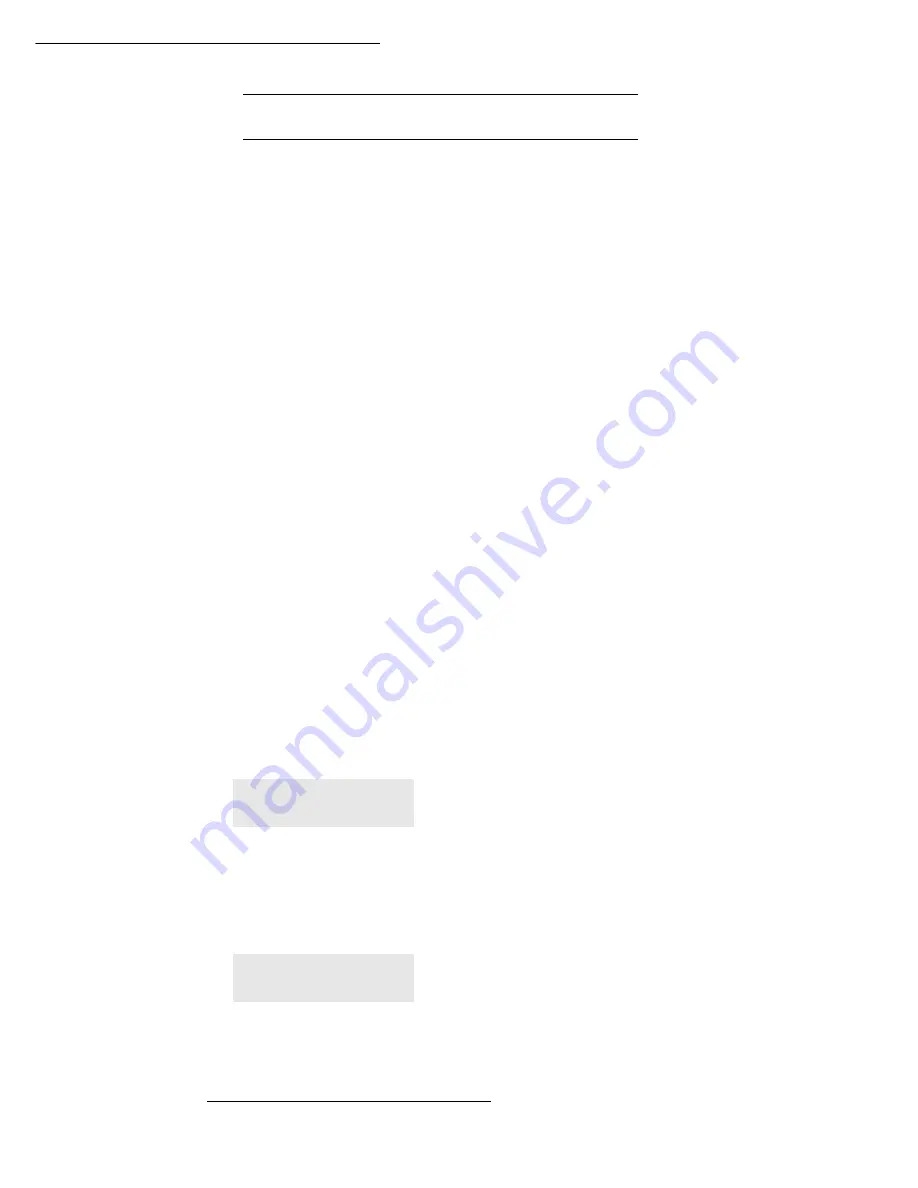
Operation
5-31
F
UNCTION
MANAGEMENT
BY
THE
ADMINISTRATOR
By default, the "Department Code" function is deactivated when the machine is first put into
service.
Activating the department code
881 OK - ADVANCED FCT / DEPT. CODES / ACTIVATION
Using the browser’s
or
keys, select
WITH
.
Press
OK
to confirm; the function is activated.
Deactivating the department code
881 OK - ADVANCED FCT / DEPT. CODES / ACTIVATION
Using the browser’s
or
keys, select
WITHOUT
.
Press
OK
to confirm; the function is deactivated.
Setting the department codes
The administrator must enter the department number to be created, between 01 and 98; the
number 00 is reserved for the administrator to enter his or her own department code and
department name before being able to record other codes for different users.
• Entering the master
1
code.
882 OK - ADVANCED FCT / DEPT. CODES / NEW DEPT.
The screen displays:
Using the browser’s
key, select
00
.
Confirm by pressing
OK
.
The screen displays:
Press
OK
to confirm the line
8821>DEPT. CODE
.
The screen displays
MASTERCODE
and ****.
1.
Code only attributed to the administrator.
NEW DEPT..
00> FREE
8821>DEPT. CODE
8822 DEPT. NAME
Summary of Contents for 5690DN
Page 1: ...User manual SAGEM MF 5660 MF 5680n MF 5690dn...
Page 8: ...6 Contents...
Page 10: ......
Page 30: ...1 20 Installation...
Page 140: ...6 22 Maintenance Second cassette option 2 1 1 2...
Page 146: ...6 28 Maintenance...






























