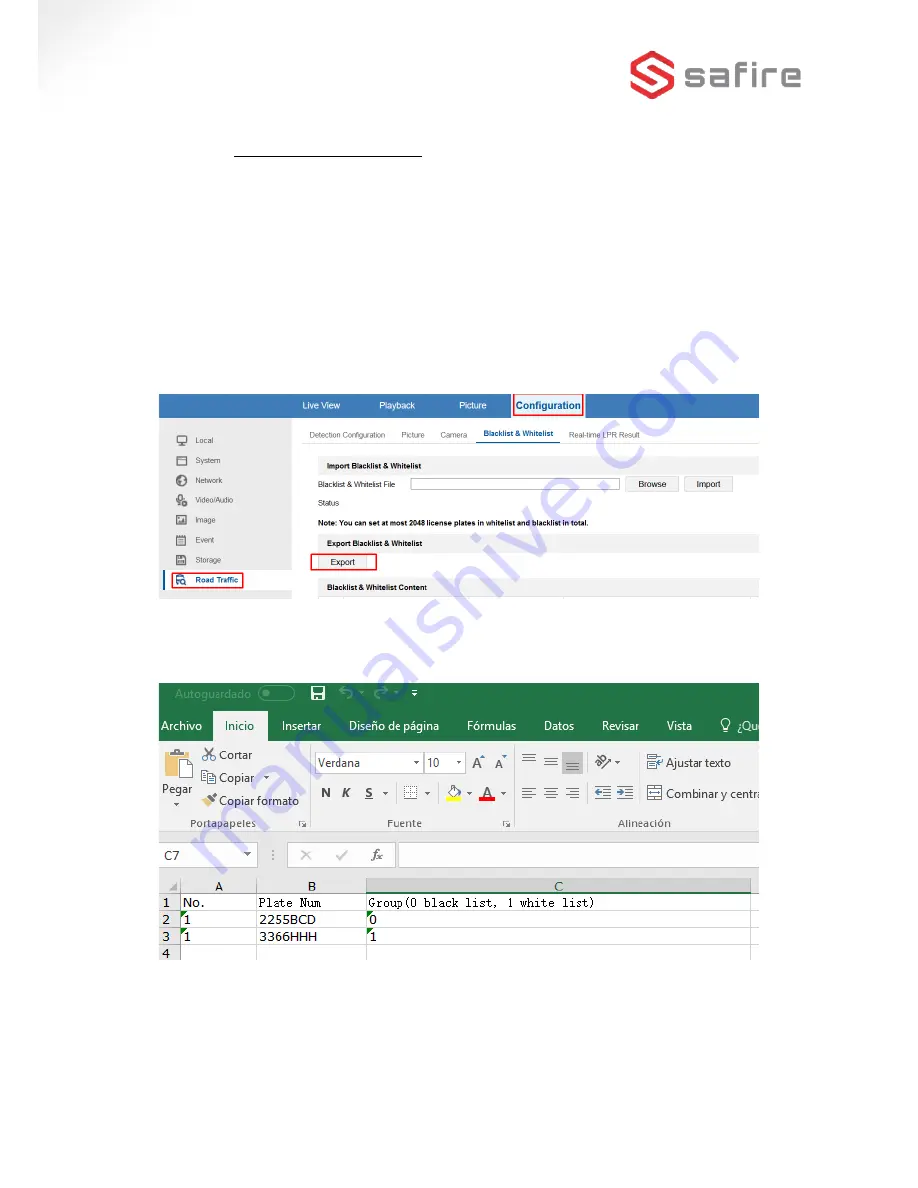
7
3.4
Setting up known Vehicle lists
Different vehicle lists can be managed in the web interface. This allows, depending on
which list the number plate is in, the use of the inbuilt relay to activate a barrier or siren, and to
send an email containing the capture.
There are two types of list:
•
White List (for known, good, Registrations)
•
Black List. (for known, bad, Registrations)
To configure these, go to "
Configuration
", in the “
Road Traffic
" section and click on
"
Black list & White list
". To download to an Excel spreadsheet, select "
Export
". The resulting
Excel sheet is a template you can use to now add the Number Plates:
In the Excel sheet, spaces and hyphens should NOT be used. To assign a Number Plate to the
White List, place a 1 in the "group" column, however, if you want to put the Number Plate in
the Black List, then a 0 (zero) will be entered in the column (See sample image below).
When your Excel table is completed you can import it into the system (in the same
location, “
Configuration
” / “
Road Traffic
”) by selecting "
Browse
". You will be prompted to select
the Excel spreadsheet with the Number Plate database. Then click on "Import" to complete the
vehicle List configuration.











