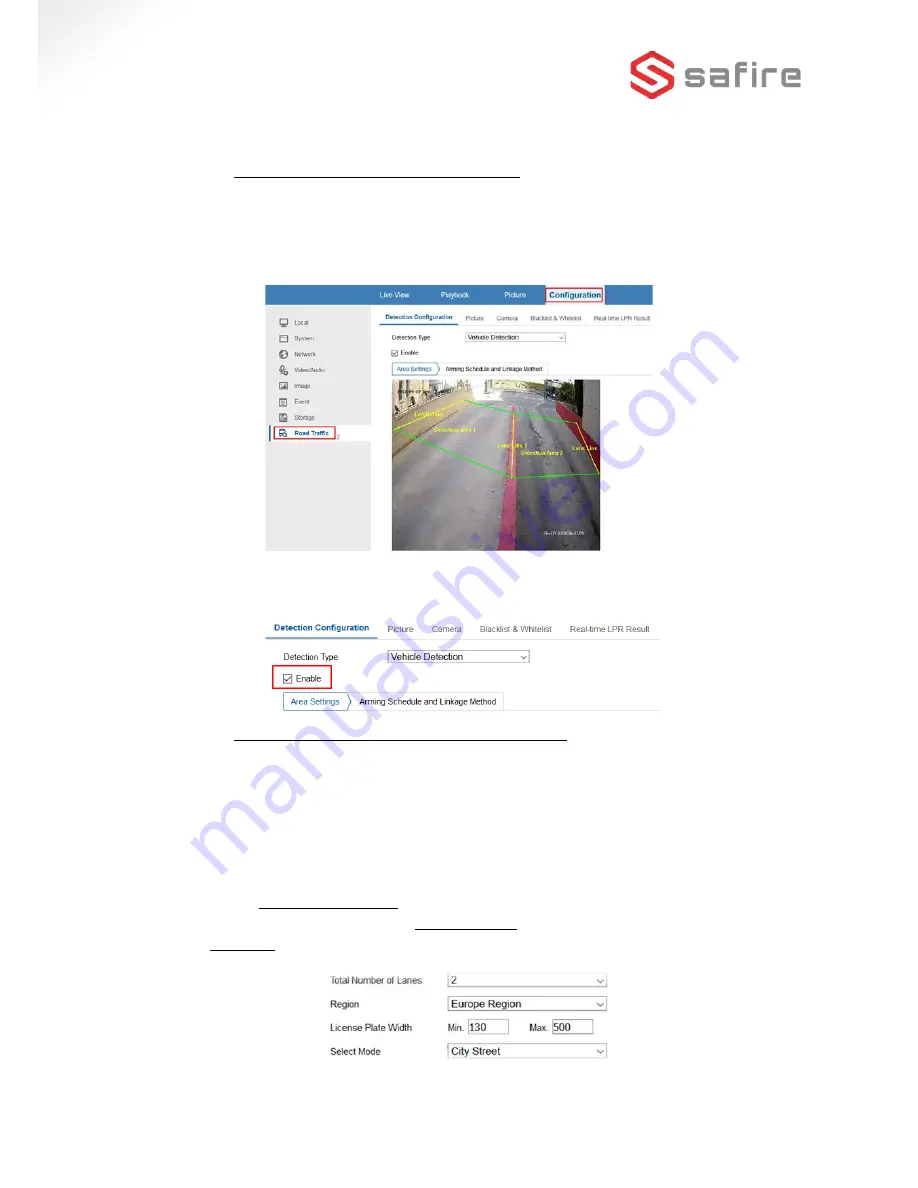
3
2.
CONFIGURATION PARAMETERS
2.1
Activating the Number Plate reading function
The camera is accessed by introducing its IP Address into your web browser once it has
been activated using the Safire SADP software (see the General Installation Guide for further
details). To configure the Number Plate reading functions, first go to the "
Configuration
" section
of the "
Road Traffic
" tab.
Activate the Number Plate detection by clicking on the “
Enable”
check-box, as shown in
the following screenshot:
2.2
Setting up basic Number Plate detection and reading
Now you can go ahead and draw the lane(s) where you would like to have the Number
Plate detection activated. For this you need to first setup certain parameters:
•
Select the Total Number of Lanes you require.
•
Now select the correct region. This is important as this defines the Registration Plate
styles.
•
Input the minimum and maximum HEIGHT of the Number Plate in pixels.
Recommended values:
min.: 130 & max.: 150
.
•
Select the Plate Reading mode:
Entrance or Exit
(in a public Car Park for example), or
City Street
(to record vehicles which pass without stopping for example).











