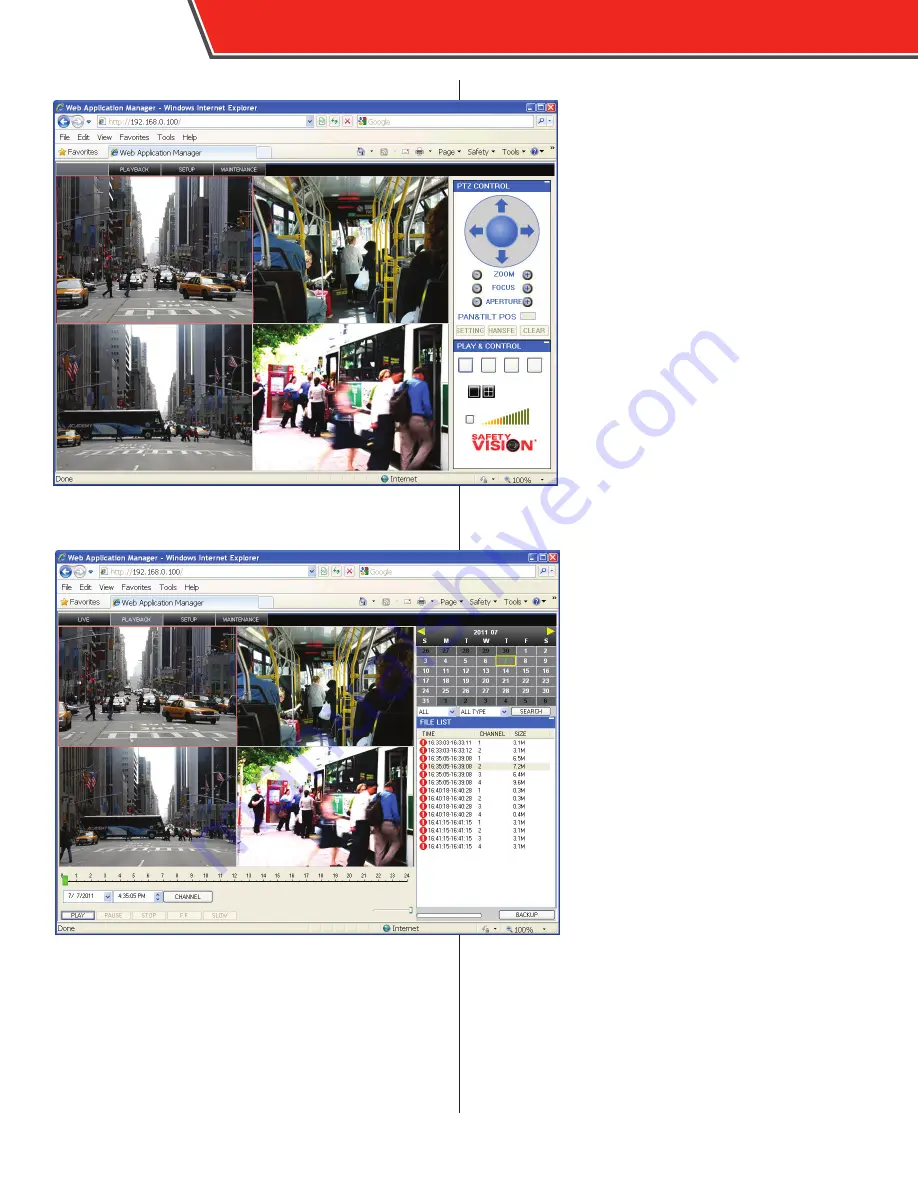
52
OBSERVER 4100 USER GUIDE
Live
The Live tab displays the current camera’s
views similar to the Live View on an external
monitor, with the added features of the
Play &
Control
menu in the lower right corner of the
screen:
OPEN WINDOW:
Refreshes camera feeds
when configuring camera views.
SNAP:
Select an available camera channel by
clicking on it, then click the
SNAP
icon to save
a snapshot. A prompt appears directing you
to the location which it was saved in.
RECORD:
Click the
RECORD
icon to start or
stop recording.
TALK:
Click the
TALK
icon to maximize volume
output.
Additionally, you can double click any camera
channel to display it in full screen.
PTZ Controls are not applicable at this time.
Playback
The Playback tab allows you to search for and
playback video similar to the File and Event
Search functions when using an external
monitor.
Use the calendar on the right to find days with
recorded video (highlighted in green). Click
on a day to display a list of video files. Double
click on a file to begin playback. Playback can
be controlled with the function buttons along
the bottom of the screen.
Click
BACKUP
at the bottom right of the
screen to export a video file to the PC.
Summary of Contents for OBSERVER 4100
Page 1: ...OBSERVER 4100 USER GUIDE...
Page 10: ...8 OBSERVER 4100 USER GUIDE CP3 Monitor CP4 Monitor...
Page 52: ...50 OBSERVER 4100 USER GUIDE...
Page 61: ...OBSERVER 4100 USER GUIDE 59...























