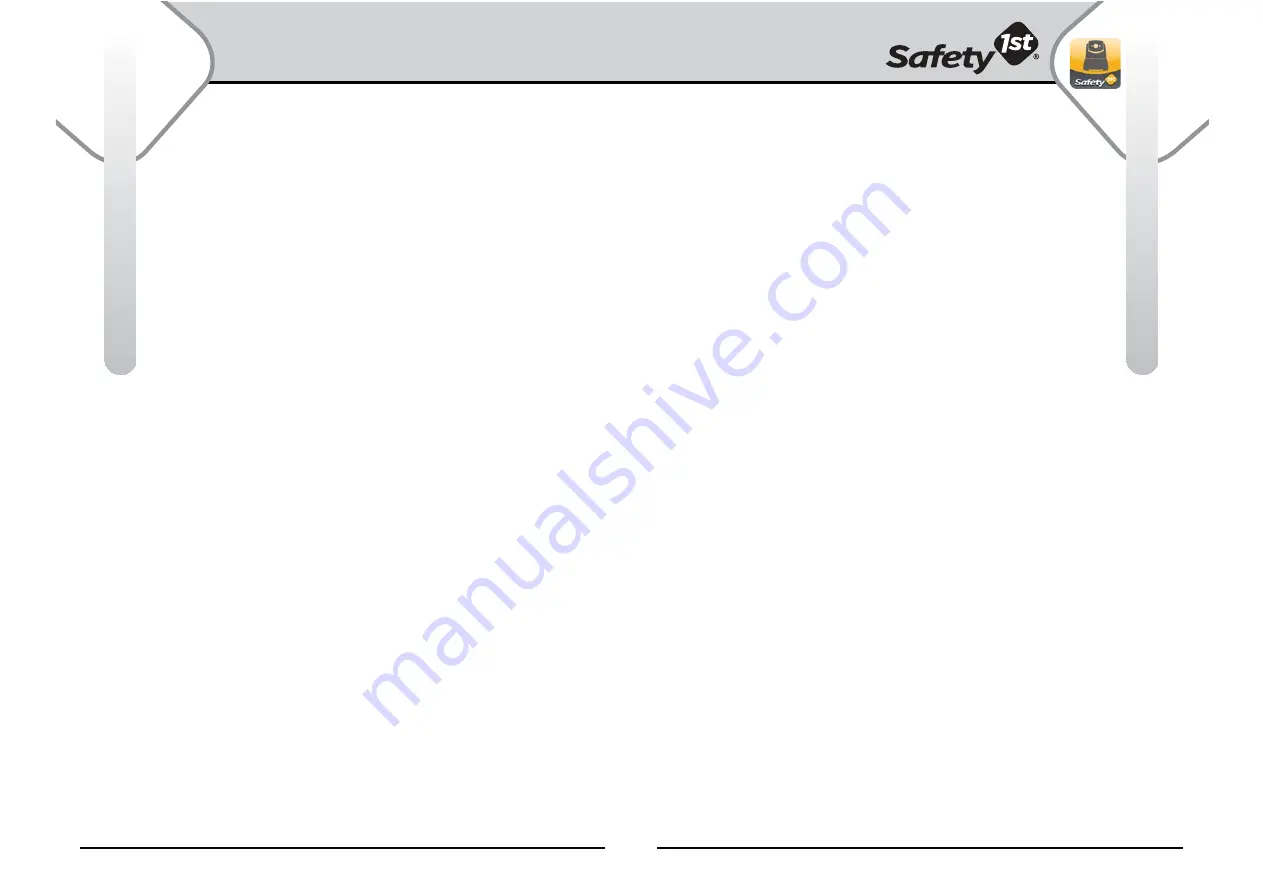
For more help and resources, call 1-800-544-1108 or visit www.safety1st.com
17
16
Use and Care
Safety Instructions
Care and Cleaning
Use a soft, dry cloth to keep your monitor free from dust.
DO NOT immerse product in water.
Cleaning Camera Lens:
1. With a soft brush, such as a clean makeup brush, carefully brush
away any dust and dirt particles that may be on your Camera
lens. Do not skip this step as a small bit of sand or dirt left
behind could scratch your lens in the next steps.
2. Take a cotton swab and lightly moisten it with clean water.
Carefully swab around the inside edges of your lens.
3. With a dry portion of a lens cloth or soft non-abrasive tissue,
buff the lens in a circular motion to dry.
Helpful Hints
Use household electricity. Range and sound quality also depends
on the construction of your house. Steel reinforced wall, for
example, reduces the effective range of the monitor.
When not using the Unit, remove AC Adapter and be sure the
power button is “OFF”. When you are not using the AC Adapter,
remove it from the Unit and store it in a safe, dry place until you
need it again.
When using the AC Adapter with household electricity, make sure
the outlet is “ON”. Some electrical outlets are powered through a
switch in the room. If the Camera is plugged in and turned “ON”,
the power indicator light should be lit. If it is not, try turning the
light switch in the room “ON”.
Safety Instructions
VENTILATION:
The Monitor should not be situated on a bed, sofa, rug, or similar surface that may
block the ventilation openings, or placed in an enclosed installation, such as a book case or cabinet
that may impede the flow of air through the ventilation openings.
• Position the Transmitter, Receiver and AC adapters to allow adequate ventilation and prevent
these components from overheating.
HEAT:
The Monitor should be situated away from heat sources such as radiators, heat registers,
stoves, or other appliances that produce heat. Also keep these components out of direct sunlight.
POWER SOURCE:
The Monitor should be connected to a power supply only of the type described
in these operating instructions.
POWER CORD PROTECTION:
The power supply cord should be routed so that it is not likely to be
walked on or pinched by items placed upon or against it. Pay particular attention to the cord at the
plug, convenience receptacle, and at the point it exits from the Monitor.
NOTE: Do not place
adapter under a window where a child might use it to step on and reach something
that might be dangerous.
• Check to make sure outlet plates are not unusually hot to the touch. If they are, immediately unplug
cords from these outlets. Check that all outlet connections are in good condition so that adapter is
not loose or that no wiring is exposed. Have a qualified, licensed electrician check the wiring as
soon as possible.
OBJECT AND LIQUID ENTRY:
Care should be taken so that objects do not fall onto, and liquids are not
spilled into the enclosure through the openings.
DAMAGE REQUIRING SERVICE:
The Monitor should be serviced by qualified service personnel when:
A. The power supply cord has been damaged; or
B. Objects have fallen or liquid has been spilled into the product; or
C. The Monitor has been exposed to rain; or
D. The Monitor does not appear to operate normally or exhibits
a marked change in its performance; or
E. The Monitor has been dropped or the enclosure damaged.
THE USER SHOULD NOT ATTEMPT TO SERVICE OR REPAIR THE MONITOR. ALL SERVICING
SHOULD BE REFERRED TO SAFETY 1
ST
CUSTOMER SERVICE DEPARTMENT: (800) 544-1108.










