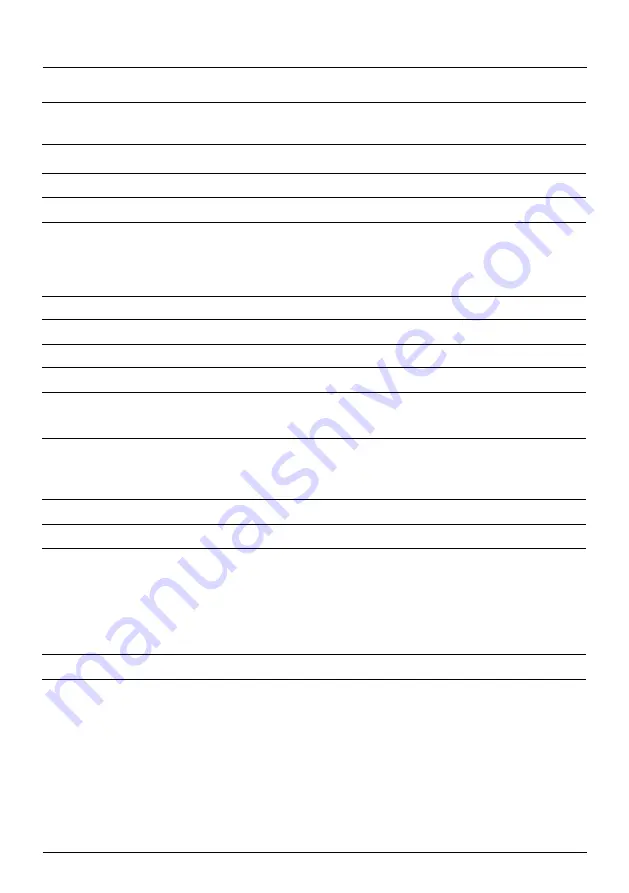
More info, articles, tutorials and videos at:
support.safescan.com
20
Menu items
Counting preference
Setting description
Serial number scanning
Button sound
Alarm sound
Batch quantities
Currency status
Device settings
Language
Multi mix currency selection
Time format
Time and Date
Keep setting after restart
Round Add-Batch
CAL denominations
Reject pocket capacity
Default factory settings
Versions
Firmware version
Currency version
Enable or disable serialnumber scanning. Serialnumbers can be printed*.
Enable or disable beep sounds when a button is pressed sing the On/Off switch.
Enable or disable alarm sounds when an error occurs using the On/Off switch.
Change preset batch numbers in quick menu.
Activate and deactivate currencies. Deactivated currencies will not appear during
usage.
Setting description
Select language of user interface.
Select 3 currencies to use in the multi-currency mode.
Select 12 or 24 hour format.
Menu to manually enter the time and date. The current time and date is shown.
Enabled (On): The current user settings will be used after restarting.
Disabled (Off): The device will start with automatic currency detection, count mode
Mix and Batch Off.
With both this function and ADD mode activated (On), the device will only add
the count result of completed batches to the total. When the batch number isn’t
reached, the machine will ‘correct’ the total to the first multiple of the set batch
amount.
Select range for calculater mode: 1 - 1000 or 500 - 100.000
Select the maximum capacity of: 20, 30, 40 or 50 banknotes
Start reset procedure. After resetting, the device is set to default factory settings. All
user settings are cleared.
Setting description
Shows which firmware version is installed.
Shows which currency software version is installed.
* Printing can be done on the optional Safescan TP-230 printer. Serialnumber scanning may not be available for all
currencies.
English
Summary of Contents for 2985-SX
Page 1: ...User manual English Nederlands Deutsch Français Español Italiano 2985 SX Banknote Counter ...
Page 2: ......
Page 26: ......
Page 27: ......






























