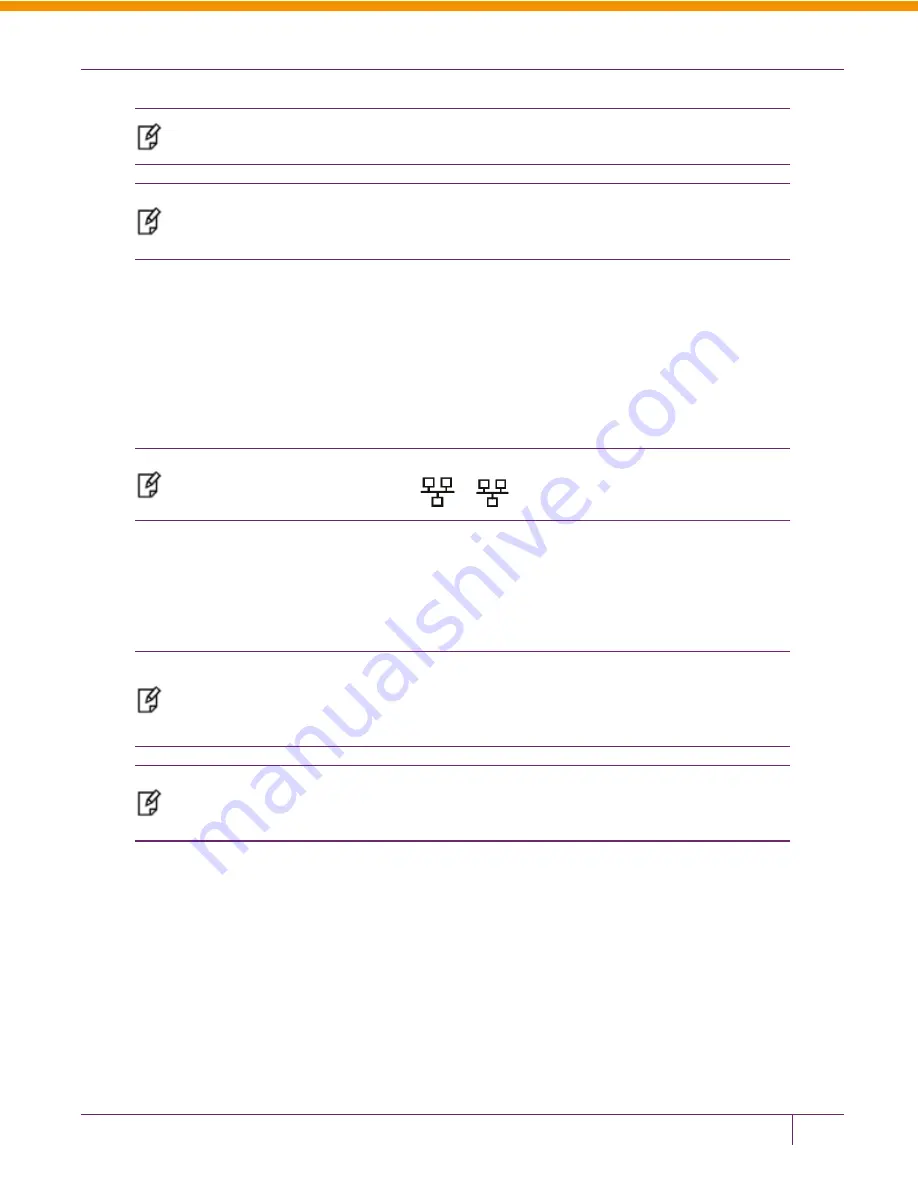
CHAPTER 2 Configure the Luna Appliance for your Network
Note:
Your network could have multiple DNS search domains. Repeat this step to add all
search domains.
Note:
This command manually sets a DNS parameter for the HSM appliance. If you elect to
use a DHCP server (see the net -interface command later in this section) rather than static IP,
then this parameter is overwritten for the Luna SA.
6.
Use
network interface
to change network configuration settings.
All of the
network interface
parameters are required for the IP setup of the ethernet device, and must be set
at the same time for the HSM appliance to connect with your network.
lunash:>net interface -device eth0 -ip 192.168.11.82 -netmask 255.255.0.0 -
gateway 192.168.1.1
Use addresses and mask values as provided by your network administrator.
Note:
The first [top] ethernet port (eth0) and the [bottom] ethernet port (eth1) on the HSM
appliance's back panel, are labeled
1
/
2
If you choose to configure the second ethernet port (eth1), repeat the
network interface
command, above,
substituting ‘eth1’ and the appropriate address for that device. Even if you do not have a need for the second ethernet
port, you should configure it, specifically to a test network (e.g.,
network interface –device eth1 –ip
192.168.1.254 –netmask 255.255.255.0
) so that it does not affect the behavior of other Luna features (e.g.,
remote PED).
Note:
If either interface is configured to use DHCP, then the DNS parameters are overwritten
for the entire HSM appliance. It is not possible to have manual settings preserved for one
interface, while DHCP-derived settings are used for the other. In general, we recommend
against using DHCP for HSM appliances.
Note:
If you have chosen to perform setup via ssh, rather than via the direct (serial)
administrative connection, then you will likely lose your network connection at this point, as you
confirm the change of IP address from the default setting.
View the new network settings with
network show
.
lunash:> network show
The
network show
command (described earlier) displays the current settings, so you can verify that they are now
correct for your environment before attempting to use them.
(Next, go to
"Make Your Network Connection" on page 37
)
Make Your Network Connection
If you have been connecting via serial terminal, and the direct administration connection, to configure the HSM Server,
you can now make an ethernet connection to your network.
Luna SA Configuration Guide
Release 5.4.1 007-011136-007 Rev C July 2014 Copyright 2014 SafeNet, Inc. All rights reserved.
37






























