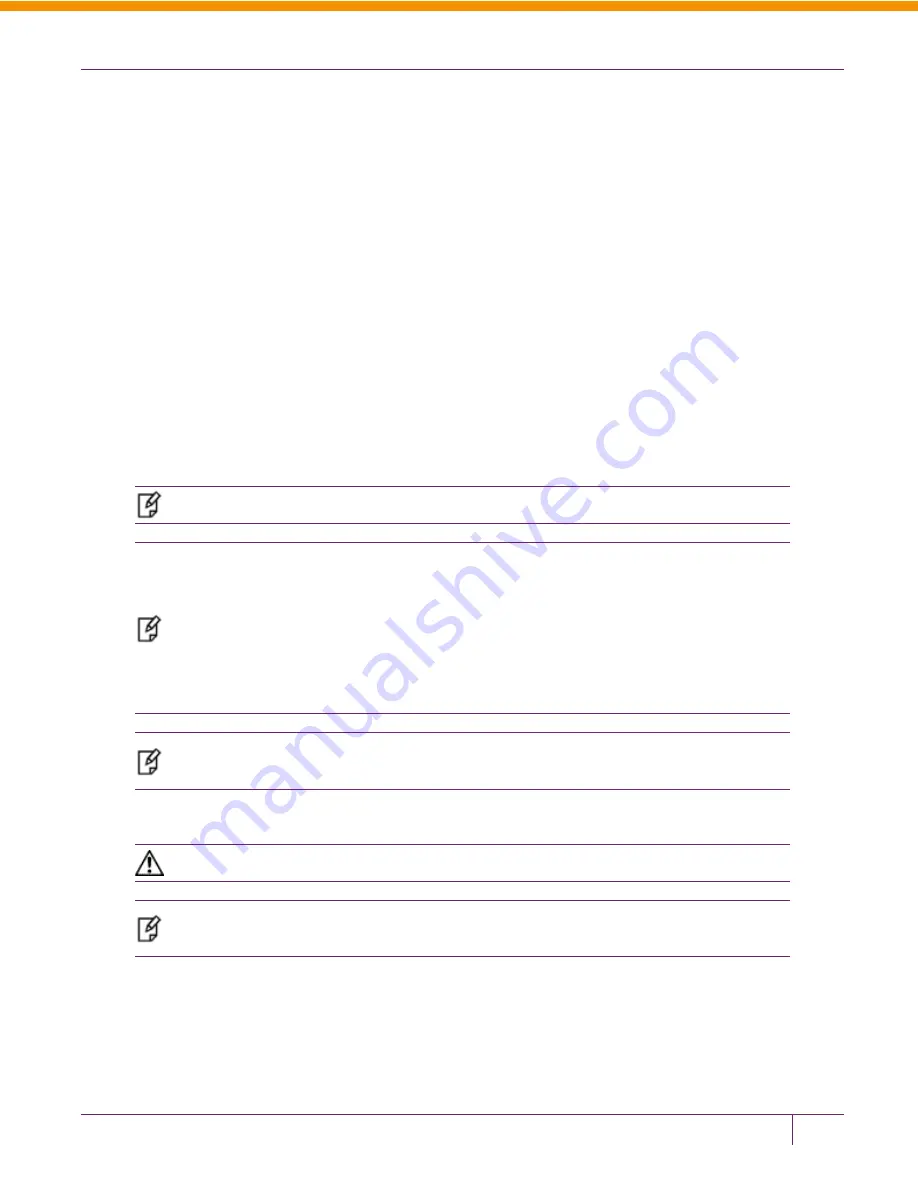
CHAPTER 2 Configure the Luna Appliance for your Network
Changing password for admin
(current) UNIX password:
You can now choose the new password.
A valid password should be a mix of upper and lower case letters,
digits, and other characters. You can use an 8 character long
password with characters from at least 3 of these 4 classes.
An upper case letter that begins the password and a digit that
ends it do not count towards the number of character classes used
.
Enter new password:
Re-type new password:
Last login: Mon Jan 30 11:24:00 from 172.20.10.180
Luna SA 5.4.0-14 Command Line Shell - Copyright (c) 2001-2013 SafeNet, Inc. All
rights reserved.
Command Result: 0 (Success)
[local_host] lunash:>
(The above represents a local serial connection; text will differ slightly for an SSH connection)
Note:
The username and passwords are case-sensitive.
Note:
To protect the HSM appliance and its HSM from vulnerabilities due to weak passwords,
new passwords must be at least eight characters in length, and must include characters from at
least three of the following four groups:
– lowercase alphabetic (abcd...xyz)
– uppercase alphabetic (ABCD...XYZ)
– numeric (0123456789)
– special (non-alphanumeric, -_!@#$%&*...)
Note:
You must login within two minutes of opening an administration session, or the
connection will time out.
3.
Record the new password on a worksheet.
CAUTION:
Keep your passwords secure, as you would for any device.
Note:
If you forget your password, you can use a local serial connection to login to the Recover
account. See "Forgotten Passwords".
After successful login, the HSM appliance presents the lunash prompt. Just type "?" or "help" and press [Enter] for a
summary of the main commands. Type "?" followed by any of the commands, with or without parameters, and press
[Enter] to see a summary of sub-commands and parameters for that command.
Luna SA Configuration Guide
Release 5.4.1 007-011136-007 Rev C July 2014 Copyright 2014 SafeNet, Inc. All rights reserved.
32






























