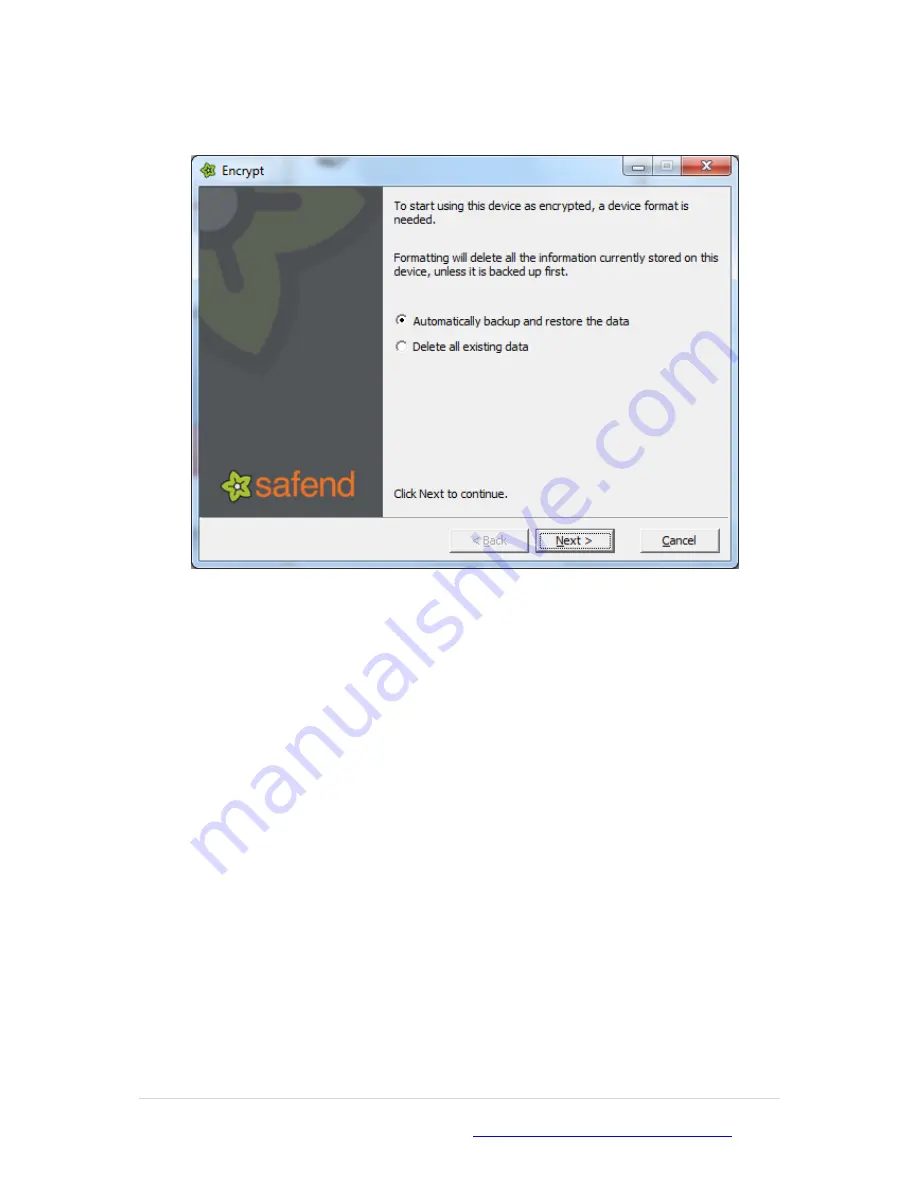
Author: Stuart Reading
04509-LPCT-Safend User Guide v1
Jan - 2011
8 |
P a g e
If you have feedback on this user guide please email
4. The screen shown below will then appear and you must choose one of the options:-
Automatically backup and restore the data
o
This option will attempt to back-up your data and then encrypt the pen drive.
This is the IT recommended approach to encrypting your data. IT will not be
held responsible for any data loss if this option is chosen.
Important:
you must ensure you have backed-up any data on your device prior to the go-
live and before selecting this option. Although this option should keep all your data after
encryption IT will
NOT
be held responsible for any loss of data should this not be adhered to.
There will be a period of notice allowing plenty of time for users to back-up their pen drives
prior to Safend going live.
Delete all existing data
o
This option will delete all existing data by formatting and then encrypting your
device.
Important:
If you do choose this option then it is imperative to back-up any data on your
device prior to selecting this option. IT will
NOT
be held responsible for any loss of data
should this not be adhered to.
‘Point 3’ will tell you how to do this.
Summary of Contents for usb device
Page 1: ......

















