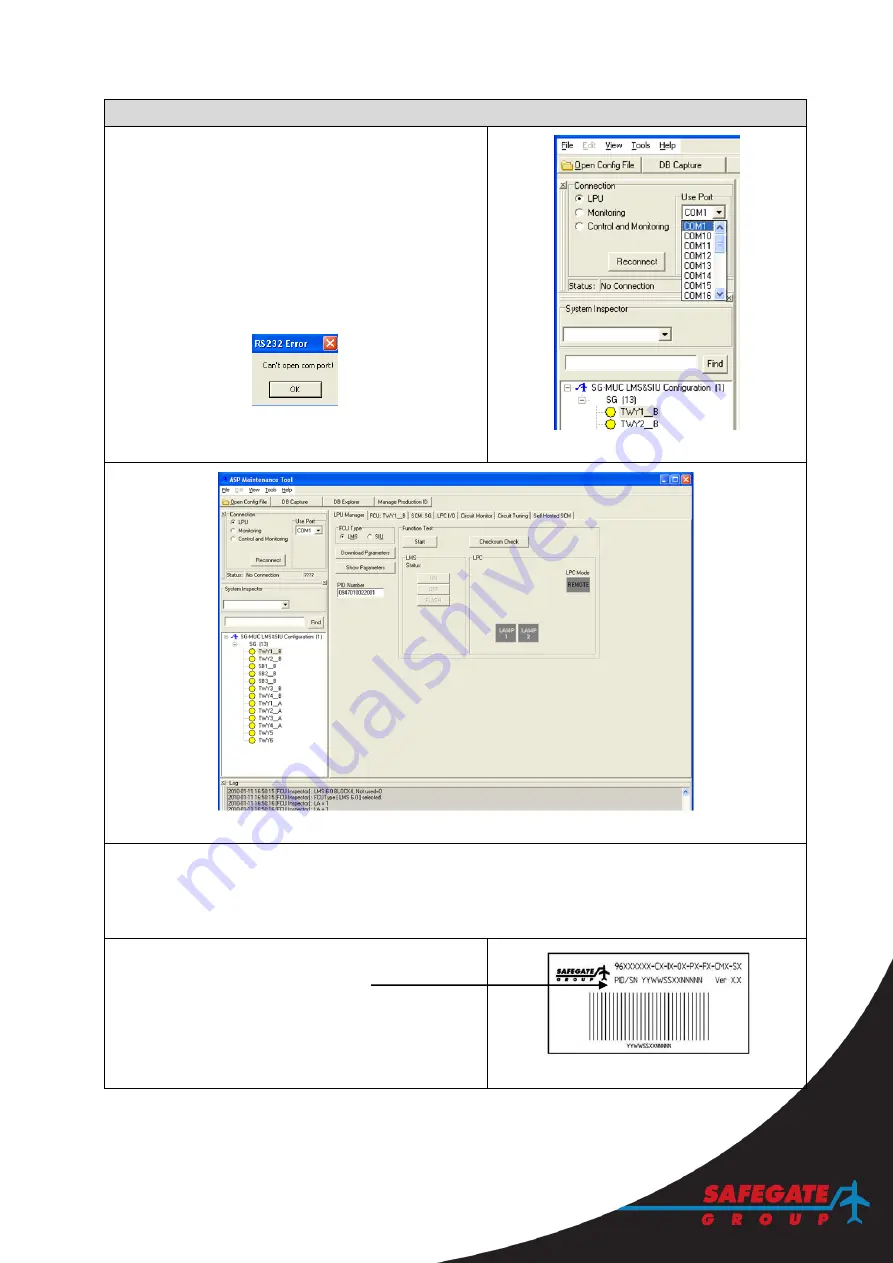
Airfield Lighting
Safegate Group
Manual
Date: October 2016
Ref: SL-RE-E_SL-RT-E_SL-RN-E_SL-RTN-E_SL-SB-E
Version: 1.4
Page 31 of 42
Program a SafeLED IQ product
7. Select to use the correct COM-port, if required.
Note: To check which COM-port is in use on your
PC, go to windows Start, right click on My
computer and select Properties. Select the
Hardware tab and click Device Manager. Select
Ports (COM & LPT) to view the COM-port in use,
for example USB to Serial bridge (COM 2).
8. Set the connection to
LPU
.
Note: If an RS232 Error window appears, click OK.
FIGURE 40
– AMT COM PORT
FIGURE 41
– AMT TOOL
9. Check the
LPU
tab (default) appears in the upper area of the window.
10. From the configuration list (to the left), select the circuit name, for example SG (11) and then the
light fixture parameter name to configure, for example, SB1_B.
Note: Product may require configuration of both sides or only one side.
Parameter name __A is for A-side and __B is for B-side of SafeLED IQ.
11. Check the SafeLED IQ for
the Production ID
(
PID
) number.
FIGURE 42
– CHECK PID


























