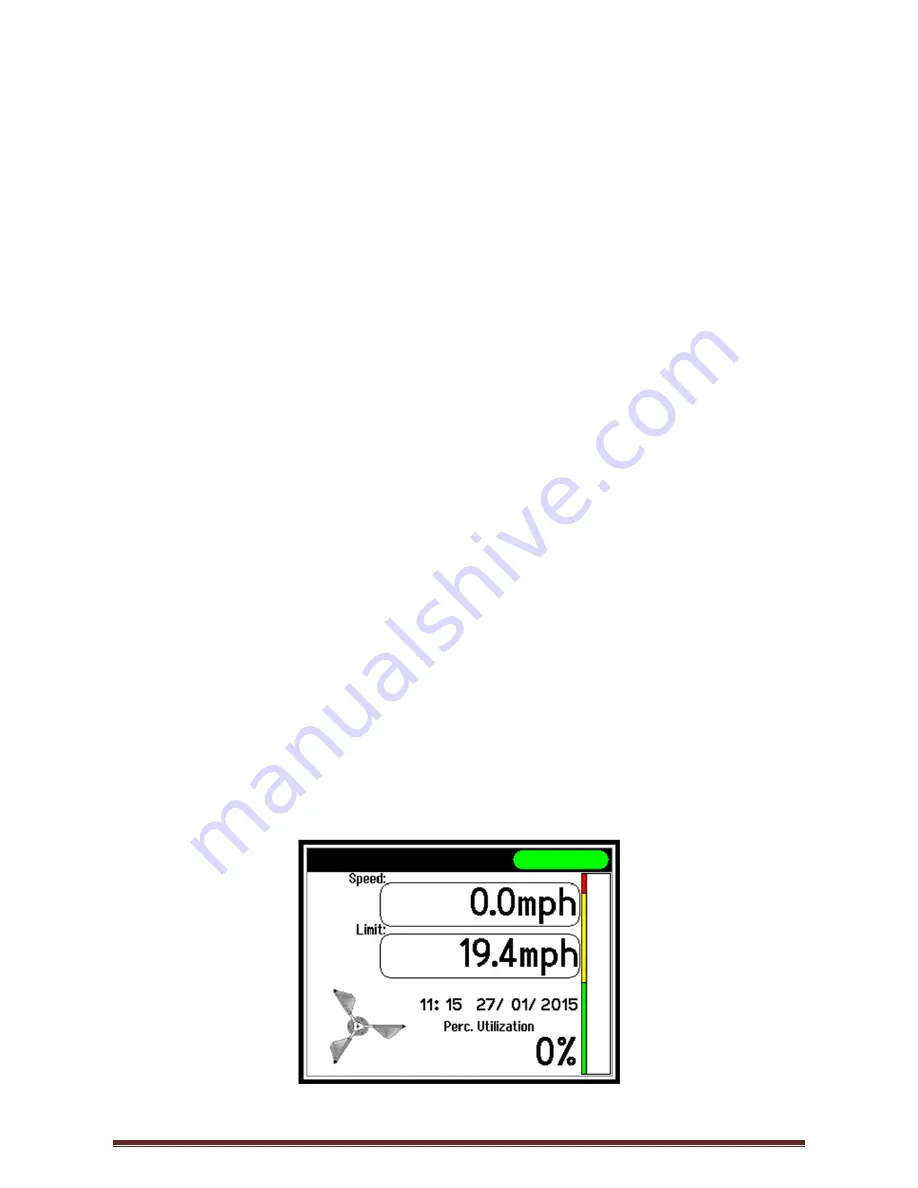
SAFE-AID TS350 WIRED WIND SPEED METER MANUAL - VERSION 1
Page 6
MOUNTING
THE
ANEMO
4403
ANEMOMETER
TOOLS REQUIRED:
1 x Welding Machine – Qualified welder to do welding
1 x Hacksaw
2 x 17mm Spanners
PROCEDURE:
1. The anemometer head unit will need to be mounted at the furthest point possible
ensuring that the “wind vanes” are ABOVE the highest obstructive point i.e. on mobile
cranes the unit should be mounted on the tip section above the level of the top of the
boom so that even when the boom is at its highest point, the wind speed meter head
is still above the boom head.
2. Find a suitable place to mount the anemometer. The mounting pole must be cut to the
correct length, we recommend as short as possible to eliminate the possibility of the
unit getting damaged or knocked off. The unit should be positioned correctly and have
complete freedom of movement when swinging. The anemometer has a green nylon
bush & washer where the pole slides through, this is fastened by using two M10 Nylock
nuts & washers on either side of the spacer using the two 17mm spanners. Ensure the
following:
a.
DO NOT
tighten the nuts together too tightly as the anemometer will not be able
to swing freely & self-level with the movement of the boom
b. Ensure that the threaded bar is flush (inline) with the inner nut so that the
threaded bar does not touch or interfere with the cable i.e. if the threaded bar
protrudes from the nut it will damage the cable.
3.
Once a suitable mounting place has been identified, weld the mounting foot to the
crane’s boom. The anemometer is isolated and the bracket may be welded while the
wind speed meter is attached to the pole. If the anemometer has been removed from
the pole refit the anemometer as in point #2 above.
SYSTEM
USE
The Safe-Aid TS350 unit is designed with ease of operation in mind.
Figure 1





















