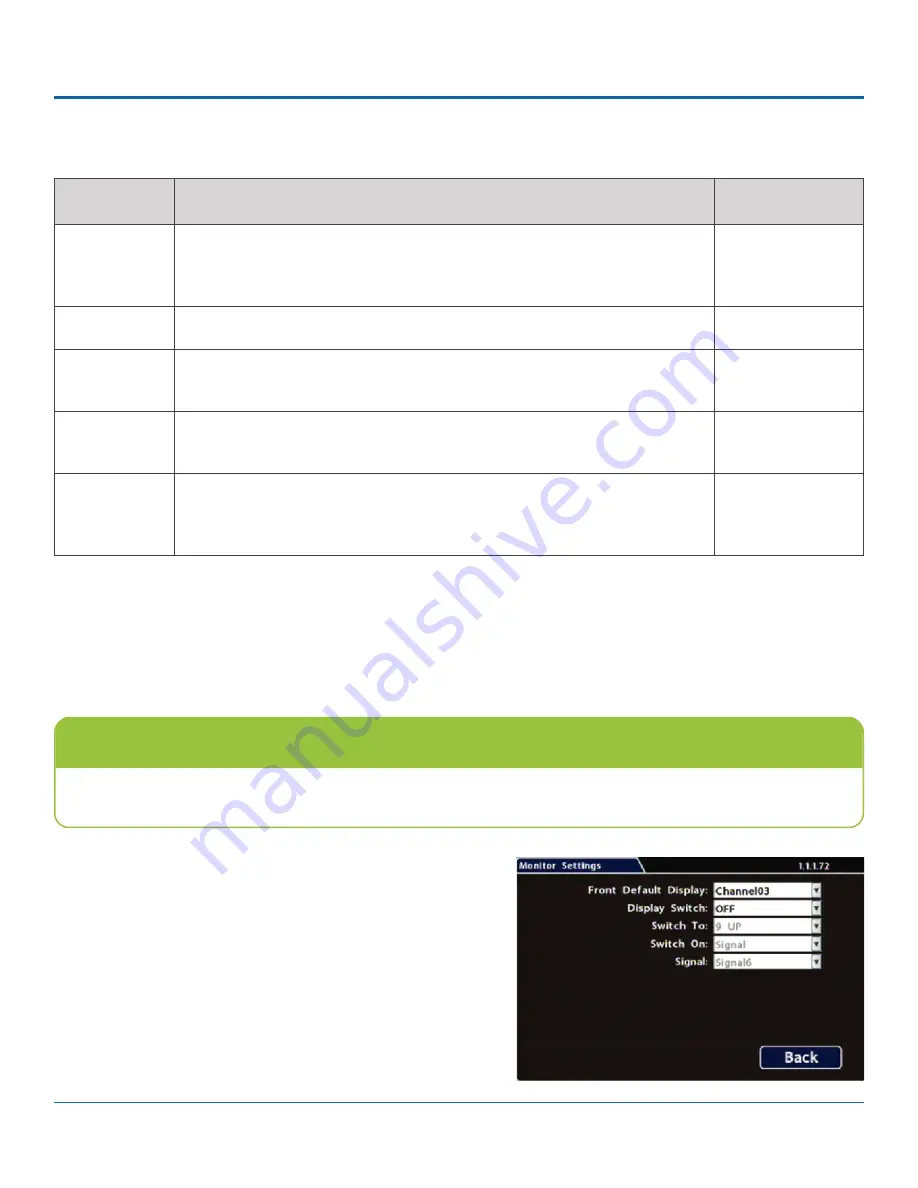
© Safe Fleet | 2020 | All rights reserved | Part #: 700-1118 R2
TH4 Installation Guide
p. 46
TH4 Advanced Configuration
ITEM
DESCRIPTION
VALUE [DEFAULT]
Password
Enable
When set to ON, local access to the DVR On-screen Display (including all DVR
control, configuration, and playback features) requires the System Settings
password.
[OFF], ON
Password
Maximum 8 digits.
[11111111]
Audio Output
Channel
Select the audio channel output through AUDIO RCA connector on the DVR front
panel.
[1], 2-6
Diagnostic
Indicator
Select the type of system status indicator installed in the vehicle (for more
information, see
TH Operation: DVR Status
).
[Button], RGY Illum
Language
Select a language for the DVR On-screen Display and vMax Web UI.
[English], Spanish,
French, Dutch,
German
Menu Options
Monitor Settings
Configuring Monitor Settings
Monitor Settings control camera feeds sent to both the Video Out RCA jack on the DVR front panel and the Expansion socket
on the rear panel.
To configure Monitor Settings:
1. Select
Title/Display
Monitor Settings
to open the tab.
2.
Configure options as required. For details, see
Menu
Options
, below.
3. Click
Back
to save settings, then click
Back
again to
return to the Configuration menu.
Custom Monitor Displays
In addition to Rear Vision Systems (backup camera), Monitor Settings can support custom implementations such as an
entry/exit bus door camera with a dedicated monitor to advertise the fact that riders are under surveillance.

















