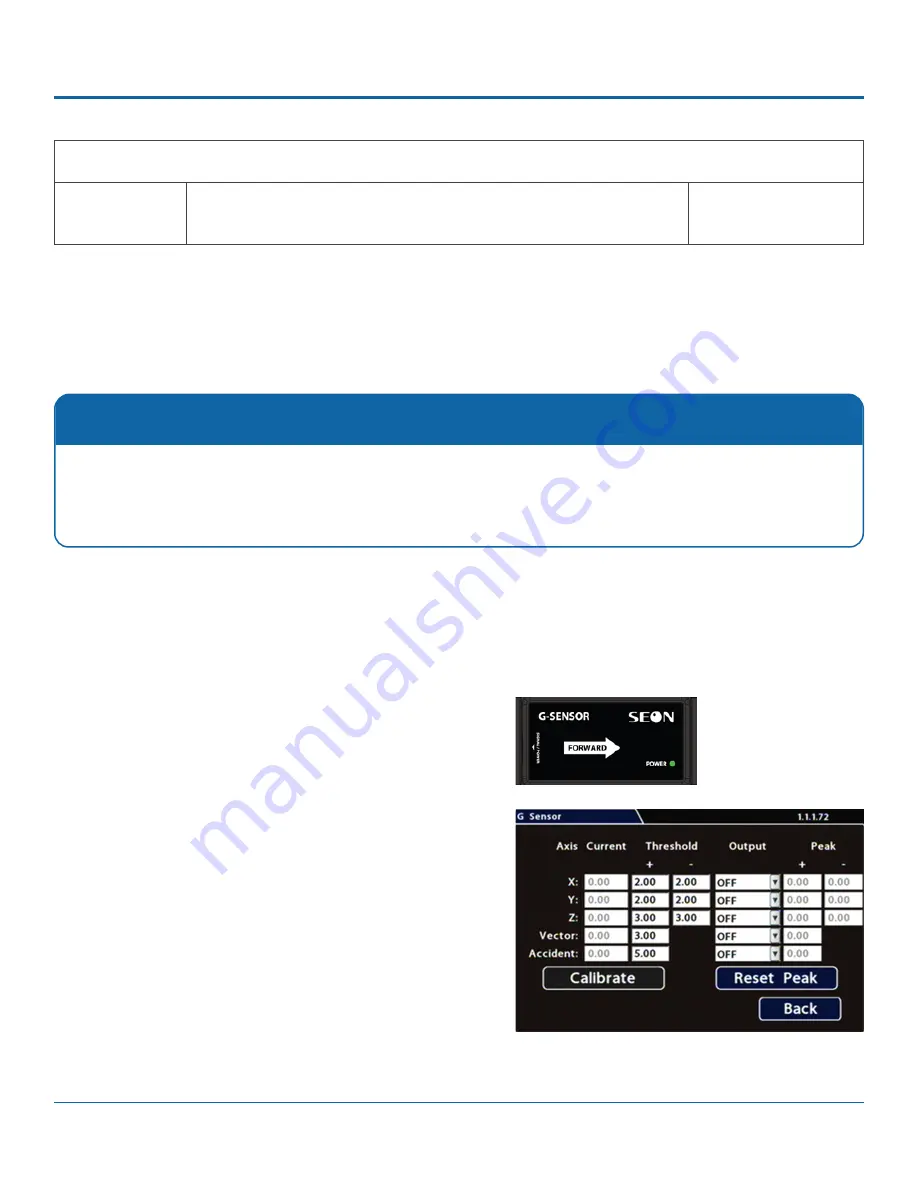
© Safe Fleet | 2020 | All rights reserved | Part #: 700-1118 R2
TH4 Installation Guide
p. 40
TH4 Advanced Configuration
Servers 1 to 10
Hostname/IP
Address
Up to 10 server hostnames or IP addresses that can receive VMS heartbeat
messages from the DVR as determined by a qualified network expert.
Maximum 64
characters.
G-Sensor Options
Configuring G-Sensor Options
i. Ensure the G-Sensor unit is mounted securely with the
arrow toward the front of the vehicle. The orientation of
the device has no impact on its performance provided
that the arrow has been appropriately pointed towards
the vehicle's front.
The unit connects to the G-SENSOR port on the DVR rear
panel. For more information see the
TH4 Quick Install
Guide
ii. Click
Calibrate
.
The X, Y, and Z axis planes are set, based on the
mounting surface. When the process is complete, click
OK in the confirmation dialog.
3. If required, adjust G-Sensor settings. For details, see Menu
Options, below.
4. Click
Back
to save settings, then click Back again to return to
the Configuration menu.
Calibration
The G-Sensor must be calibrated when initially installed or if the unit is relocated, and the procedure must be per
-
formed on the vehicle (i.e. not by connecting to the DVR from a remote location).
G-Sensor settings can be adjusted to fit specific requirements. Note that if thresholds are set too low and alarms are
enabled, many alarms may be generated. Details are provided below.
To configure G-Sensor settings:
1. Select
Alarm/Signal
G-Sensor
to open the tab.
2. If this is a new system installation, or the G-Sensor unit has been relocated, perform the following Calibration
procedure:























