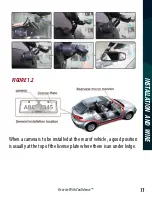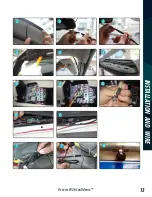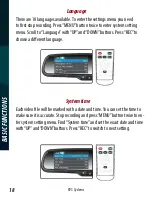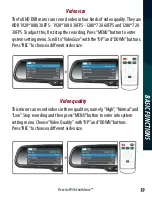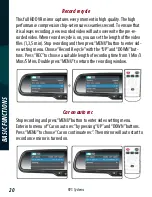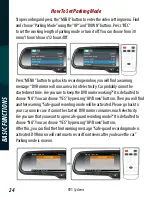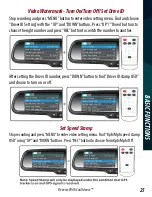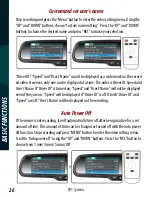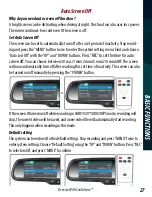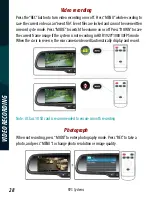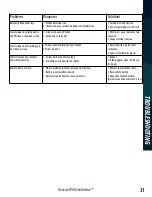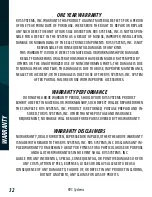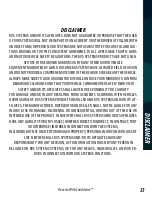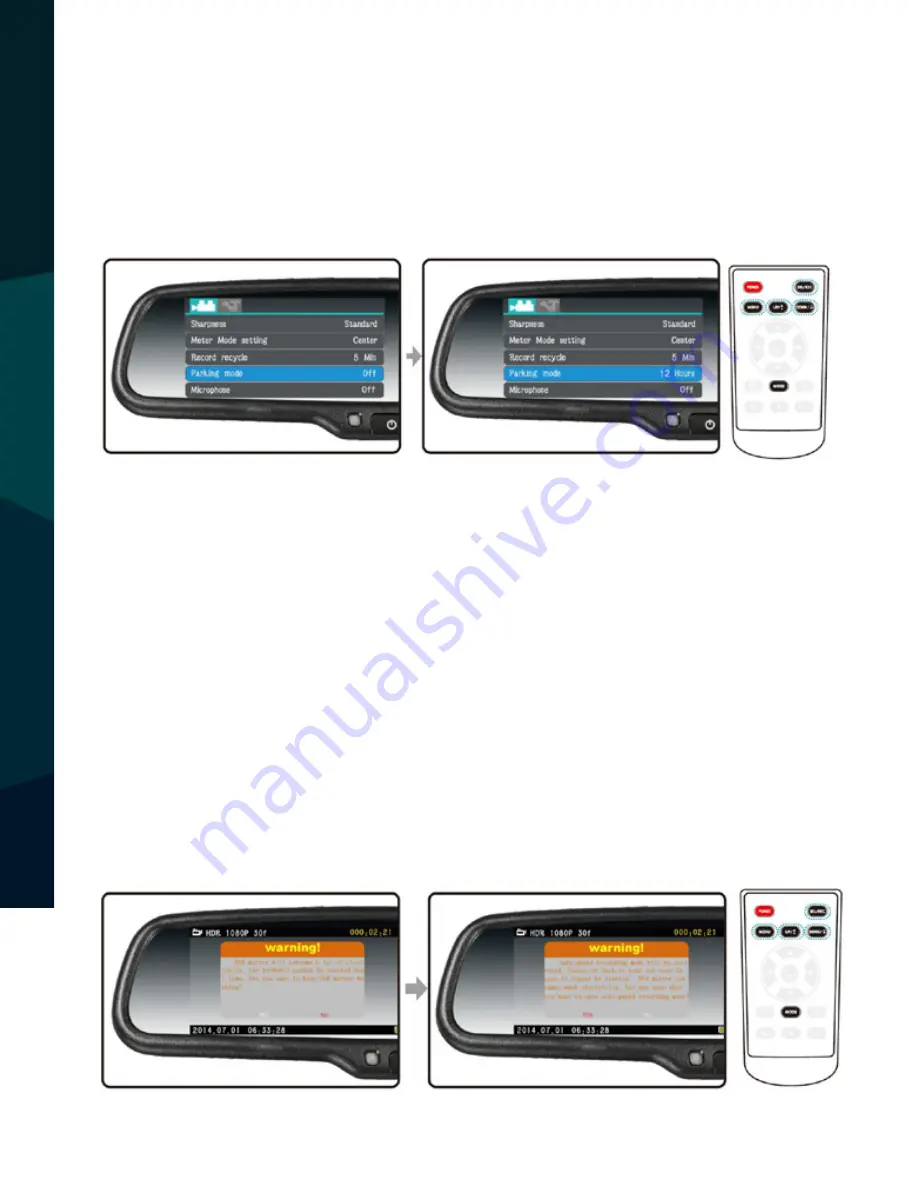
RVS Systems
24
BA
SIC
FUNC
TIONS
How To Set Parking Mode
Stop recording and press the “MENU” button to enter the video setting menu. Find
and choose “Parking Mode” using the “UP” and “DOWN” buttons. Press “REC”
to set the working length of parking mode or turn it off. You can choose from 30
mins/1 hour/6 hours/12 hours/Off.
Press “MENU” button to go back to recording window, you will find a warning
message: “DVR mirror will consume a lot of electricity. Car probably cannot be
started next time. Are you sure to keep the DVR mirror working?” It is defaulted to
choose “NO”. You can choose “YES” by pressing “UP/Down” buttons. Then you will find
another warning “Safe-guard recording mode will be activated. Please go back to
your car soon in case it cannot be started. DVR mirror consumes much electricity.
Are you sure that you want to open safe-guard recording mode?” It is defaulted to
choose “NO”. You can choose “YES” by pressing “UP/Down” buttons.
After this, you can find the third warning message: “Safe-guard recording mode is
activated. DVR mirror will continue to record front views after you leave the car.”
Parking mode is now on.