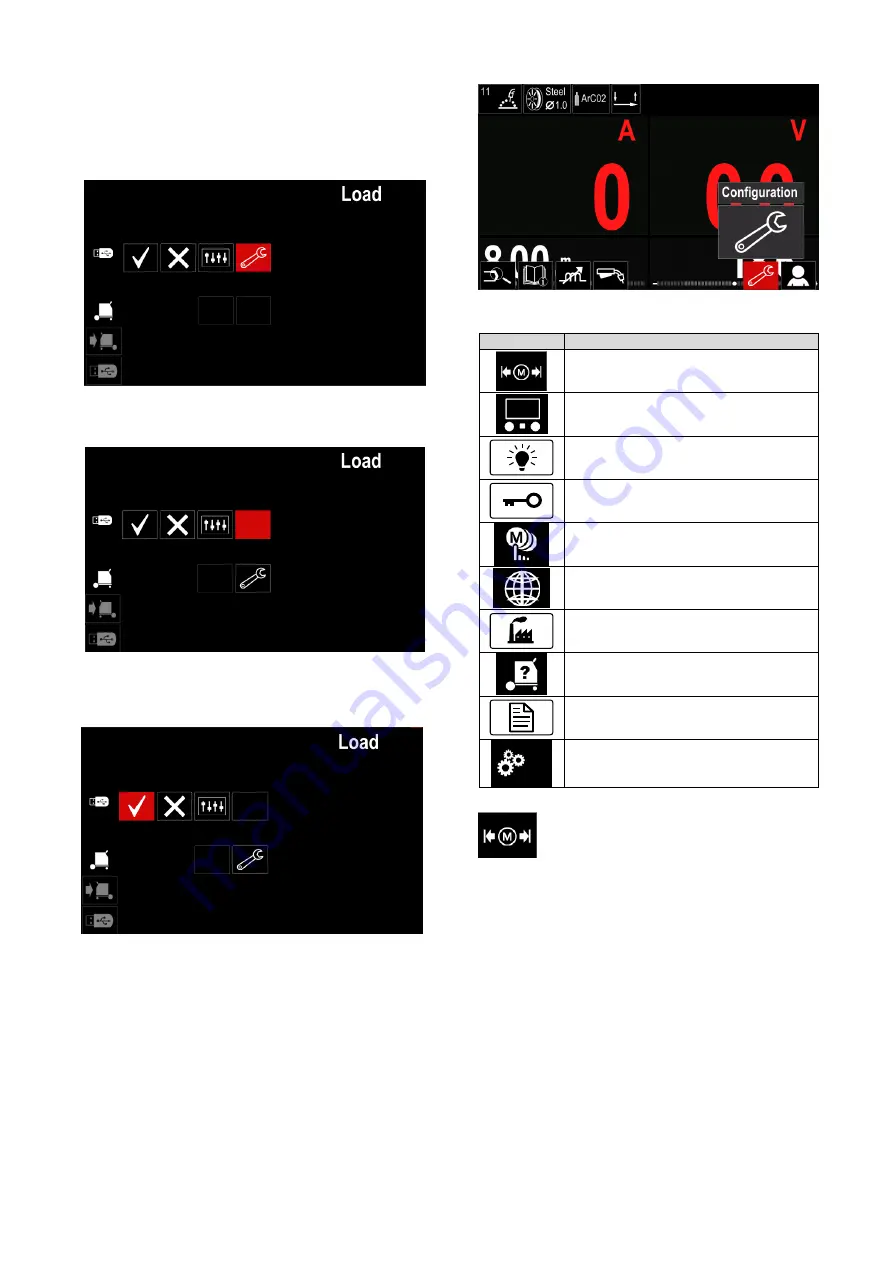
English
19
English
Press the Right Button [36] to confirm the file
selection.
The display shows the Load Data Menu from a USB
Memory Stick to User Interface.
Use the Right Knob [36] to highlight the data icon
which will be loaded.
Figure 32.
Press the Right Knob [36] to confirm the data
selection.
Figure 33.
To confirm and load the data from a USB Memory
Stick, highlight the Check Mark icon and then press
the Right Knob [36].
Figure 34.
To exit the USB Menu
– press the Left Button [37] or
disconnect the USB Memory Stick from the USB
receptacle.
Settings and Configuration Menu
To access the Settings and Configuration Menu:
Press the Button [37] or Right Knob [36] to get
access of Welding Parameters Bar.
Use the Right Knob [36] to highlight the icon
“Configuration”.
Press the Right Knob [36] to confirm the selection.
Figure 35.
Table 12.
Symbol
Description
Set the Memory Limits
Set the Display Configuration
Set the Brightness Level
Lock / Unlock
Job Mode
Set the Language
Restore Factory Setting
View Software and Hardware Version
Information.
Access to the Configuration Menu
Service Menu
Limits
– it allows the operator to set the
limits of main welding parameters in selected
job. The Operator is able to adjust the
parameter value within specified limits.
Note:
The Limits can be set only for the programs stored
in the user memory.
The limits can be set for:
Welding Current
Wire Feed Speed
Welding Voltage
Wave Controls
To set the range:
Enter to the Settings and Configuration Menu.
Use The Right Knob [36
] to higlight the “Limits”
icon.
















































