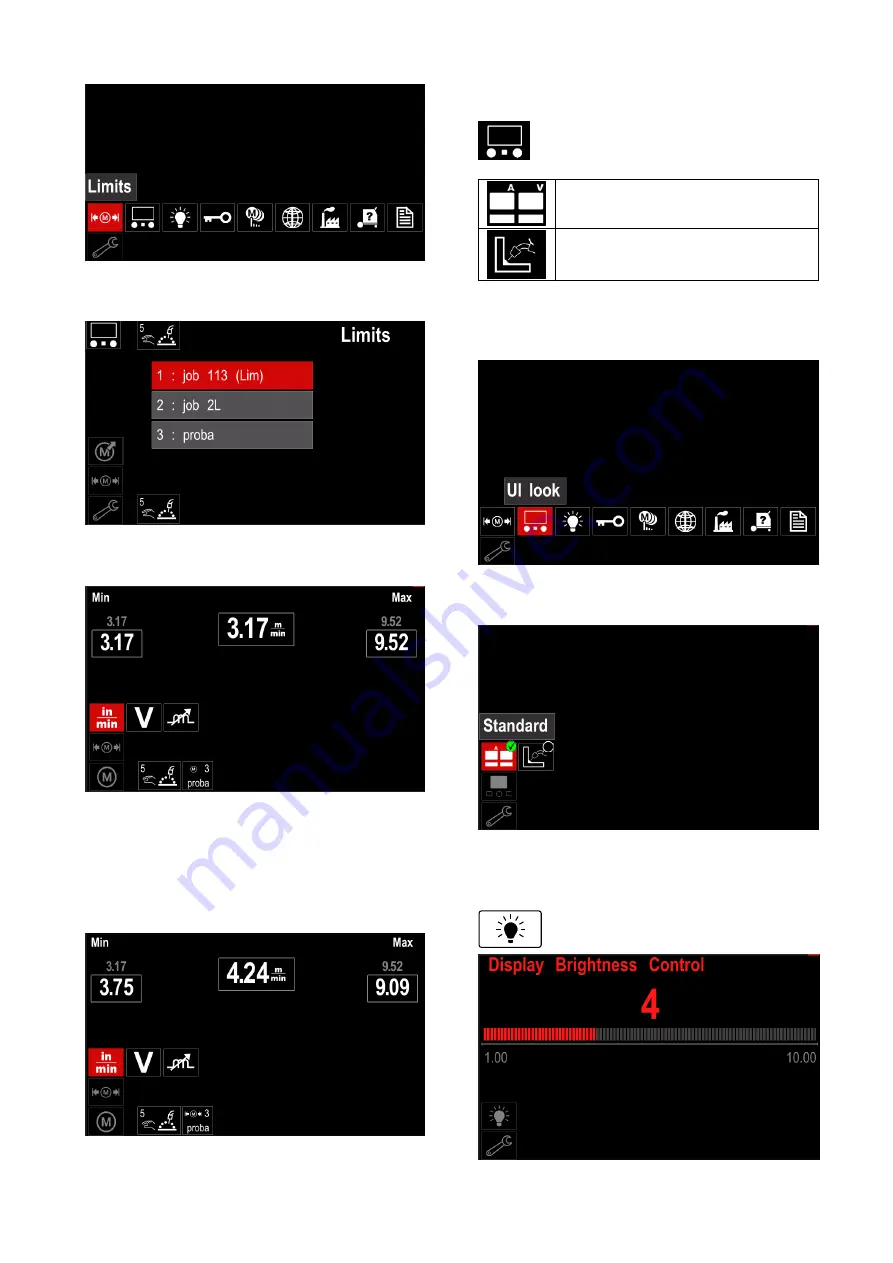
English
20
English
Figure 36.
Press the Right Knob [36] to confirm. List with
avaliable job wil be displayed on the screen.
Figure 37.
Use the Right Knob [36] to highlight the job.
Press the Right Knob [36] to confirm selection.
Figure 38.
Use the Right Knob [36] to choose the parameter
which will be changed.
Press the Right Knob [36] to confirm.
Use the Right Knob [36] to change the volue. Press
the Right Knob [36] to confirm.
Figure 39 shows the effect of changing the values of
parameters.
Figure 39.
Press the Button [37] to exit with changes.
Display Configuration
Two Display Configuration are available:
Table 13.
Standard view
Advanced view
To set the Display Configuration:
Access to the Settings and Configuration Menu.
Use the Right Knob [36] to highlight the Display
Configuration icon.
Figure 40.
Press the Right Knob [36]. The Display Configuration
Menu is shown on the display.
Figure 41.
Use the Right Knob [36] to choose the display
configuration.
The Brightness Level
- it allows to adjust the display brightness
from 0 to 10.
Figure 42.






























