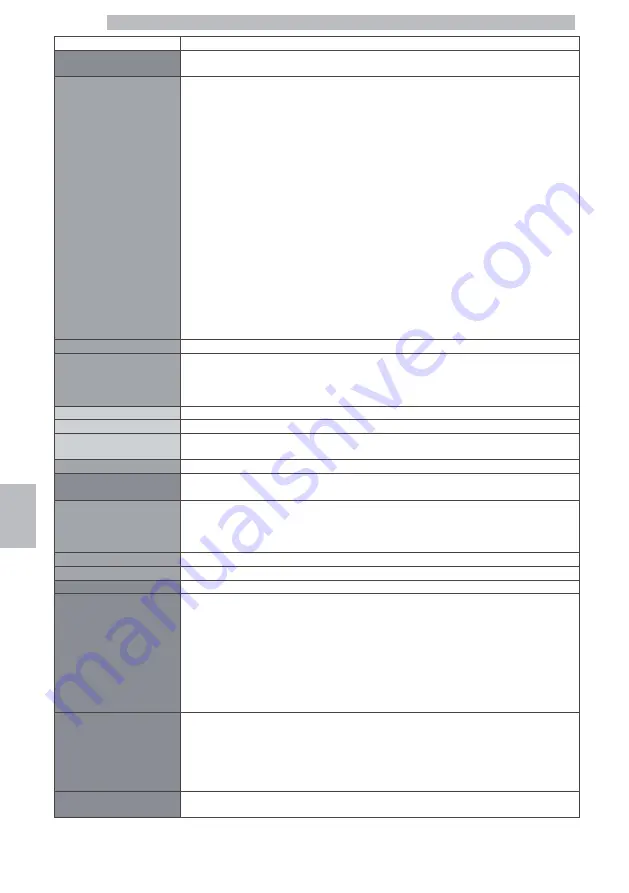
English
40
8
MENU ITEM
Description
Display Menu
This menu allows you to set the language for the texts displayed on the screens and the
display contrast ratio.
Language
This setting allows you to select one of the following 17 user interface languages:
- ITALIAN
- ENGLISH
- GERMAN
- FRENCH
- SPANISH
- PORTUGUESE
- POLISH
- RUSSIAN
- SLOVENIAN
- DUTCH
- SWEDISH
- HUNGARIAN
- CZECH
- SLOVENSKÝ
- ROMANIAN
- GREEK
- BULGARIAN
The language currently in use is inside a dotted rectangular box.
Contrast
To set the correct display contrast according to room illumination.
Display Logo
This function allows you to change the image (logo) displayed on the "ready for use" screen
and during machine start-up.
The currently active setting is inside a dotted rectangular box.
Standard
The standard logo is displayed, i.e. "ROYAL".
Bean
A coffee bean is display as logo.
Custom
This function allows you to set a customised logo by means of the Windows app provided
to our customers.
Exit
This option allows the user to go back to the menu top level
Water Menu
This menu allows you to specify the water hardness used on the machine and control filter
activation.
Hardness
To change the machine water hardness setting.
With the "Hardness" function you can adjust your machine to the level of hardness of the
water you use, so that the machine will request descaling at the right time.
Measure water hardness as shown in section "Measuring and Adjusting Water Hardness".
FILTER (0/8)
It allows you to check the water filter activation status and, possibly, to activate a new one.
Exit
This option allows the user to go back to the menu top level
Descaling
This function starts the descaling cycle as described in the relevant section.
FACTORY SETUP
This function allows you to return all machine configurations and products' doses to the
factory-set values.
NOTE:
the use of this function does not alter the following:
- Credits
- Password
- Filter status
- Counters and statistics on use
READ CONFIG
This function allows you to overwrite the current machine configuration (settings and
doses), by loading another one via the USB key.
NOTE:
The configuration file on the key must have been previously generated by a Royal Black and
should have the .MEM extension.
WRITE
In this menu you can save the current machine configuration and the statistics on its use to
the USB key.
















































