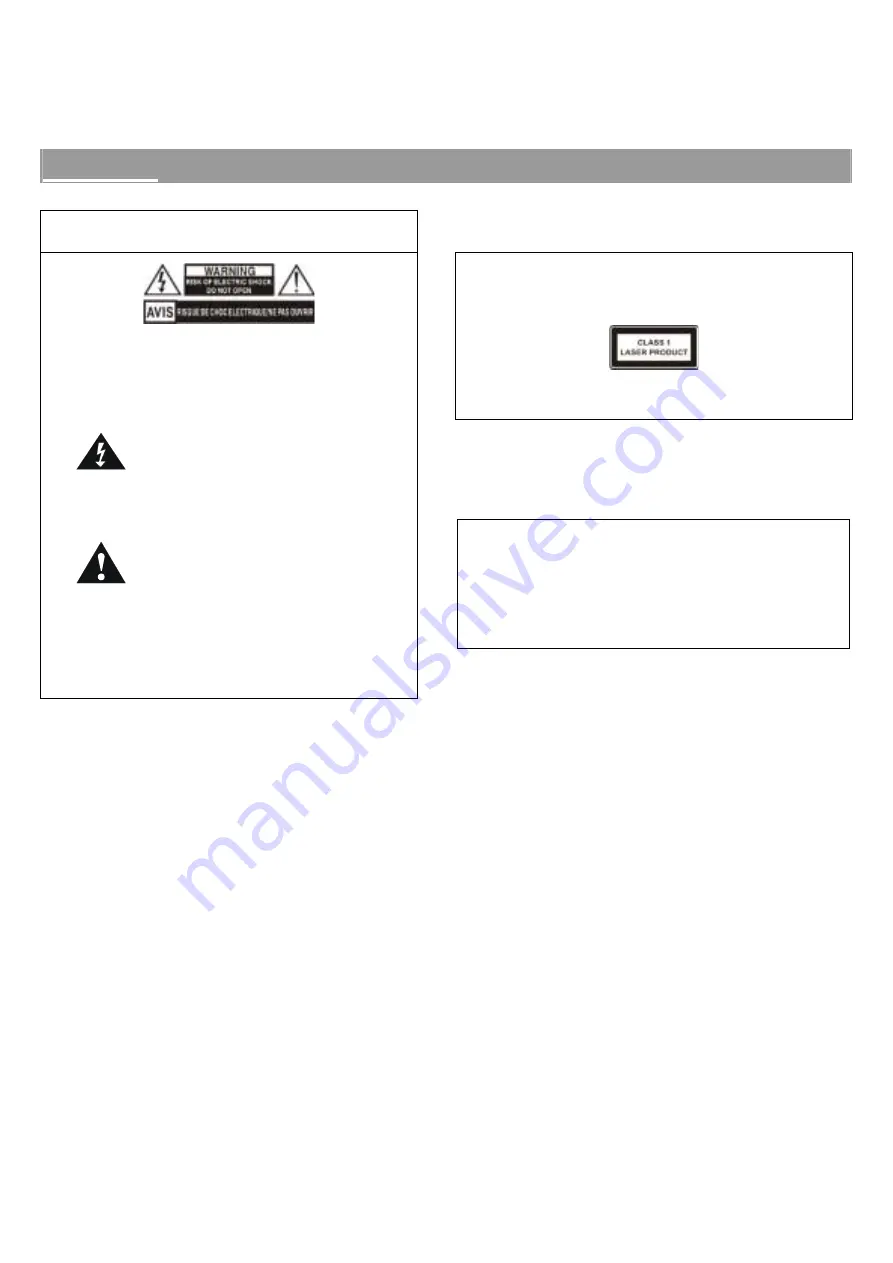
2
Warning
WARNING: To prevent fire or shock hazard, do not
expose the unit to rain or moisture.
IMPORTANT
CAUTION: This appliance contains a low powered laser
device and is classified as a CLASS 1 LASER product. The
following caution label is located on the rear panel
To ensure continued safety do not remove any covers or
attempt to gain access to the inside of the product.
CAUTION: To avoid electrical shock, do not open the
cabinet. There are no user serviceable parts
inside. Refer servicing to qualified personnel
only.
This symbol is intended to alert the user of the
presence of un-insulated “dangerous voltage”
within the product’s enclosure that may be of
sufficient magnitude to constitute a risk of
electric shock to persons.
This symbol is intended to alert the user of the
presence of important operating and
maintenance (servicing) instructions in the
literature accompanying the appliances
WARNING: Any adjustments made to this unit may
alter the performance and can result in hazardous
radiation exposure.
x
Do not attempt to clean the lens.
x
Refer servicing to qualified personnel only
.
WARNING: The laser beam used in this unit is harmful to
the eyes. Do not attempt to disassemble the cabinet.
Refer servicing to qualified personnel only.
This product incorporates copyright protection technology that is
protected by method claims of certain U.S. patents and other intellectual
property rights owned by Macrovision Corporation and other rights
owners. Use of this copyright protection technology must be authorized by
Macrovision Corporation, and is intended for home and other limited
viewing uses only unless otherwise authorized by Macrovision
Corporation. Reverse engineering or disassembly is prohibited.
NOTE: This equipment has been tested and found to comply with the limits for a Class B digital device, pursuant to Part 15 of the FCC Rules. These limits
are designed to provide reasonable protection against harmful interference in a residential installation. This equipment generates, uses, and can radiate
radio frequency energy and, if not installed and used in accordance with the instructions, may cause harmful interference to radio communications.
However, there is no guarantee that interference will not occur in a particular installation. If this equipment does cause harmful interference to radio or
television reception, which can be determined by turning the equipment off and on, the user is encouraged to try to correct the interference by one or
more of the following measures:
x
Reorient or relocate the receiving antenna.
x
Increase the separation between the equipment and receiver.
x
Connect the equipment into an outlet on a circuit different from that to which the receiver is connected.
© 2003 RadioShack Corporation.
All Rights Reserved.
RadioShack and RadioShack.com are trademarks used by RadioShack Corporation.
SABA is a registered trademark of Thomson Corporation.

















