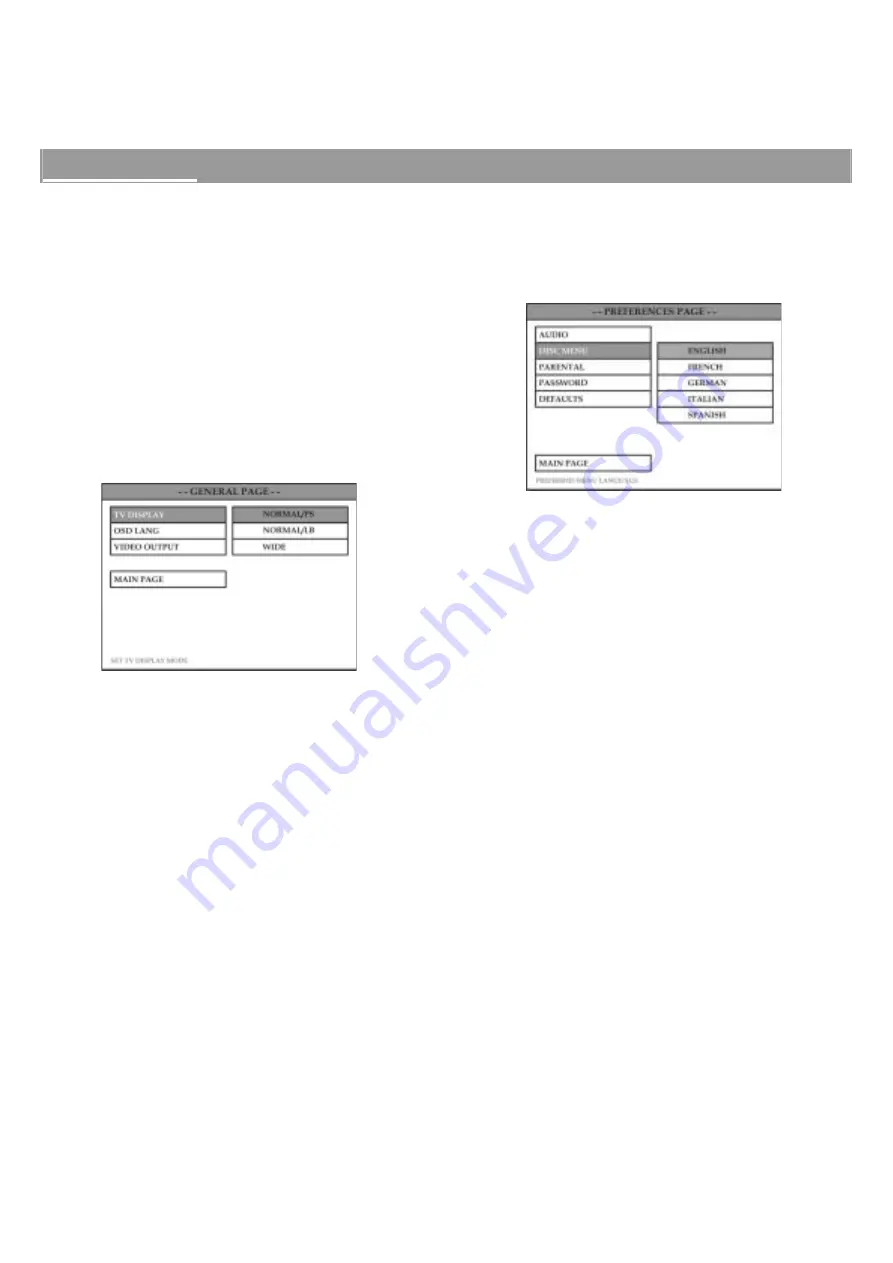
16
Basic setup
Initial settings
This system is designed with a user-friendly setup menu.
Use the section to take you through the system and disc
setup options and recommendations.
Using the setup menu
Press the
SETUP
button on your remote control unit to
display the setup menu. Use the
/
/
/
buttons to
select your preferred option, and press the
ENTER/SET
button to confirm a highlighted selection. To exit setup
menu, press the
SETUP
button.
TV Display Setting: selecting the aspect ratio
The aspect ratio of a television is the relationship
between its width and height, and it defines the shape of
the picture. Television sets traditionally have an aspect
ratio of 4:3. Since most DVD discs are recorded in “wide
aspect ratio” formats, the picture must be adjusted to fit
on your screen.
x
NORMAL/PS: The Pan and Scan presentation crops both
sides of the wide screen format to fill the
standard 4:3 television screen.
x
NORMAL/LB: The Letterbox presentation places black
bars at the top and bottom portions of
the screen to provide the full wide screen
format of a movie on a standard 4:3
television screen.
x
WIDE
Κ
When connecting to a wide screen 16:9
television, select this option. The unit
automatically sets and outputs a
recorded signal in correct aspect ratio.
Notes:
x
The default setting is NORMAL/PS.
x
Some DVD discs do not permit Pan and Scan mode playback
and will automatically playback in Letterbox mode, and vice
versa.
x
Be sure to set the screen mode on your wide-screen TV to
“FULL”.
x
If the WIDE option is selected with a standard 4:3 television,
the playback picture will appear distorted (objects will look
thin).
Selecting the on screen display (OSD) language
This setting is used to establish the language that will be
displayed for all operations and on screen messages. To
change this setting, use the setup menu, select general
setup, to access the following screen:
FRENCH, GERMAN, ITALIAN and SPANISH.
x
The default setting is ENGLISH.
x
If the selected languag
Selecting the listening mode
When playing DVD discs recorded in DTS 5.1 signal format,
press the
SURR
button repeatedly to select: STEREO
Ö
DTS.
When playing DVD discs recorded in Dolby Digital signal
format, press the
SURR
button repeatedly to select:
STEREO
Ö
DOLBY DIGITAL.
When playing VCD, MP3 or CD discs, press the SURR
button repeatedly to select: STEREO
Ö
DOLBY PRO LOGIC.
When using the auxiliary or AUX mode, press the
SURR
button repeatedly to select: STEREO
Ö
DOLBY PRO LOGIC.
When the system is in TUNER mode, press the
SURR
button to select STEREO (the only available choice for this
mode).
e is not recorded on the DVD disc,
the player will automatically default to the disc’s initial
language setting.
x
Select one of the five available languages: ENGSISH,






























