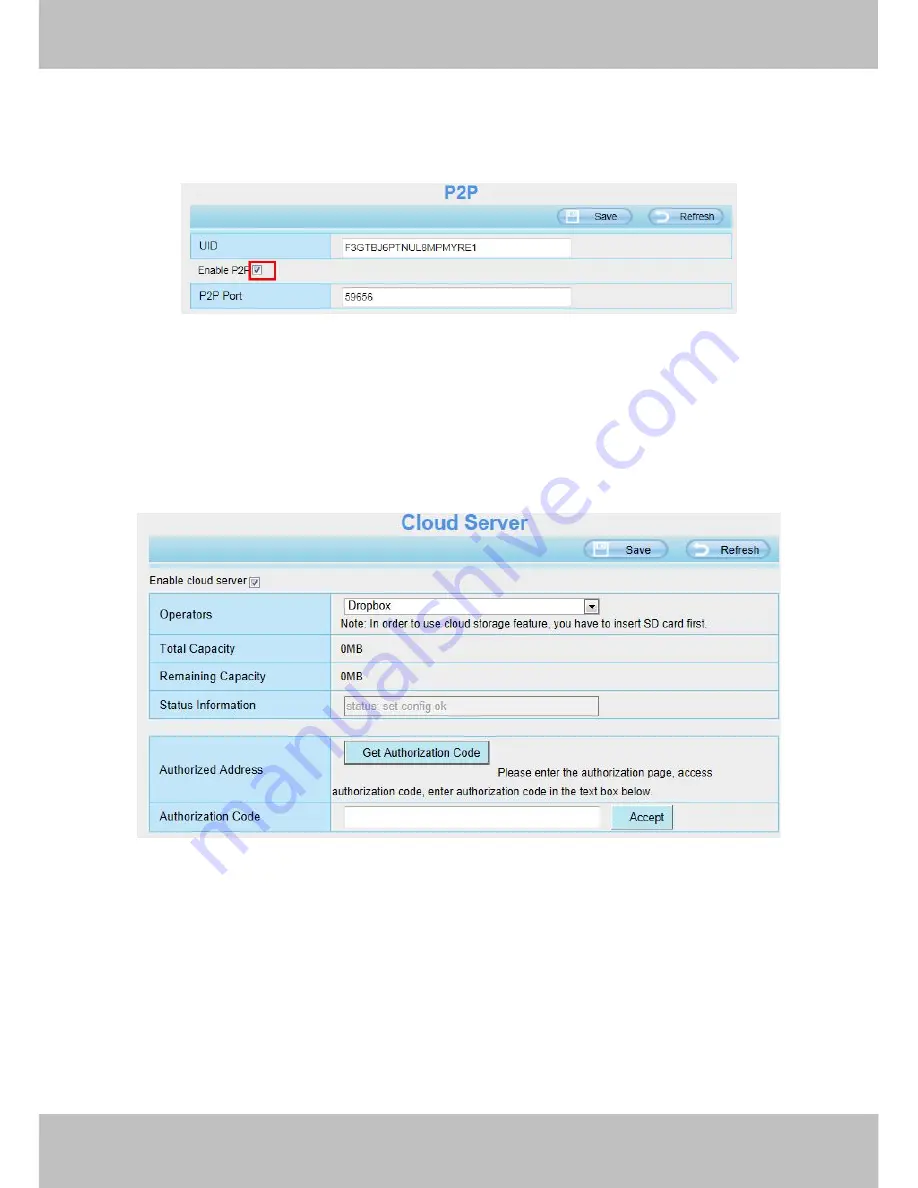
52
52
4.3.8 P2P
Access the IP Camera by Smart Phone (Android or iOS operating system)
First of all, you need to open the P2P function of the IP Camera at “Settings-->Network-->P2P”.
Figure 4.39
4.3.9 Cloud Server
Cloud Server: IP camera support dropbox which is network disk to store record files and images. You can
upload the record files and images to dropbox from your IP camera.
You need to configure the cloud server information to store the recording files.
Figure 4.40
Enable cloud server: you can check it to enable the cloud server.
Click the
Get Authorization Code
button, then you will enter the dropbox website. After signed in your
dropbox’s account, you will get the authorization code, copy it and paste to the
Authorization Code
textbox.
Then click the
Accept
button. You will see the status at the
Status Information
textbox. When the
Status
Information
display “status:set config ok”, click the
Save
button.
Note: You must plug the SD card into the camera before using the cloud storage feature.
Summary of Contents for SABIP1600
Page 1: ...User User Manual Manual For Windows Mac OS Indoor HD Wireless IP Camera V1 0 Model SABIP1600...
Page 44: ...43 43 Figure 4 24 Figure 4 25 Click here to register...
Page 72: ...71 71 Figure 6 3 Figure 6 4...
Page 73: ...72 72 Figure 6 5 Figure 6 6...
Page 74: ...73 73 6 1 2 Uninstall the add on of Firefox browser Google Chrome and IE Chrome Figure 6 7...
















































