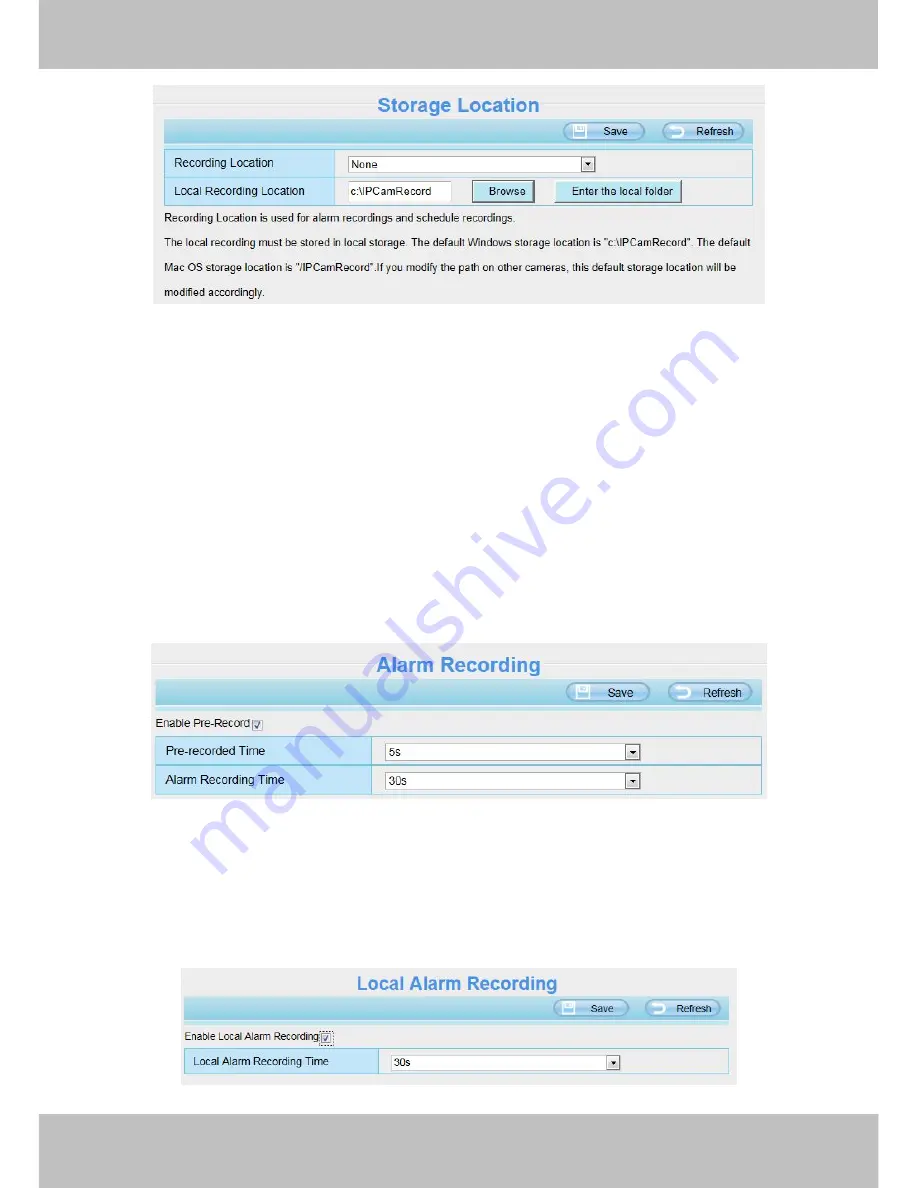
61
61
Figure 4.50
Recording Location
: SD card , FTP , SD card and cloud.
When the camera alarmed, it will store the alarm files to the SD card,FTP or cloud. Make sure the camera has
been inserted the SD card. On this page, you can see the available space of the SD card.
Local Recording Location:
For Windows OS, the location recording path is c:/ IPCamRecord, you can
change another one. For MAC OS, the manual recording path is: / IPCamRecord.
Enter the local folder:
Click here, You can enter the local storage folder.
4.6.2 Alarm Recording
This page you can change the Pre-record time and Alarm record time.
Figure 4.51
The default Pre-recorded time is 5s and the alarm record time is 30s, you can change another time, click Save
button to take effect.
4.6.3 Local Alarm Recording
This page you can enable the local alarm record and Local Alarm record time.
Summary of Contents for SABIP1600
Page 1: ...User User Manual Manual For Windows Mac OS Indoor HD Wireless IP Camera V1 0 Model SABIP1600...
Page 44: ...43 43 Figure 4 24 Figure 4 25 Click here to register...
Page 72: ...71 71 Figure 6 3 Figure 6 4...
Page 73: ...72 72 Figure 6 5 Figure 6 6...
Page 74: ...73 73 6 1 2 Uninstall the add on of Firefox browser Google Chrome and IE Chrome Figure 6 7...
















































