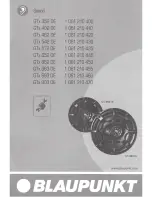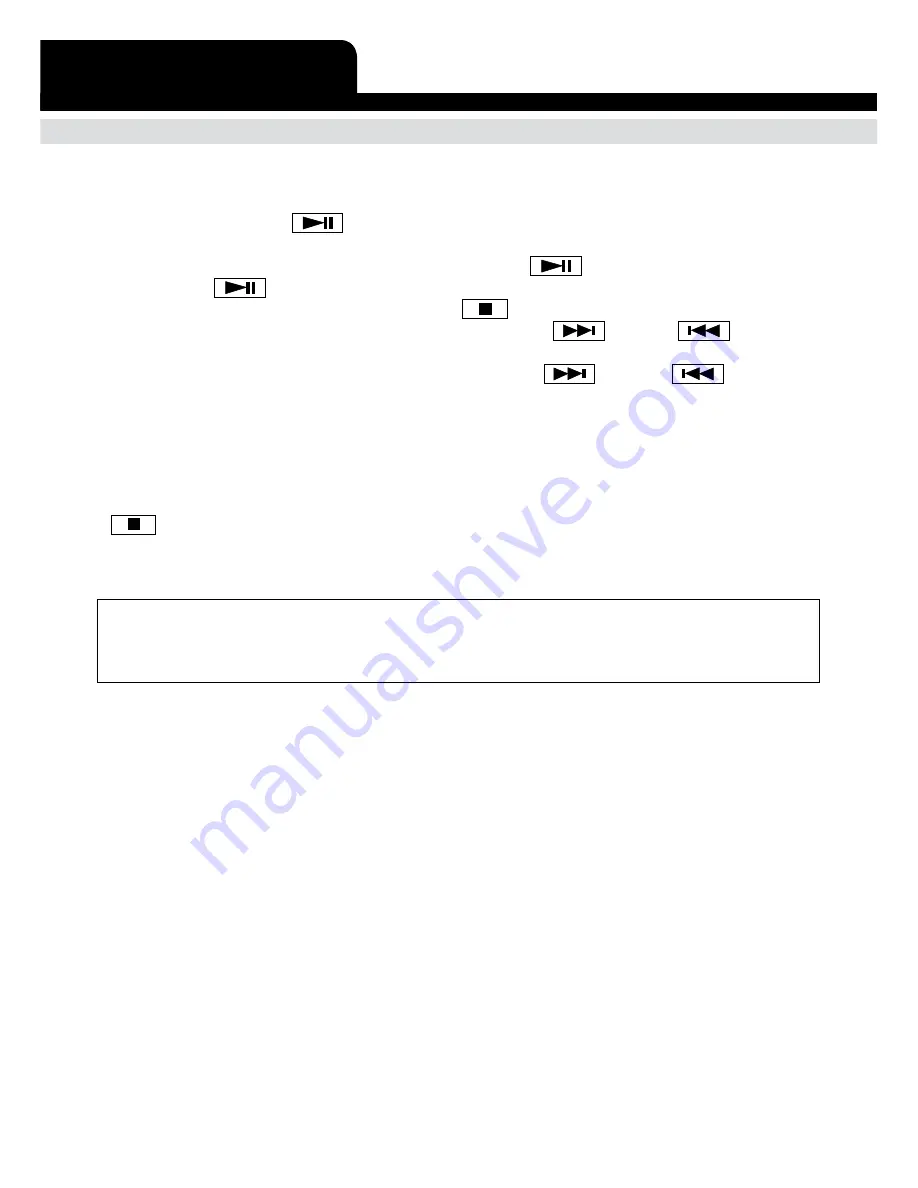
E-5
OPERATION WITH THE iPod
- Turn on both the unit and the iPod.
- Connect the iPod to the unit as described.
- Press the “function” key repeatedly until the display shows “iPod”.
- Press the
Play/ Pause
key on the unit, then the fi rst song will start playing.
- The iPod display will indicate the information of the current song.
- At anytime during playback, press the
Play/ Pause
key to pause playback. Press
Play/ Pause
key to resume playback of the same song & position.
- At anytime during playback, press the
stop
key to stop operation of the set.
- At anytime during playback, press and release the
Next
or
Back
key to skip
forward or backwards by one song, as desired.
- At anytime during playback, press and hold the
Next
or
Back
key to fast-
forward (cue) or fast-reverse (review) the specifi c song, which is currently playing.
- You can operate the iPod using either the unit’s buttons, remote control or directly with
the iPod itself.
- When the iPod has been connected with the unit, it will start charging the battery of the
iPod.
- Never remove (or unplug) the iPod from the set during playback, always press
“stop”
fi rst and then press the function key to switch to another source (eg. “Radio” or
“Aux”) before removing or unplugging the iPod, to prevent damage to your song fi les or
memory devices.
IMPORTANT
Please note that when connecting a iPod video, the error message “the currently attached accessory
is not supported by this iPod.” Will be displayed as there is no video input/output. However, all audio
functions will operate normally as outlined above.
iPod OPERATION